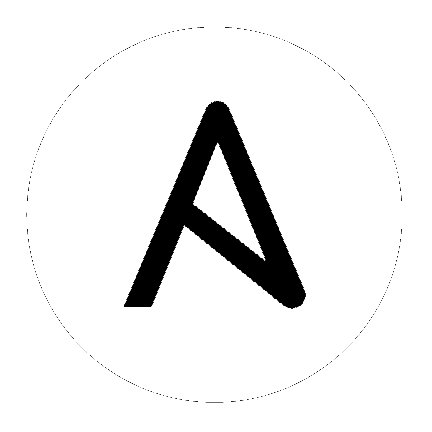
setup.sh./etc/tower/tower.cert and /etc/tower/tower.key for HTTPS communication. These can be replaced after install with your own custom SSL certificates if you desire, but the filenames are required to be the same.ansible.cfg on the Tower machine.extras repositories.The following steps help you configure access to the repository as well as install Ansible on older versions of Tower.
Configure the EPEL repository and any others needed.
As the root user, for Red Hat Enterprise Linux 7 and CentOS 7
root@localhost:~$ yum install http://dl.fedoraproject.org/pub/epel/epel-release-latest-7.noarch.rpm
Note
extras repository specific for your environment:extras on CentOS 7rhel-7-server-extras-rpms on Red Hat Enterprise Linux 7rhui-REGION-rhel-server-extras when running in EC2.rh-amazon-rhui-client package that allows enabling the optional repository (named rhui-REGION-rhel-server-optional in EC2) is installed.Note
Tower is installed using Ansible playbooks; therefore, Ansible is required to complete the installation of Tower.
Beginning with Ansible Tower version 2.3.0, Ansible is installed automatically during the setup process.
If you are using an older version of Tower, prior to version 2.3.0, Ansible can be installed as detailed in the Ansible documentation at: http://docs.ansible.com/intro_installation.html
For convenience, those installation instructions are summarized below.
root@localhost:~$ yum install ansible
The following steps help you configure access to the repository as well as install Ansible on older versions of Tower.
As the root user, configure Ansible PPA:
root@localhost:~$ apt-get install software-properties-common
root@localhost:~$ apt-add-repository ppa:ansible/ansible
Note
Tower is installed using Ansible playbooks; therefore, Ansible is required to complete the installation of Tower.
Beginning with Ansible Tower version 2.3.0, Ansible is installed automatically during the setup process.
If you are using an older version of Tower, prior to version 2.3.0, Ansible can be installed as detailed in the Ansible documentation at: http://docs.ansible.com/intro_installation.html
For convenience, those installation instructions are summarized below.
root@localhost:~$ apt-get update
root@localhost:~$ apt-get install ansible