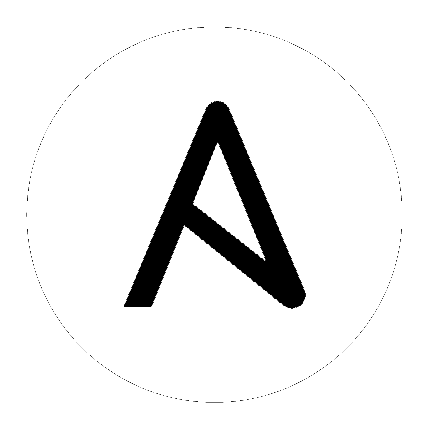
Automation Hub acts as a content provider for automation controller, which requires both an automation controller deployment and an Automation Hub deployment running alongside each other. The Ansible Automation Platform installer contains both of these. This section covers each component of the upgrading process:
Note
All upgrades should be no more than two major versions behind what you are currently upgrading to. For example, in order to upgrade to automation controller 4.3, you must first be on version 4.1.x; i.e., there is no direct upgrade path from version 3.8.x or earlier. Refer to the recommended upgrade path article on the Red Hat customer portal.
In order to run automation controller 4.3, you must also have Ansible 2.12 at minimum.
To help you determine the right upgrade or migration path when moving from an old Ansible Automation Platform or Tower version to a new Ansible Automation Platform version, use the Upgrade Assistant at https://access.redhat.com/labs/aapua/. If prompted, use your Red Hat customer credentials to login.
This section covers changes that you should keep in mind as you attempt to upgrade your automation controller instance.
Even if you already have a valid license from a previous version, you must still provide your credentials or a subscriptions manifest again upon upgrading to the latest automation controller. See Import a Subscription in the Automation Controller User Guide.
If you need to upgrade Red Hat Enterprise Linux and automation controller, you will need to do a backup and restore of your controller data (from the automation controller). Refer to Backing Up and Restoring in the Automation Controller Administration Guide for further detail.
Clustered upgrades require special attention to instance and instance groups prior to starting the upgrade. See Editing the Red Hat Ansible Automation Platform installer inventory file and Clustering for details.
Refer to Choosing and obtaining a Red Hat Ansible Automation Platform installer on the Red Hat Customer Portal for detail. Be sure to use your Red Hat customer login to access the full content.
See Editing the Red Hat Ansible Automation Platform installer inventory file for information.
You can also automatically generate an inventory file based on your selections using a utility called the Inventory File Generator, which you can access at https://access.redhat.com/labs/aapifg/. If prompted, use your Red Hat customer credentials to login.
The Tower setup playbook script uses the inventory file and is invoked as ./setup.sh from the path where you unpacked the Tower installer tarball.
root@localhost:~$ ./setup.sh
The setup script takes the following arguments:
-h – Show this help message and exit
-i INVENTORY_FILE – Path to Ansible inventory file (default: inventory)
-e EXTRA_VARS – Set additional Ansible variables as key=value or YAML/JSON (i.e. -e bundle_install=false forces an online installation)
-b – Perform a database backup in lieu of installing
-r – Perform a database restore in lieu of installing (a default restore path is used unless EXTRA_VARS are provided with a non-default path, as shown in the code example below)
./setup.sh -e 'restore_backup_file=/path/to/nondefault/location' -r