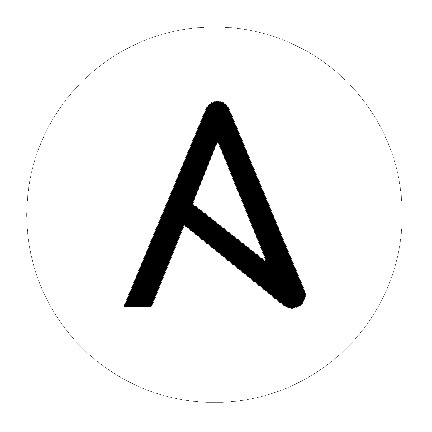29. Usability Analytics and Data Collection¶
Usability data collection is included with automation controller to collect data to better understand how controller users specifically interact with it, to help enhance future releases, and to continue streamlining your user experience.
Only users installing a trial of Red Hat Ansible Automation Platform or a fresh installation of automation controller are opted-in for this data collection.
Automation controller collects user data automatically to help improve the product. You can opt out or control the way the controller collects data by setting your participation level in the User Interface settings in the Settings menu.
Click Settings from the left navigation bar and select User Interface settings.
Click Edit.
Select the desired level of data collection from the User Analytics Tracking State drop-down list:
Off: Prevents any data collection.
Anonymous: Enables data collection without your specific user data.
Detailed: Enables data collection including your specific user data.
Click Save to apply the settings or Cancel to abandon the changes.
For more information, see the Red Hat privacy policy at https://www.redhat.com/en/about/privacy-policy.
29.1. Automation Analytics¶
When you imported your license for the first time, you were given options related to the collection of data that powers Automation Analytics, a cloud service that is part of the Ansible Automation Platform subscription. For opt-in of Automation Analytics to have any effect, your instance of automation controller must be running on Red Hat Enterprise Linux.
Much like Red Hat Insights, Automation Analytics is built to only collect the minimum amount of data needed. No credential secrets, personal data, automation variables, or task output is gathered. For more information, see Details of data collection below.
In order to enable this feature, turn on data collection for Automation Analytics and enter your Red Hat customer credentials in the Miscellaneous System settings of the System configuration list of options located in the Settings menu.
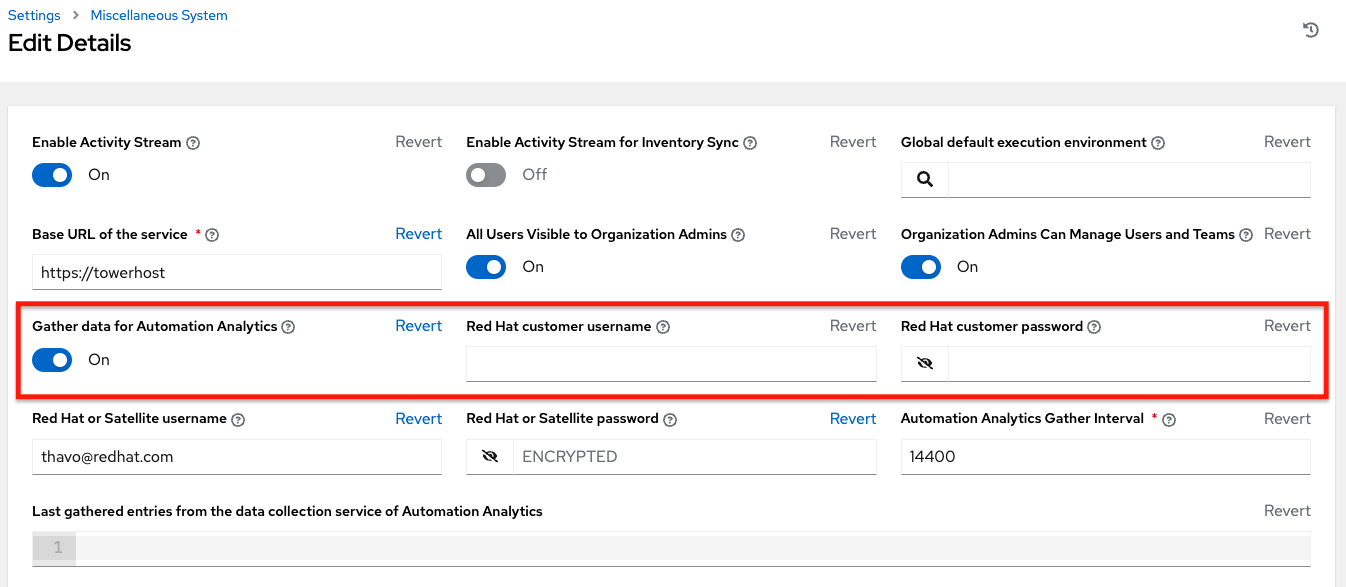
You can view the location to which the collection of insights data will be uploaded in the Automation Analytics upload URL field in the Details view.
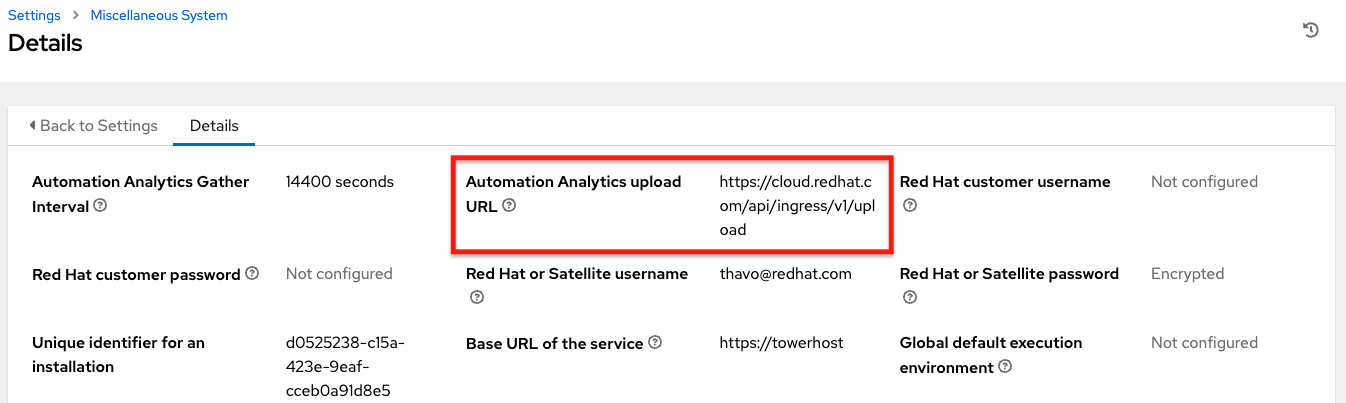
By default, the Automation Analytics data is collected every 4 hours and upon enabling the feature, data will be collected up to a month back (or until the previous collection). You may turn off this data collection at any time in the Miscellaneous System settings of the System configuration window.
This setting can also be enabled via the API by specifying INSIGHTS_TRACKING_STATE = True in either of these endpoints:
api/v2/settings/allapi/v2/settings/system
The Automation Analytics generated from this data collection will be found on the Red Hat Cloud Services portal.
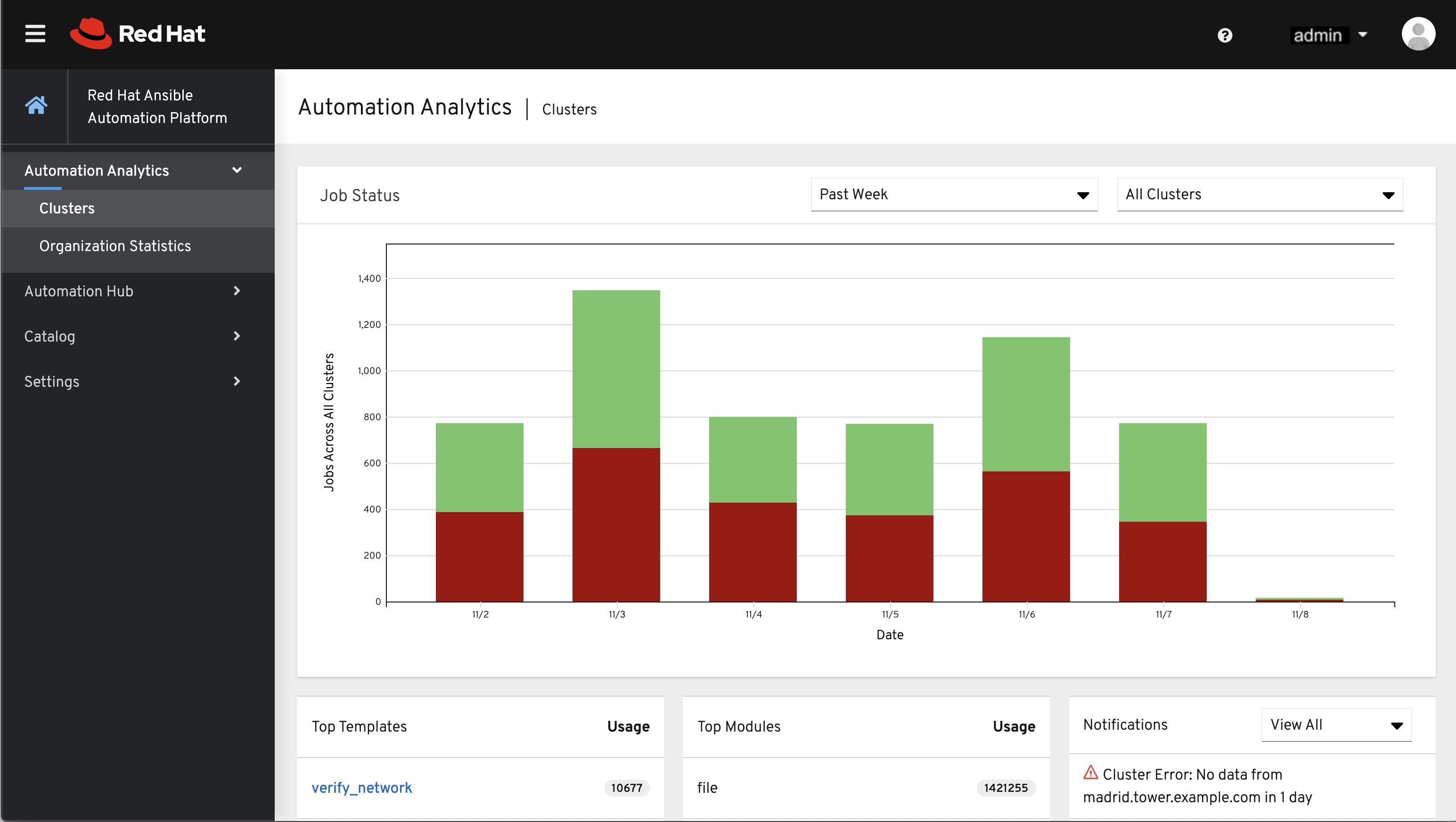
The Clusters data is the default view. This graph represents the number of job runs across all controller clusters over a period of time. The example above shows a span of a week in a stacked bar-style chart that is organized by the number of jobs that ran successfully (in green) and jobs that failed (in red).
Alternatively, you can select a single cluster to view its job status information.
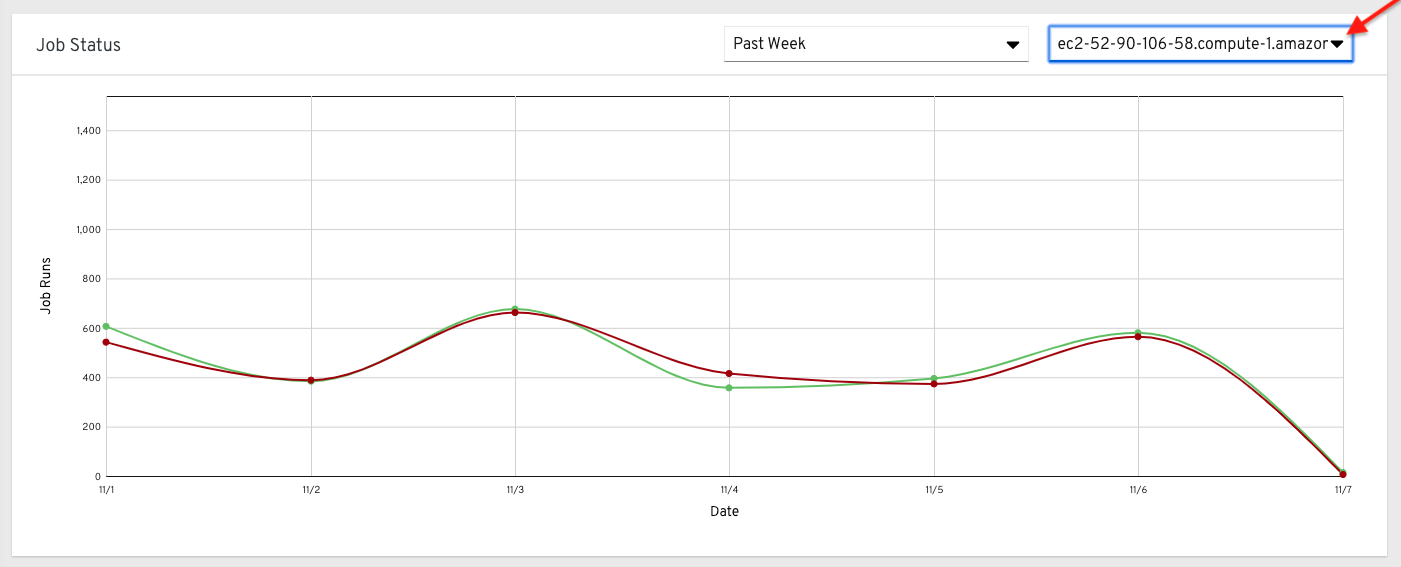
This multi-line chart represents the number of job runs for a single controller cluster for a specified period of time. The example here shows a span of a week, organized by the number of successfully running jobs (in green) and jobs that failed (in red). You can specify the number of successful and failed job runs for a selected cluster over a span of one week, two weeks, and monthly increments.
Click Organization Statistics from the left navigation pane to view information for the following:
29.1.1. Usage by organization¶
This pie chart represents the number of tasks ran inside all jobs by a particular organization.
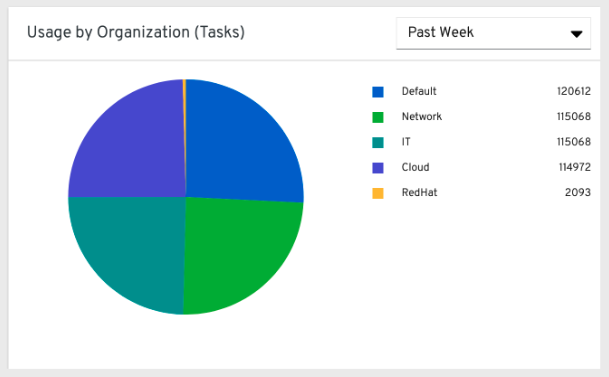
29.1.2. Job runs by organization¶
This pie chart represents the controller usage across all controller clusters by organization, which is calculated by the number of jobs run by that organization.
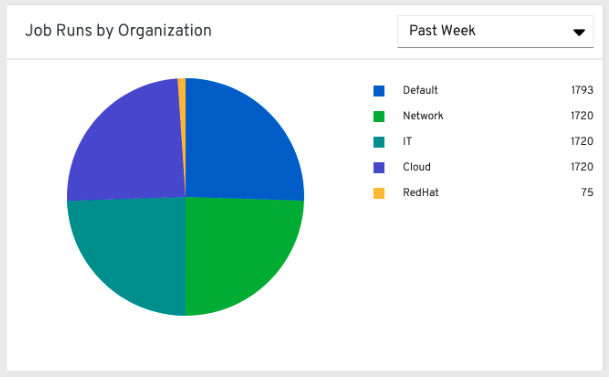
29.1.3. Organization status¶
This bar chart represents the controller usage by organization and date, which is calculated by the number of jobs run by that organization on a particular date. Alternatively, you can specify to show the number of job runs per organization in one week, two weeks, and monthly increments.
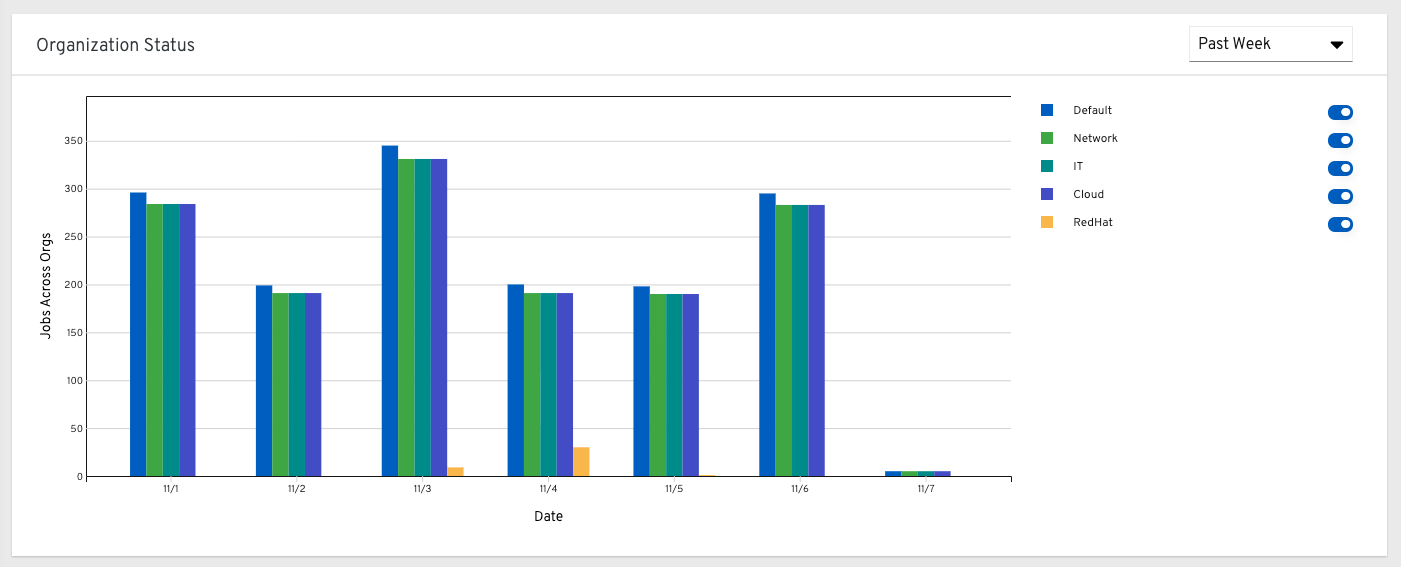
29.2. Details of data collection¶
Automation Analytics collects certain classes of data from automation controller:
Basic configuration, like which features are enabled, and what operating system is being used
Topology and status of the controller environment and hosts, including capacity and health
Counts of automation resources:
organizations, teams, and users
inventories and hosts
credentials (indexed by type)
projects (indexed by type)
templates
schedules
active sessions
running and pending jobs
Job execution details (start time, finish time, launch type, and success)
Automation task details (success, host id, playbook/role, task name, and module used)
You can use awx-manage gather_analytics (without --ship) to inspect the data that the controller sends so you can satisfy your data collection concerns. This will create a tarball that contains the analytics data that would be sent to Red Hat.
This file contains a number of JSON and CSV files. Each file contains a different set of analytics data.
29.2.1. manifest.json¶
manifest.json is the manifest of the analytics data. It describes each file included in the collection, and what version of the schema for that file is included. An example manifest is:
{
"config.json": "1.1",
"counts.json": "1.0",
"cred_type_counts.json": "1.0",
"events_table.csv": "1.1",
"instance_info.json": "1.0",
"inventory_counts.json": "1.2",
"job_counts.json": "1.0",
"job_instance_counts.json": "1.0",
"org_counts.json": "1.0",
"projects_by_scm_type.json": "1.0",
"query_info.json": "1.0",
"unified_job_template_table.csv": "1.0",
"unified_jobs_table.csv": "1.0",
"workflow_job_node_table.csv": "1.0",
"workflow_job_template_node_table.csv": "1.0"
}
29.2.2. config.json¶
The config.json file contains a subset of the configuration endpoint /api/v2/config from the cluster.
An example config.json is:
{
"ansible_version": "2.9.1",
"authentication_backends": [
"social_core.backends.azuread.AzureADOAuth2",
"django.contrib.auth.backends.ModelBackend"
],
"external_logger_enabled": true,
"external_logger_type": "splunk",
"free_instances": 1234,
"install_uuid": "d3d497f7-9d07-43ab-b8de-9d5cc9752b7c",
"instance_uuid": "bed08c6b-19cc-4a49-bc9e-82c33936e91b",
"license_expiry": 34937373,
"license_type": "enterprise",
"logging_aggregators": [
"awx",
"activity_stream",
"job_events",
"system_tracking"
],
"pendo_tracking": "detailed",
"platform": {
"dist": [
"redhat",
"7.4",
"Maipo"
],
"release": "3.10.0-693.el7.x86_64",
"system": "Linux",
"type": "traditional"
},
"total_licensed_instances": 2500,
"controller_url_base": "https://ansible.rhdemo.io",
"controller_version": "3.6.3"
}
A reference of fields collected:
- ansible_version
The system Ansible version on the host
- authentication_backends
What user authentication backends are available. For more information, refer to Setting up Social Authentication or see Setting up LDAP Authentication.
- external_logger_enabled
Whether external logging is enaled
- external_logger_type
What logging backend is in use if enabled. See Logging and Aggregation for details
- logging_aggregators
What logging categories are sent to external logging. See Logging and Aggregation for details
- free_instances
How many hosts are available in the license. A value of zero means the cluster is fully consuming its license.
- install_uuid
A UUID for the installation (identical for all cluster nodes)
- instance_uuid
A UUID for the instance (different for each cluster node)
- license_expiry
Time to expiry of the license, in seconds
- license_type
Type of the license (should be ‘enterprise’ for most cases)
- pendo_tracking
- platform
The operating system the cluster is running on
- total_licensed_instances
The total number of hosts in the license
- controller_url_base
The base URL for the cluster used by clients (shown in Automation Analytics)
- controller_version
Version of the software on the cluster
29.2.3. instance_info.json¶
The instance_info.json file contains detailed information on the instances that make up the cluster, organized by instance UUID. An example instance_info.json is:
{
"bed08c6b-19cc-4a49-bc9e-82c33936e91b": {
"capacity": 57,
"cpu": 2,
"enabled": true,
"last_isolated_check": "2019-08-15T14:48:58.553005+00:00",
"managed_by_policy": true,
"memory": 8201400320,
"uuid": "bed08c6b-19cc-4a49-bc9e-82c33936e91b",
"version": "3.6.3"
}
"c0a2a215-0e33-419a-92f5-e3a0f59bfaee": {
"capacity": 57,
"cpu": 2,
"enabled": true,
"last_isolated_check": "2019-08-15T14:48:58.553005+00:00",
"managed_by_policy": true,
"memory": 8201400320,
"uuid": "c0a2a215-0e33-419a-92f5-e3a0f59bfaee",
"version": "3.6.3"
}
}
A reference of fields collected:
- capacity
The capacity of the instance for executing tasks. See <link> for details on how this is calculated.
- cpu
CPU cores for the instance
- memory
Memory for the instance
- enabled
Whether the instance is enabled and accepting tasks
- managed_by_policy
Whether the instance’s membership in instance groups is managed by policy, or manually managed
- version
Version of the software on the instance
29.2.4. counts.json¶
The counts.json file contains the total number of objects for each relevant category in a cluster. An example counts.json is:
{
"active_anonymous_sessions": 1,
"active_host_count": 682,
"active_sessions": 2,
"active_user_sessions": 1,
"credential": 38,
"custom_inventory_script": 2,
"custom_virtualenvs": 4,
"host": 697,
"inventories": {
"normal": 20,
"smart": 1
},
"inventory": 21,
"job_template": 78,
"notification_template": 5,
"organization": 10,
"pending_jobs": 0,
"project": 20,
"running_jobs": 0,
"schedule": 16,
"team": 5,
"unified_job": 7073,
"user": 28,
"workflow_job_template": 15
}
Each entry in this file is for the corresponding API objects in /api/v2, with the exception of the active session counts.
29.2.5. org_counts.json¶
The org_counts.json file contains information on each organization in the cluster, and the number of users and teams associated with that organization. An example org_counts.json is:
{
"1": {
"name": "Operations",
"teams": 5,
"users": 17
},
"2": {
"name": "Development",
"teams": 27,
"users": 154
},
"3": {
"name": "Networking",
"teams": 3,
"users": 28
}
}
29.2.6. cred_type_counts.json¶
The cred_type_counts.json file contains information on the different credential types in the cluster, and how many credentials exist for each type. An example cred_type_counts.json is:
{
"1": {
"credential_count": 15,
"managed_by_controller": true,
"name": "Machine"
},
"2": {
"credential_count": 2,
"managed_by_controller": true,
"name": "Source Control"
},
"3": {
"credential_count": 3,
"managed_by_controller": true,
"name": "Vault"
},
"4": {
"credential_count": 0,
"managed_by_controller": true,
"name": "Network"
},
"5": {
"credential_count": 6,
"managed_by_controller": true,
"name": "Amazon Web Services"
},
"6": {
"credential_count": 0,
"managed_by_controller": true,
"name": "OpenStack"
},
...
29.2.7. inventory_counts.json¶
The inventory_counts.json file contains information on the different inventories in the cluster. An example inventory_counts.json is:
{
"1": {
"hosts": 211,
"kind": "",
"name": "AWS Inventory",
"source_list": [
{
"name": "AWS",
"num_hosts": 211,
"source": "ec2"
}
],
"sources": 1
},
"2": {
"hosts": 15,
"kind": "",
"name": "Manual inventory",
"source_list": [],
"sources": 0
},
"3": {
"hosts": 25,
"kind": "",
"name": "SCM inventory - test repo",
"source_list": [
{
"name": "Git source",
"num_hosts": 25,
"source": "scm"
}
],
"sources": 1
}
"4": {
"num_hosts": 5,
"kind": "smart",
"name": "Filtered AWS inventory",
"source_list": [],
"sources": 0
}
}
29.2.8. projects_by_scm_type.json¶
The projects_by_scm_type.json file provides a breakdown of all projects in the cluster, by source control type. An example projects_by_scm_type.json is:
{
"git": 27,
"hg": 0,
"insights": 1,
"manual": 0,
"svn": 0
}
29.2.9. query_info.json¶
The query_info.json file provides details on when and how the data collection happened. An example query_info.json is:
{
"collection_type": "manual",
"current_time": "2019-11-22 20:10:27.751267+00:00",
"last_run": "2019-11-22 20:03:40.361225+00:00"
}
collection_type is one of “manual” or “automatic”.
29.2.10. job_counts.json¶
The job_counts.json file provides details on the job history of the cluster, describing both how jobs were launched, and what their finishing status is. An example job_counts.json is:
{
"launch_type": {
"dependency": 3628,
"manual": 799,
"relaunch": 6,
"scheduled": 1286,
"scm": 6,
"workflow": 1348
},
"status": {
"canceled": 7,
"failed": 108,
"successful": 6958
},
"total_jobs": 7073
}
29.2.11. job_instance_counts.json¶
The job_instance_counts.json file provides the same detail as job_counts.json, broken down by instance. An example job_instance_counts.json is:
{
"localhost": {
"launch_type": {
"dependency": 3628,
"manual": 770,
"relaunch": 3,
"scheduled": 1009,
"scm": 6,
"workflow": 1336
},
"status": {
"canceled": 2,
"failed": 60,
"successful": 6690
}
}
}
Note that instances in this file are by hostname, not by UUID as they are in instance_info.
29.2.12. unified_job_template_table.csv¶
The unified_job_template_table.csv file provides information on job templates in the system. Each line contains the following fields for the job template:
- id
Job template id
- name
Job template name
- polymorphic_ctype_id
The id of the type of template it is
- model
The name of the polymorphic_ctype_id for the template. Examples include ‘project’, ‘systemjobtemplate’, ‘jobtemplate’, ‘inventorysource’, and ‘workflowjobtemplate’
- created
When the template was created
- modified
When the template was last updated
- created_by_id
The userid that created the template. Blank if done by the system.
- modified_by_id
The userid that last modified the template. Blank if done by the system.
- current_job_id
Currently executing job id for the template, if any
- last_job_id
Last execution of the job
- last_job_run
Time of last execution of the job
- last_job_failed
Whether the last_job_id failed
- status
Status of last_job_id
- next_job_run
Next scheduled execution of the template, if any
- next_schedule_id
Schedule id for next_job_run, if any
29.2.13. unified_jobs_table.csv¶
The unified_jobs_table.csv file provides information on jobs run by the system. Each line contains the following fields for a job:
- id
Job id
- name
Job name (from the template)
- polymorphic_ctype_id
The id of the type of job it is
- model
The name of the polymorphic_ctype_id for the job. Examples include ‘job’, ‘worfklow’, and more.
- organization_id
The organization ID for the job
- organization_name
Name for the organization_id
- created
When the job record was created
- started
When the job started executing
- finished
When the job finished
- elapsed
Elapsed time for the job in seconds
- unified_job_template_id
The template for this job
- launch_type
One of “manual”, “scheduled”, “relaunched”, “scm”, “workflow”, or “dependnecy”
- schedule_id
The id of the schedule that launched the job, if any
- instance_group_id
The instance group that executed the job
- execution_node
The node that executed the job (hostname, not UUID)
- controller_node
The controller node for the job, if run as an isolated job, or in a container group
- cancel_flag
Whether the job was cancelled
- status
Status of the job
- failed
Whether the job failed
- job_explanation
Any additional detail for jobs that failed to execute properly
- forks
Number of forks executed for this job
29.2.14. workflow_job_template_node_table.csv¶
The workflow_job_template_node_table.csv provides information on the nodes defined in workflow job templates on the system.
Each line contains the following fields for a worfklow job template node:
- id
Node id
- created
When the node was created
- modified
When the node was last updated
- unified_job_template_id
The id of the job template, project, inventory, or other parent resource for this node
- workflow_job_template_id
The workflow job template that contains this node
- inventory_id
The inventory used by this node
- success_nodes
Nodes that are triggered after this node succeeds
- failure_nodes
Nodes that are triggered after this node fails
- always_nodes
Nodes that always are triggered after this node finishes
- all_parents_must_converge
Whether this node requires all its parent conditions satisfied to start
29.2.15. workflow_job_node_table.csv¶
The workflow_job_node_table.csv provides information on the jobs that have been executed as part of a workflow on the system.
Each line contains the following fields for a job run as part of a workflow:
- id
Node id
- created
When the node record was created
- modified
When the node record was last updated
- job_id
The job id for the job run for this node
- unified_job_tempalte_id
The id of the job template, project, inventory, or other parent resource for this job run
- workflow_job_id
The parent workflow job for this job run
- inventory_id
The inventory used by this job
- success_nodes
Nodes that were/would be triggered after this node succeded
- failure_nodes
Nodes that were/would be triggered after this node failed
- always_nodes
Nodes that were/would be triggered after this node finished
- do_not_run
Nodes that were not run in the workflow due to their start conditions not being triggered
- all_parents_must_converge
Whether this node required all its parent conditions satisfied to start
29.2.16. events_table.csv¶
The events_table.csv file provides information on all job events from all job runs in the system. Each line contains the following fields for a job event:
- id
Event id
- uuid
Event UUID
- created
When the event was created
- parent_uuid
The parent UUID for this event, if any
- event
The Ansible event type (such as runner_on_failed
- task_action
The module associated with this event, if any (such as ‘command’ or ‘yum’)
- failed
Whether the event returned “failed”
- changed
Whether the event returned “changed”
- playbook
Playbook associated with the event
- play
Play name from playbook
- task
Task name from playbook
- role
Role name from playbook
- job_id
Id of the job this event is from
- host_id
Id of the host this event is associated with, if any
- host_name
Name of the host this event is associated with, if any
- start
Start time of the task
- end
End time of the task
- duration
Duration of the task
- warnings
Any warnings from the task/module
- deprecations
Any deprecation warnings from the task/module