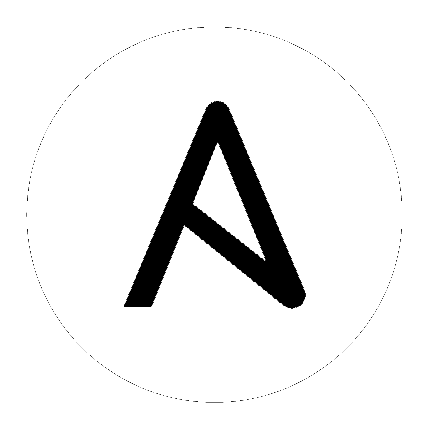
This guide helps you get your Ansible Tower installation up and running as quickly as possible.
At the end of the installation, using your web browser, you can access and fully utilize Tower.
While this guide covers the basics, you may find that you need the more detailed information available in the Installation and Reference Guide.
You should also review the General Installation Notes before starting the installation.
For platform information, refer to Supported Platforms and Requirements and Platform Specific Notes.
Ansible Tower has the following requirements:
Supported Operating Systems:
- Red Hat Enterprise Linux 6 64-bit
- Red Hat Enterprise Linux 7 64-bit
- CentOS 6 64-bit
- CentOS 7 64-bit
- Ubuntu 12.04 LTS 64-bit
- Ubuntu 14.04 LTS 64-bit
The latest stable release of Ansible
64-bit support required (kernel and runtime)
2 GB RAM minimum (4+ GB RAM recommended)
- 2 GB RAM (minimum and recommended for Vagrant trial installations)
- 4 GB RAM is recommended per 100 forks
20 GB hard disk
For Amazon EC2:
- Instance size of m3.medium or larger
- An instance size of m3.xlarge or larger if there are more than 100 hosts
Refer to Requirements for more detailed information.
Note
Tower depends on Ansible playbooks and requires the installation of the latest stable version of Ansible before installing Tower.
Use the latest stable release of Ansible for best performance and to ensure the latest bug fixes are available. Versions of Ansible 1.8 or later are supported for Ansible Tower 2.2.
Detailed instructions on installing Ansible are available at: http://docs.ansible.com/intro_installation.html
For convenience, summaries of those instructions are in the following sections.
The following steps help you configure access to the repository as well as install Ansible.
Configure the EPEL repository and any others needed.
As the root user, for Red Hat Enterprise Linux 6 and CentOS 6:
root@localhost:~$ yum install http://download.fedoraproject.org/pub/epel/6/x86_64/epel-release-6-8.noarch.rpm
As the root user, for Red Hat Enterprise Linux 7 and CentOS 7
root@localhost:~$ yum install http://download.fedoraproject.org/pub/epel/7/x86_64/e/epel-release-7-5.noarch.rpm
Note
You may also need to enable the “extras” repository, named “extras” on CentOS 7, “rhel-7-server-extras-rpms” on Red Hat Enterprise Linux 7, and “rhui-REGION-rhel-server-extras” when running in EC2.
Note
For users of Red Hat Enterprise Linux 7, you also need to enable the “optional” repository. When using the official Red Hat Enterprise Linux 7 marketplace AMI, be sure you install the latest “rh-amazon-rhui-client” package that allows enabling the optional repository (named “rhui-REGION-rhel-server-optional” in EC2).
root@localhost:~$ yum install ansible
The following steps help you configure access to the repository as well as install Ansible.
As the root user, configure Ansible PPA:
root@localhost:~$ apt-get install software-properties-common
root@localhost:~$ apt-add-repository ppa:ansible/ansible
root@localhost:~$ apt-get update
root@localhost:~$ apt-get install ansible
Tower installs in one of three scenarios and each of these scenarios are configurable through the Tower Installation Wizard:
For more information on these installation scenarios, refer to Tower Installation Scenarios.