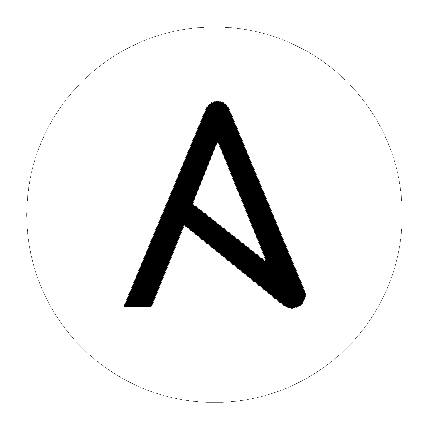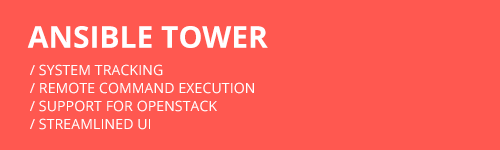
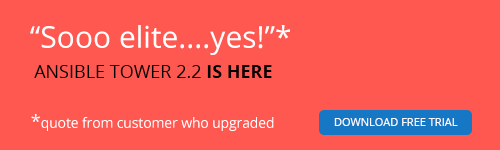
Introduction to tower-cli¶
tower-cli is a command line tool for Ansible Tower. It allows Tower commands to be easily run from the UNIX command line. It can also be used as a client library for other python apps, or as a reference for others developing API interactions with Tower’s REST API.
Note
tower-cli is an open source project currently under development and, until a complete implementation occurs, only implements a subset of Tower’s features.
License¶
While Tower is commercially licensed software, tower-cli is an open source project. Specifically, this project is licensed under the Apache 2.0 license. Pull requests, contributions, and tickets filed in GitHub are warmly welcomed.
Capabilities¶
tower-cli sends commands to the Tower API. It is capable of retrieving, creating, modifying, and deleting most objects within Tower.
A few potential uses include:
- Launching playbook runs (for instance, from Jenkins, TeamCity, Bamboo, etc)
- Checking on job statuses
- Rapidly creating objects like organizations, users, teams, and more
Installation¶
tower-cli is available as a package on PyPI.
The preferred way to install is through pip:
$ pip install ansible-tower-cli
The main branch of this project may also be consumed directly from source.
For more information on tower-cli, refer to the project page at:
Configuration¶
tower-cli can edit its own configuration or users can directly edit the configuration file, allowing configuration to be set in multiple ways.
Set configuration with tower-cli config¶
The preferred way to set configuration is with the tower-cli config command.
$ tower-cli config key value
By issuing the tower-cli config command without arguments, you can view a full list of configuration options and where they are set.
You will generally need to set at least three configuration options–host, username, and password–which correspond to the location of your Ansible Tower instance and your credentials to authenticate to Tower.
$ tower-cli config host tower.example.com
$ tower-cli config username leeroyjenkins
$ tower-cli config password myPassw0rd
Write to the config files directly.¶
The configuration file can also be edited directly. A configuration file is a simple file with keys and values, separated by : or =:
host: tower.example.com
username: admin
password: p4ssw0rd
File Locations¶
The order of precedence for configuration file locations is as follows, from least to greatest:
- internal defaults
/etc/awx/tower_cli.cfg(written usingtower-cli config --global)~/.tower_cli.cfg(written usingtower-cli config)- run-time parameters
Usage¶
CLI invocation generally follows this format:
$ tower-cli {resource} {action} ...
The “resource” is a type of object within Tower (a noun), such as user, organization, job_template, etc.; resource names are always singular in Tower CLI (use tower-cli user, never tower-cli users).
The “action” is the thing you want to do (a verb). Most Tower CLI resources have the following actions–get, list, create, modify, and delete–and have options corresponding to fields on the object in Tower.
Some examples:
# List all users.
$ tower-cli user list
# List all non-superusers
$ tower-cli user list --is-superuser=false
# Get the user with the ID of 42.
$ tower-cli user get 42
# Get the user with the given username.
$ tower-cli user get --username=guido
# Create a new user.
$ tower-cli user create --username=guido --first-name=Guido \
--last-name="Van Rossum" [email protected]
# Modify an existing user.
# This would modify the first name of the user with the ID of "42" to "Guido".
$ tower-cli user modify 42 --first-name=Guido
# Modify an existing user, lookup by username.
# This would use "username" as the lookup, and modify the first name.
# Which fields are used as lookups vary by resource, but are generally
# the resource's name.
$ tower-cli user modify --username=guido --first-name=Guido
# Delete a user.
$ tower-cli user delete 42
# Launch a job.
$ tower-cli job launch --job-template=144
# Monitor a job.
$ tower-cli job monitor 95
When in doubt, help is available:
$ tower-cli # help
$ tower-cli user --help # resource specific help
$ tower-cli user create --help # command specific help