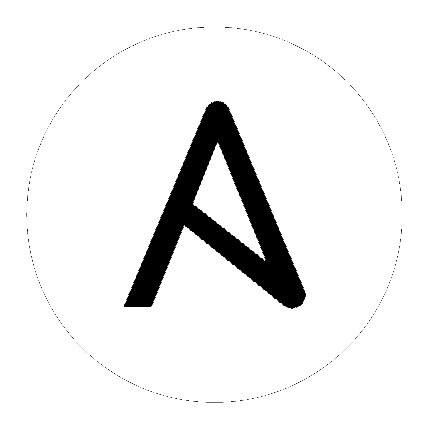3. The Tower Installation Wizard
The Tower setup process consists of two parts–a simple text-based installation wizard that determines your Tower configuration and a setup playbook that uses that information to install Tower.
The Tower Installation Wizard asks for credential information needed to access external systems where necessary.
Note
The Tower Installation Wizard and the Tower setup playbook do not need to run from the system that runs Tower, although they can.
The Tower Installation Wizard invokes as configure from the path where you unpacked the Tower installation tarball. It writes a file called tower_setup_conf.yml which contains the configuration for Tower.
username@localhost:~$ ./configure
Note
Information on which arguments the installation wizard accepts is available in the Installation Arguments section of the Tower Installation and Reference Guide.
For example, if you pass the -A or --no-autogenerate parameters to the Installation Wizard, you are also prompted for a PostgreSQL password and a Redis password. For more information, refer to Passwords.
Once invoked, the Tower Installation Wizard prompts you for configuration information.
3.1. Primary Tower machine configuration
First, the Tower wizard asks about where you intend to place the primary (or only) Tower instance.
If you are installing on the current machine, enter localhost or 127.0.0.1 for the current machine. If you are installing on a different machine, enter the IP address or hostname of the machine. This machine must be running and accessible via SSH when running the setup playbook later.
3.2. Database Configuration
Tower can be setup as an internal database installed on the primary Tower machine or as an external PostgreSQL database.
Enter i for an internal database on the same machine as Tower, or e for an external database. To run Tower in a high-availability configuration, you must use an external database. For more information about high availability, refer to High Availability in the Tower Administration Guide.
External database setups require additional parameters during setup.
For more information, refer to Configuring the Database in the Tower Installation and Reference Guide.
3.3. Secondary Installation
If you elected to setup an external database, you can still choose to configure any secondary Tower instances that may be necessary.
Enter the hostnames or IP addresses of any machines you want to configure as secondary Tower instances, one at a time. Enter a blank line to end the list. These machines must be running and accessible via SSH when running the setup playbook later.
3.4. Passwords
During setup, enter the administrator password. This ‘admin’ password is the password for the first user (and superuser) created upon installation. You must have this password for your initial login to Tower.
If you pass the -A or --no-autogenerate parameters to the Installation Wizard, you are also prompted for a PostgreSQL password and a Redis password. These passwords are internal to Tower and are not needed by the admin at runtime. The PostgreSQL and Redis passwords are normally auto-generated as a random value.
Once you have entered the required passwords, the installation wizard confirms your Tower install selection (in this case, on localhost with an internal database). Enter y to verify the installation. The installation wizard saves your configuration information to the file tower_setup_conf.yml. Later on, use this file to bypass the configuration step to install tower using identical configuration information and passwords.
3.5. Network Connections
If you chose to install on machines other than the current machine you are running the installation wizard on, you must also enter details on how to connect to those machines.
For more information, refer to Connection Information.
3.6. Review and Confirm
Before completing the Installation Wizard, you must review and approve your entered settings.
If everything looks as expected, enter y to run through the setup playbook.