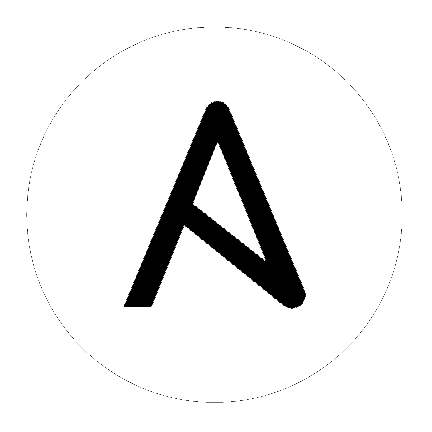
Note
To obtain a trial version of Ansible Tower, visit: http://www.ansible.com/tower-trial
For pricing information, visit: http://www.ansible.com/pricing
To download the latest version of Tower directly (note, you must also obtain a license before using this), visit: https://releases.ansible.com/awx/setup/ansible-tower-setup-latest.tar.gz
Download and then extract the Ansible Tower installation/upgrade tool: http://releases.ansible.com/ansible-tower/setup/
root@localhost:~$ tar xvzf ansible-tower-setup-latest.tar.gz
root@localhost:~$ cd ansible-tower-setup-<tower_version>
To install or upgrade, start by editing the inventory file in the ansible-tower-setup-<tower_version> directory, replacing <tower_version> with the version number, such as 2.4.5 or 3.0.0. directory.
One easy way to try Ansible Tower is to use a Vagrant box or an Amazon EC2 instance, and launching a trial of Ansible Tower just takes a few minutes.
If you use the Vagrant box or Amazon AMI Tower images provided by Ansible, you can find the auto-generated admin password by connecting to the image and reading it from the message of the day (MOTD) shown at login.
For Vagrant images, use the following commands to connect:
$ vagrant init ansible/tower
$ vagrant up --provider virtualbox
$ vagrant ssh
Replace ansible-tower-2.4.X with the version that you are trying to install. That last command provides your admin password and the Tower log-in URL. Upon login, you will receive directions on obtaining a trial license.
An up-to-date link to Ansible’s Vagrant image is available from the LAUNCH TOWER IN VAGRANT section of Ansible’s main website.
To launch the AMI, you must have an AMI ID (which varies based on you particular AWS region). A list of regions with links to AMI IDs is available in the LAUNCH TOWER IN AMAZON EC2 section of Ansible’s main website.
For Amazon AMI images, use the following command to connect:
ssh root@<your amazon instance>
You must use the SSH key that you configured the instance to accept at launch time.
Beginning in Ansible Tower version 2.3.0, Tower installations can be performed using a bundled installation program. The bundled installation program is meant for customers who cannot, or would prefer not to, install Tower (and its dependencies) from online repositories. Access to Red Hat Enterprise Linux or Centos repositories is still needed.
To download the latest version of the bundled Tower installation program directly (note, you must also obtain a license before using this), visit: https://releases.ansible.com/ansible-tower/setup-bundle/
Note
The bundled installer only supports Red Hat Enterprise Linux and CentOS. Ubuntu support has not yet been added.
Next, select the installation program which matches your distribution (el6 or el7):
ansible-tower-setup-bundle-latest.el6.tar.gz
ansible-tower-setup-bundle-latest.el7.tar.gz
Note
Red Hat Enterprise Linux customers must enable the following repositories which are disabled by default:
- Red Hat Enterprise Linux 7 users must enable the
optionalandextrasrepositories.- Red Hat Enterprise Linux 6 users must enable the
optionalrepository.
Red Hat Enterprise Linux 6 users must also enable the rhel-server-rhscl-6-rpms.
A list of package dependencies from Red Hat Enterprise Linux repositories can be found in the bundle/base_packages.txt file inside the setup bundle. Depending on what minor version of Red Hat Enterprise Linux you are running, the version and release specified in that file may be slightly different than what is available in your configured repository.