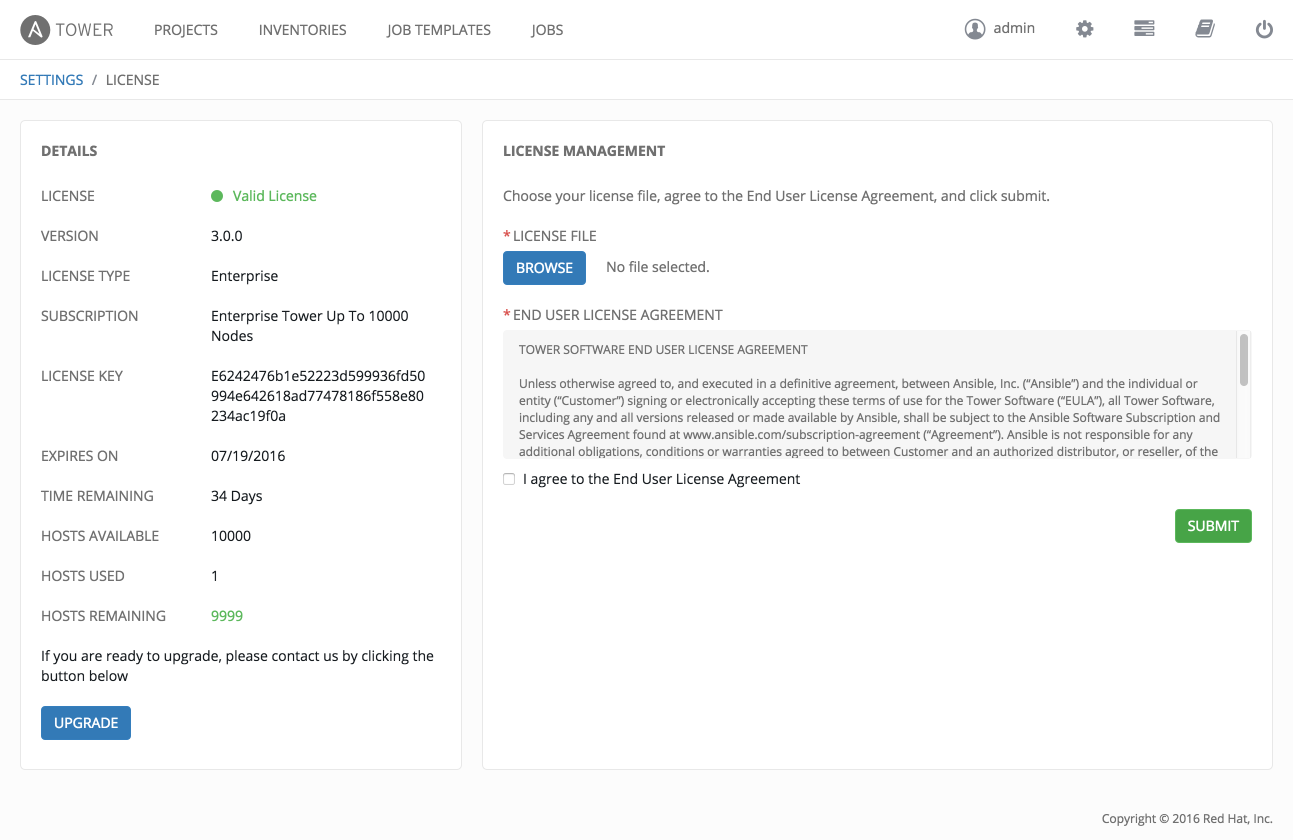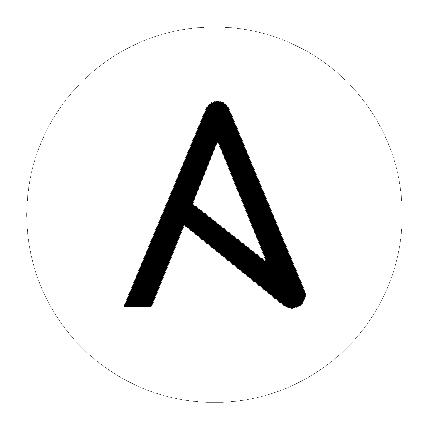3. Import a License¶
Tower requires a valid license to run. If you did not receive a license from Ansible directly or via email, or have issues with the license you received, refer to http://www.ansible.com/license for free and paid license options (including free trial licenses) or contact Ansible via the Red Hat Customer portal at https://access.redhat.com/.
To add your license, you must browse to the location where you saved your license (or save the license contents to a text file locally, if needed) and upload it. The uploaded license may be a plain text file or a JSON file, and must include properly formatted JSON code. Once uploaded, agree to the End User License Agreement and click Submit.
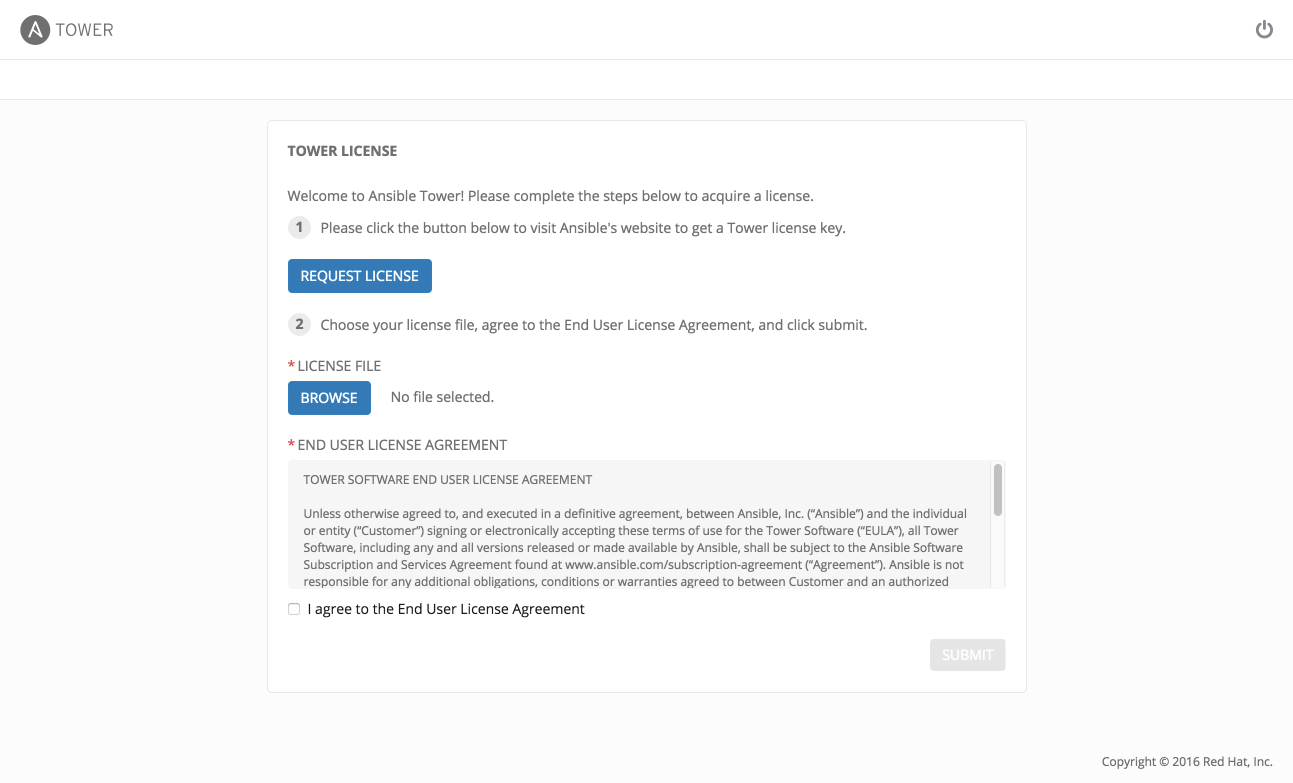
Once your license has been accepted, Tower navigates you to the main Ansible interface for the Dashboard (which you can access by clicking on the Ansible Tower logo at the top left of the screen as well).
For later reference, you can view this license from the Settings ( ) Menu’s ‘VIEW YOUR LICENSE’ link.
) Menu’s ‘VIEW YOUR LICENSE’ link.