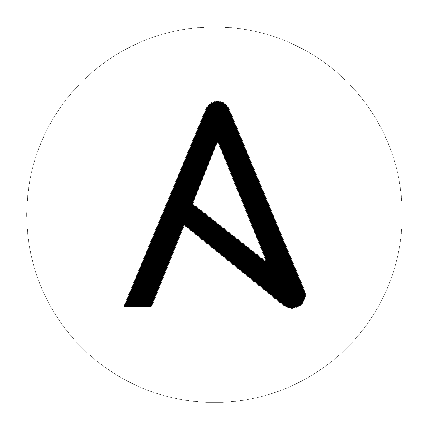8. Teams¶
A Team is a subdivision of an organization with associated users, projects, credentials, and permissions. Teams provide a means to implement role-based access control schemes and delegate responsibilities across organizations. For instance, permissions may be granted to a whole Team rather than each user on the Team.
You can create as many Teams of users as make sense for your Organization. Each Team can be assigned permissions, just as with Users.
Teams can also scalably assign ownership for Credentials, preventing multiple Tower interface click-throughs to assign the same Credentials to the same user.
The Teams link, accessible by clicking on the Settings ( ) button and then selecting Teams, allows you to manage the teams for Tower. The team list may be sorted and searched by Name, Description, or Organization.
) button and then selecting Teams, allows you to manage the teams for Tower. The team list may be sorted and searched by Name, Description, or Organization.
Buttons located in the upper right corner of the Team tab provide the following actions:
- Create a new team
- View Activity Stream
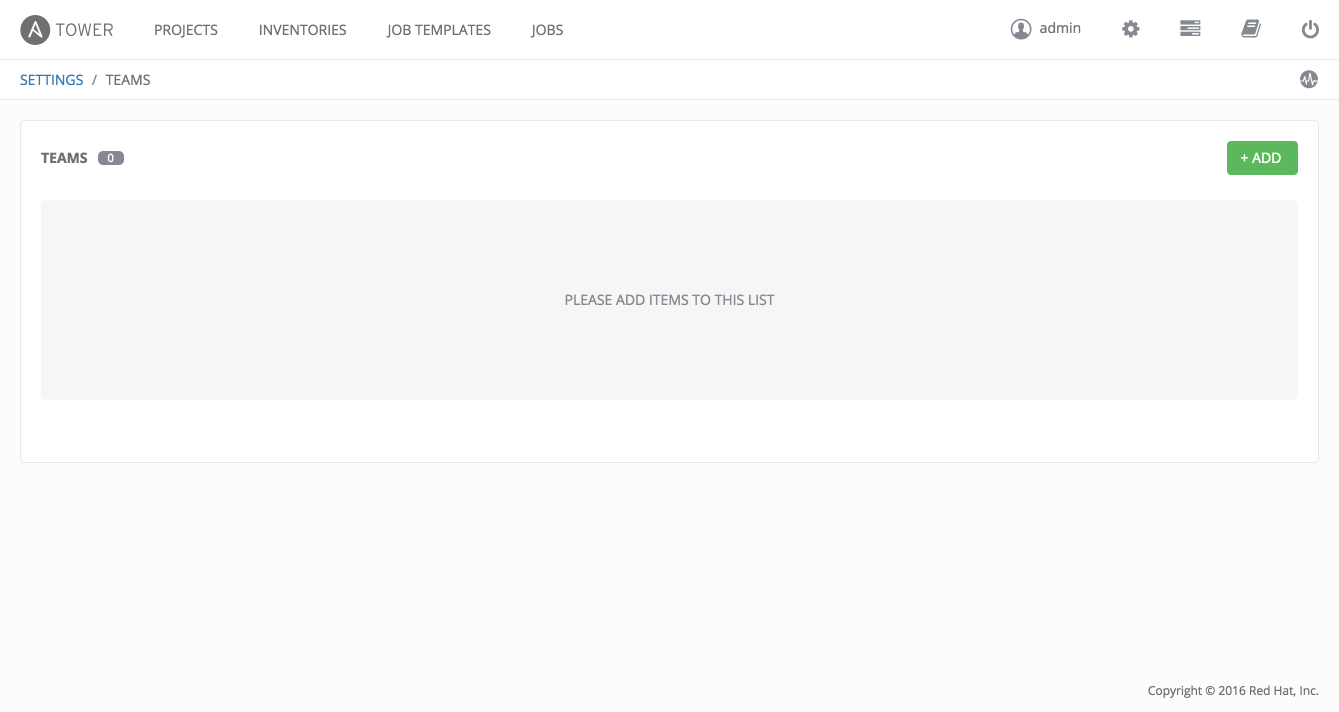
To create a new Team, click the  button.
button.
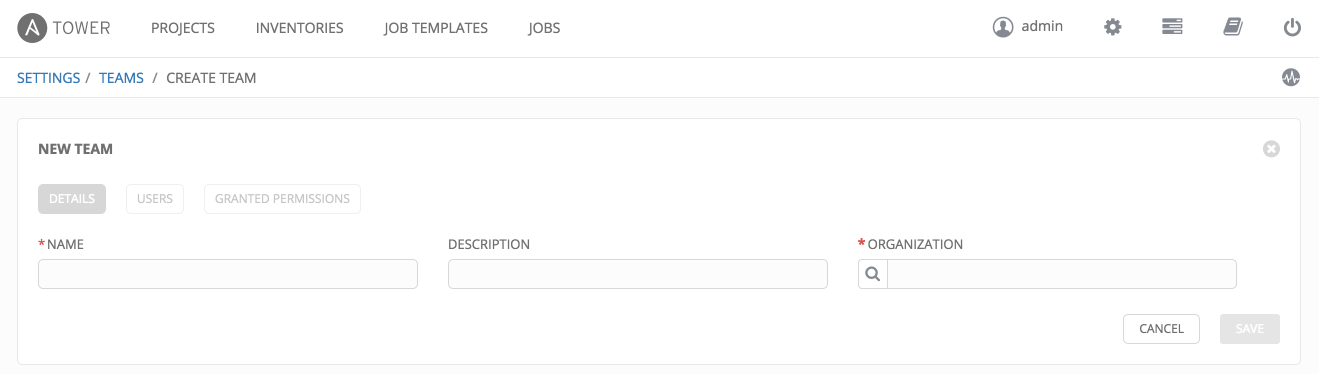
Enter the appropriate details into the following fields:
- Name
- Description
- Organization (Choose from an existing organization)
Select Save.
Once the Team is successfully created, Tower opens the Details dialog, which also allows you to review and edit your Team information. This is the same menu that is opened if the Edit ( ) button is clicked from the Teams link. You can also review Users and Granted Permissions associated with this Team.
) button is clicked from the Teams link. You can also review Users and Granted Permissions associated with this Team.
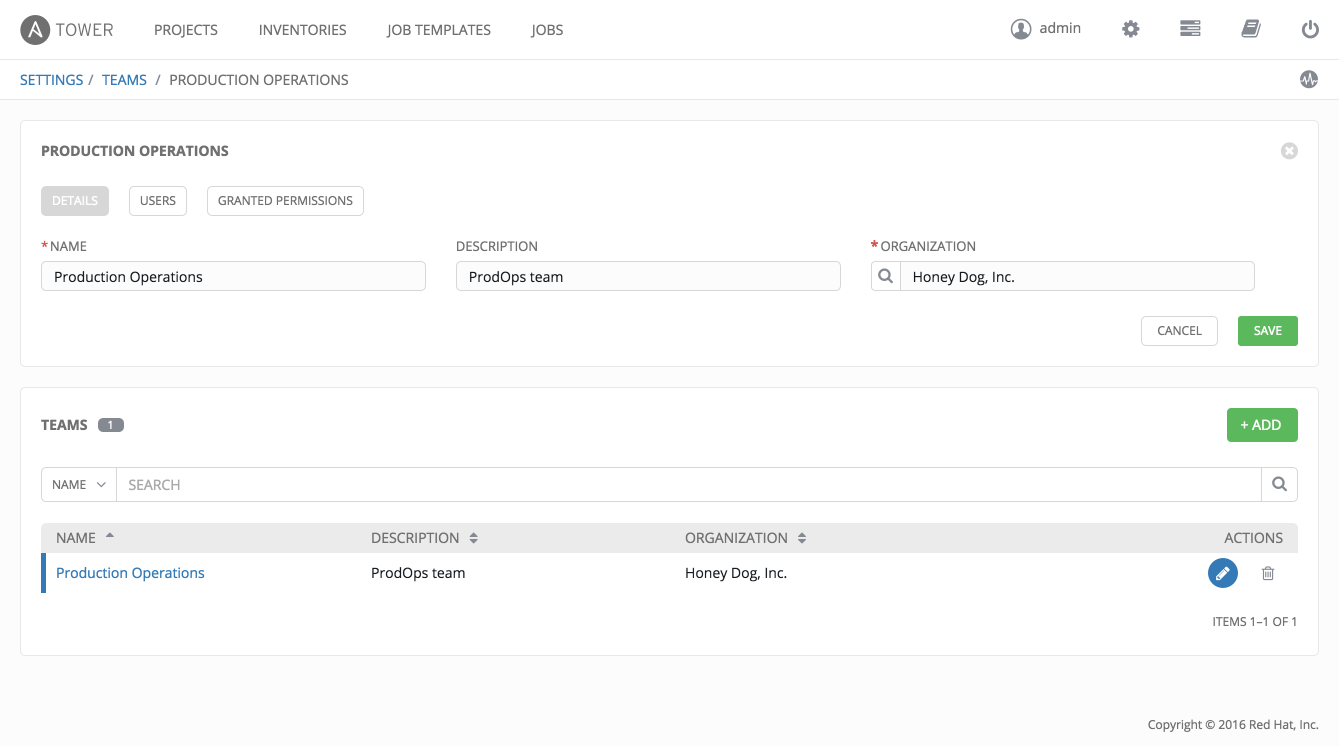
8.1. Teams - Users¶
This menu displays the list of Users that are members of this Team. This list may be searched by Username, First Name, or Last Name. For more information, refer to Users.
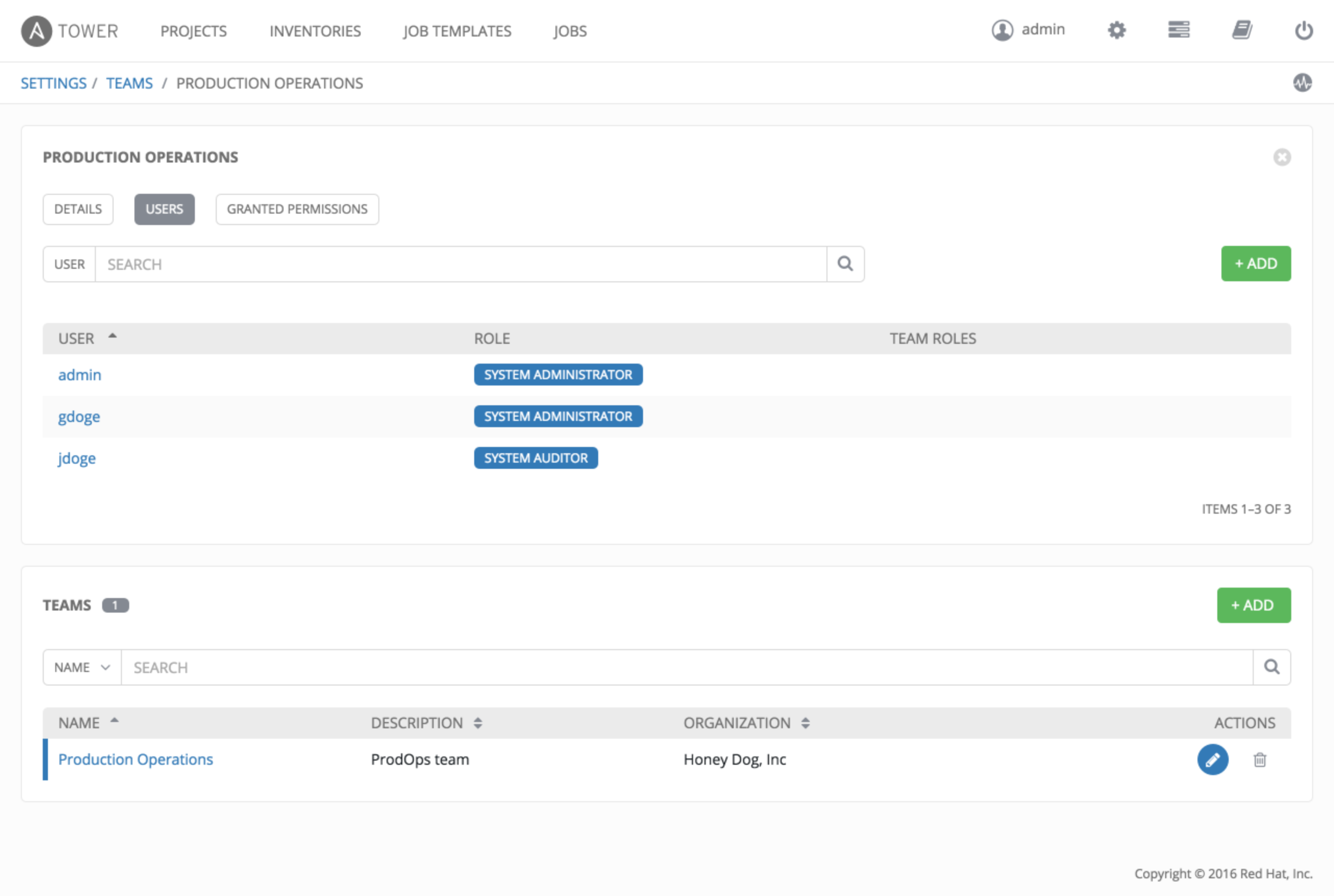
To add users to the Team, click the  button. Then, select one or more Users from the list of available users by clicking the Select checkbox or clicking anywhere on the user row.
button. Then, select one or more Users from the list of available users by clicking the Select checkbox or clicking anywhere on the user row.
Next, grant permissions for the User(s) selected for this team. Choose one or more of the following permission settings:
- Admin: This User should have privileges to manage all aspects of the team
- Member: This User should be a member of the team
- Read: This User may view settings for the team
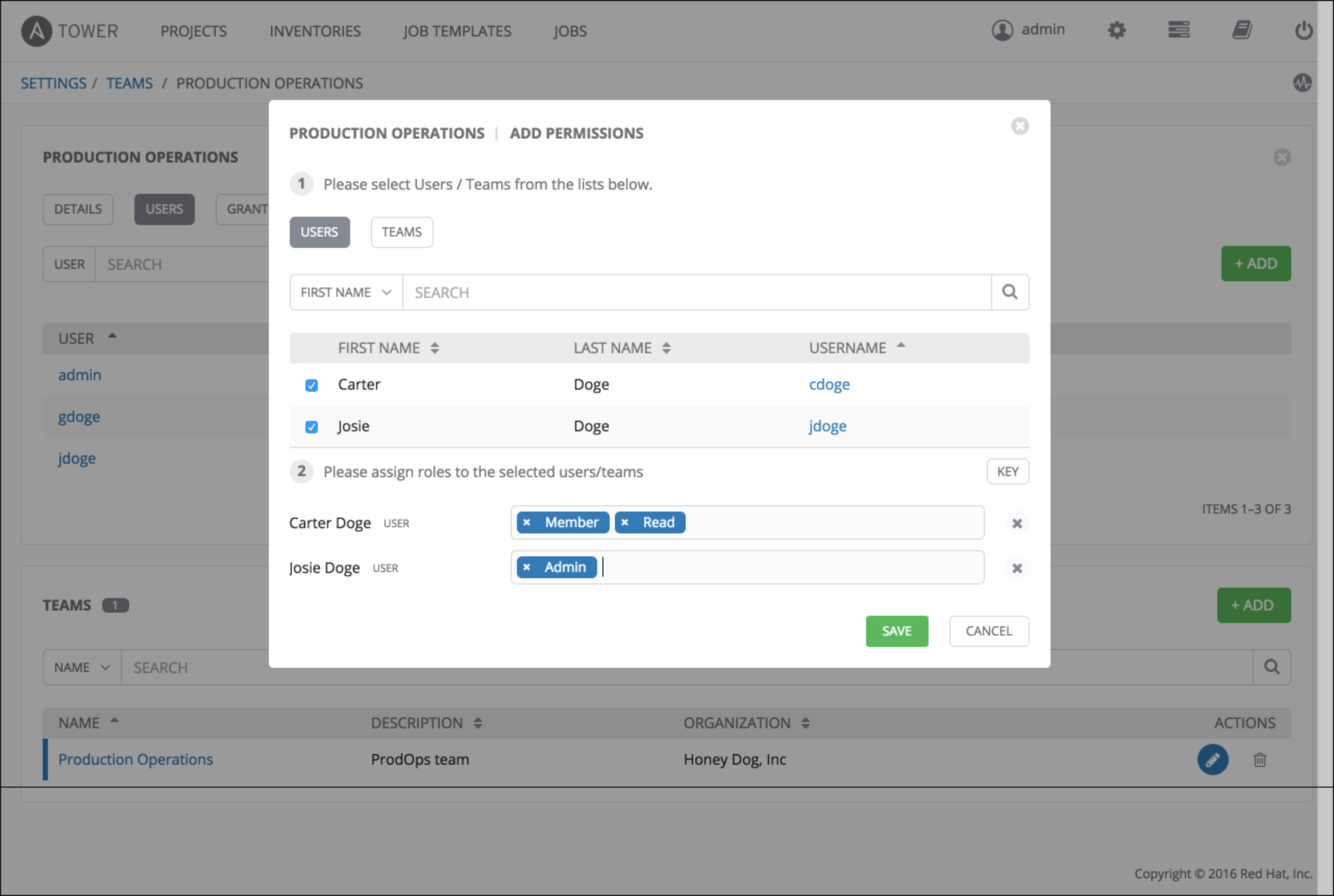
8.2. Teams - Granted Permissions¶
Selecting the Granted Permissions view displays a list of the permissions that are currently available for this Team. The permissions list may be sorted and searched by Name, Inventory, Project or Permission type.
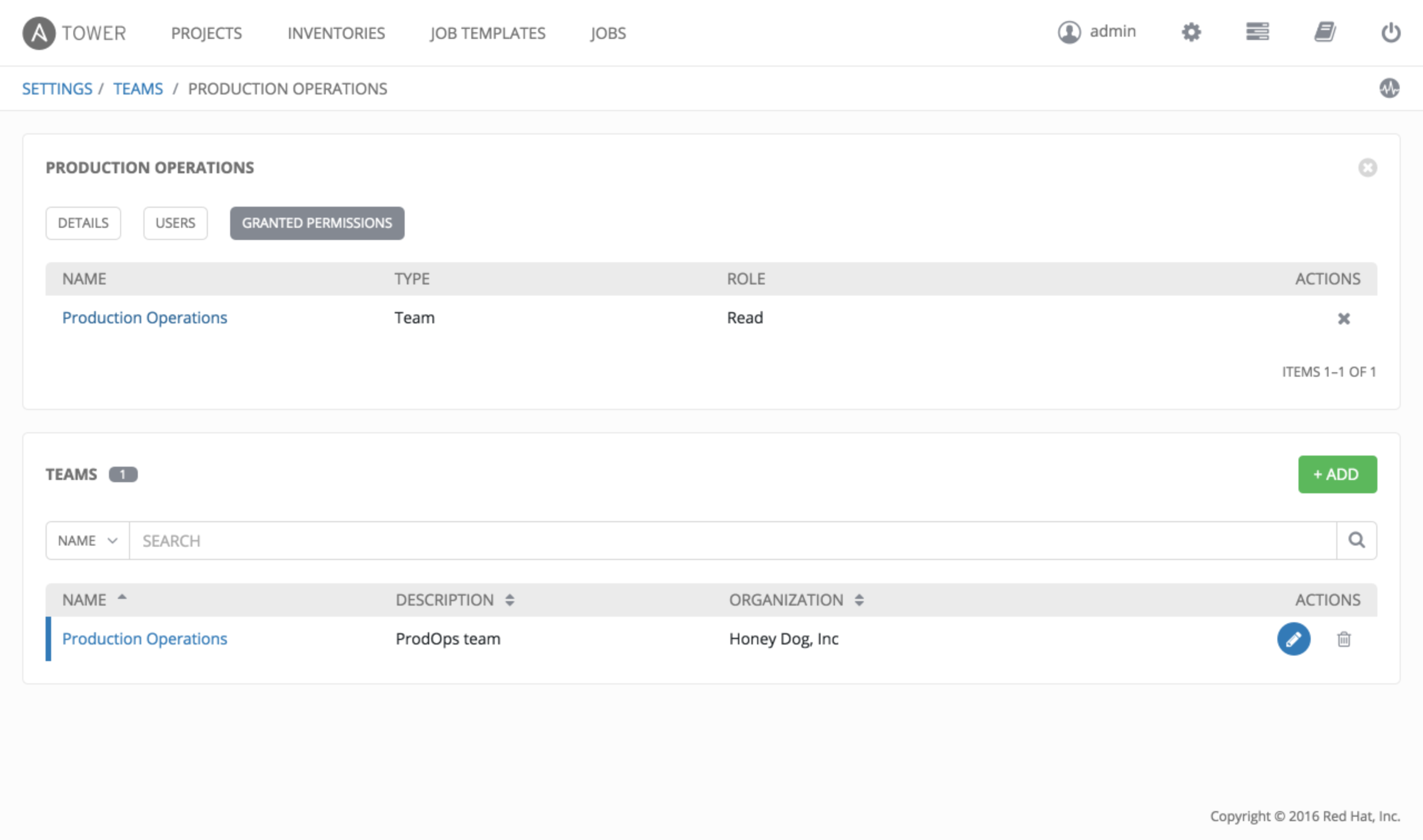
The set of privileges assigned to Teams that provide the ability to read, modify, and administer projects, inventories, and other Tower elements are permissions.
By default, the Team is given the “read” permission (also called a role).
Permissions must be set explicitly via an Inventory, Project, Job Template, or within the Organization view.