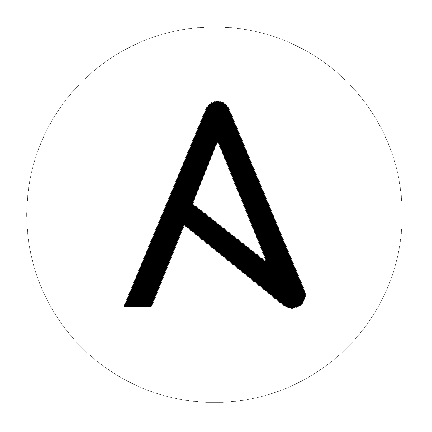
Tower server errors are logged in /var/log/tower. Supervisors logs can be found in /var/log/supervisor/. Nginx server errors are logged in the httpd error log. Configure other Tower logging needs in /etc/tower/conf.d/.
Explore client-side issues using the JavaScript console built into most browsers and report any errors to Ansible via the Red Hat Customer portal at https://access.redhat.com/.
If you are unable to run the helloworld.yml example playbook from the Quick Start Guide or other playbooks due to host connection errors, try the following:
ssh to your host? Ansible depends on SSH access to the servers you are managing.Ansible Tower uses port 80/443 on the Tower server to stream live updates of playbook activity and other events to the client browser. These ports are configured for 80/443 by default, but if they are blocked by firewalls, close any firewall rules that opened up or added for the previous websocket ports, this will ensure your firewall allows traffic through this port.
If you are unable to run the helloworld.yml example playbook from the Quick Start Guide or other playbooks due to playbook errors, try the following:
--user=username or -u username commands to specify a user.yamlint to check your playbook. For more information, refer to the YAML primer at: http://docs.ansible.com/YAMLSyntax.html- are considered list items or plays. Items with the format of key: value operate as hashes or dictionaries. Ensure you don’t have extra or missing - plays.If you are having trouble running a job from a playbook, you should review the playbook YAML file. When importing a playbook, either manually or via a source control mechanism, keep in mind that the host definition is controlled by Tower and should be set to hosts: all.
If your playbooks are not showing up in the Job Template drop-down list, here are a few things you can check:
chown awx -R /var/lib/awx/projects/
If you are attempting to run a playbook Job and it stays in the “Pending” state indefinitely, try the following:
supervisorctl status./var/ partition has more than 1 GB of space available. Jobs will not complete with insufficient space on the /var/ partition.ansible-tower-service restart on the Tower server.If you continue to have problems, run sosreport as root on the Tower server, then file a support request with the result.
When issuing a cancel request on a currently running Tower job, Tower issues a SIGINT to the ansible-playbook process. While this causes Ansible to stop dispatching new tasks and exit, in many cases, module tasks that were already dispatched to remote hosts will run to completion. This behavior is similar to pressing Ctrl-C during a command-line Ansible run.
With respect to software dependencies, if a running job is canceled, the job is essentially removed but the dependencies will remain.
Instances have been reported where reusing the external DB during subsequent HA installations causes installation failures.
For example, say that you performed an HA installation. Next, say that you needed to do this again and performed a second HA installation reusing the same external database, only this subsequent installation failed.
When setting up an external HA database which has been used in a prior installation, the HA database must be manually cleared before any additional installations can succeed.
The PRoot functionality in Ansible Tower limits which directories on the Tower file system are available for playbooks to see and use during playbook runs. You may find that you need to customize your PRoot settings in some cases. To fine tune your usage of PRoot, there are certain variables that can be set:
# Enable proot support for running jobs (playbook runs only).
AWX_PROOT_ENABLED = False
# Command/path to proot.
AWX_PROOT_CMD = 'proot'
# Additional paths to hide from jobs using proot.
AWX_PROOT_HIDE_PATHS = []
# Additional paths to show for jobs using proot.
AWX_PROOT_SHOW_PATHS = []
To customize your PRoot settings, navigate to the /etc/tower/settings.py file. Once your changes have been saved, restart services with the ansible-tower-service restart command.
By default, Tower only shows instances in a VPC that have an Elastic IP (EIP) associated with them. To see all of your VPC instances, perform the following steps:
Source Variables box, enter:vpc_destination_variable: private_ip_address
Next, save and then trigger an update of the group. Once this is done, you should be able to see all of your VPC instances.
Note
Tower must be running inside the VPC with access to those instances if you want to configure them.
If you receive the message “Skipping: No Hosts Matched” when you are trying to run a playbook through Tower, here are a few things to check:
Please file a support ticket if you still run into issues after checking these options.