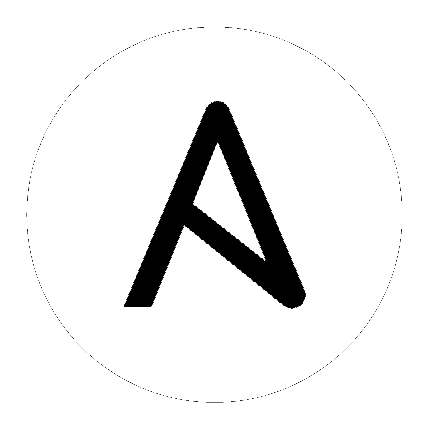
Ansible Tower makes it simple to launch a job based on a Job Template from Tower’s API or by using the tower-cli command line tool.
Launching a Job Template also:
Runtime data takes precedence over the Job Template data, contingent on the ask_ _on_launch field on the job template being set to True. For example, a runtime credential is only accepted if the Job Template has ask_credential_on_launch set to True.
Launching from Job Templates via the API follows the following workflow:
GET https://your.tower.server/api/v1/job_templates/<your job template id>/launch/. The response will contain data such as job_template_data and defaults which give information about the job template.
Inspect returned data for runtime data that is needed to launch. Inspecting the OPTIONS of the launch endpoint may also help deduce what POST fields are allowed.
Warning
Providing certain runtime credentials could introduce the need for a password not listed in
passwords_needed_to_start.
passwords_needed_to_start: List of passwords neededcredential_needed_to_start: Booleaninventory_needed_to_start: Booleanvariables_needed_to_start: List of fields that need to be passed inside of theextra_varsdictionary
Inspect returned data for optionally allowed runtime data that the user should be asked for.
ask_variables_on_launch: Boolean specifying whether to prompt the user for additional variables to pass to Ansible inside of extra_varsask_tags_on_launch: Boolean specifying whether to prompt the user forjob_tagson launch (allow allows use ofskip_tagsfor convienience)ask_job_type_on_launch: Boolean specifying whether to prompt the user forjob_typeon launchask_limit_on_launch: Boolean specifying whether to prompt the user forlimiton launchask_inventory_on_launch: Boolean specifying whether to prompt the user for the related fieldinventoryon launchask_credential_on_launch: Boolean specifying whether to prompt the user for the related fieldcredentialon launchsurvey_enabled: Boolean specifying whether to prompt the user for additionalextra_vars, following the job template’ssurvey_specQ&A format
POST https://your.tower.server/api/v1/job_templates/<your job template id>/launch/ with any required data gathered during the previous step(s). The variables that can be passed in the request data for this action include the following.
extra_vars: A string that represents a JSON or YAML formatted dictionary (with escaped parentheses) which includes variables given by the user, including answers to survey questionsjob_tags: A string that represents a comma-separated list of tags in the playbook to runlimit: A string that represents a comma-separated list of hosts or groups to operate oninventory: A integer value for the foreign key of an inventory to use in this job runcredential: A integer value for the foreign key of a credential to use in this job run
The POST will return data about the job and information about whether the runtime data was accepted. The job id is given in the job field to maintain compatibility with tools written before 3.0. The response will look similar to:
{
"ignored_fields": {
"credential": 2,
"job_tags": "setup,teardown"
}
"id": 4,
...more data about the job...
"job": 4,
}
In this example, values for credential and job_tags were given while the job template ask_credential_on_launch and ask_tags_on_launch were False. These were rejected because the job template author did not allow using runtime values for them.
You can see details about the job in this response. To get an updated status, you will need to do a GET request to the job page, /jobs/4, or follow the url link in the response. You can also find related links to cancel, relaunch, and so fourth.
Note
When querying a job on a non-execution node, an error message, stdout capture is missing displays for the result_stdout field and on the related stdout page. In order to generate the stdout, use the format=txt_download query parameter for the related stdout page. This generates the stdout file and any refreshes to either the job or the related std will display the job output.
Note
You cannot assign a new inventory at the time of launch to a scan job. Scan jobs must be tied to a fixed inventory.
Note
You cannot change the Job Type at the time of launch to or from the type of “scan”. The ask_job_type_on_launch option only enables you to toggle “run” versus “check” at launch time.
tower-cli Job Template Launching¶From the Tower command line, you can use tower-cli as a method of launching your Job Templates.
For help with tower-cli launch, use:
tower-cli job launch --help.
For launching from a job template, invoke tower-cli in a way similar to:
For an example of how to use the API, you can also add the -v flag here:
tower-cli job launch --job-template=4 -v