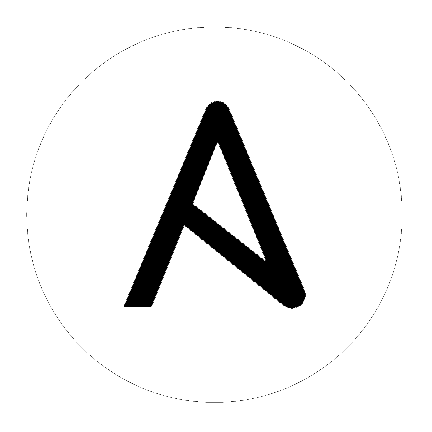6. Management Jobs¶
Management Jobs assist in the cleaning of old data from Tower, including system tracking information, job histories, and activity streams. You can use this if you have specific retention policies or need to decrease the storage used by your Tower database. From the Settings ( ) menu, click on Management Jobs.
) menu, click on Management Jobs.
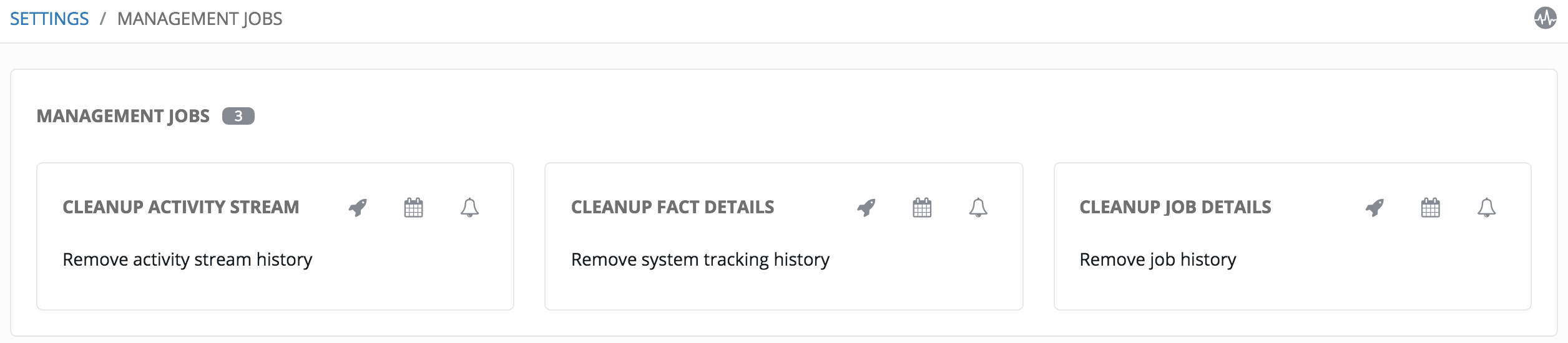
Several job types are available for you to schedule and launch:
- Cleanup Activity Stream: Remove activity stream history older than a specified number of days
- Cleanup Fact Details: Remove system tracking history
- Cleanup Job Details: Remove job history older than a specified number of days
6.1. Removing Old Activity Stream Data¶
To remove older activity stream data, click on the  button beside Cleanup Activity Stream.
button beside Cleanup Activity Stream.
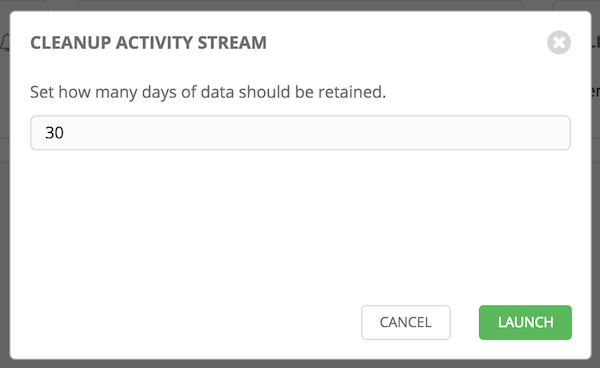
Enter the number of days of data you would like to save and click Launch.
6.1.1. Scheduling¶
To review or set a schedule for purging data marked for deletion, click on the  button.
button.
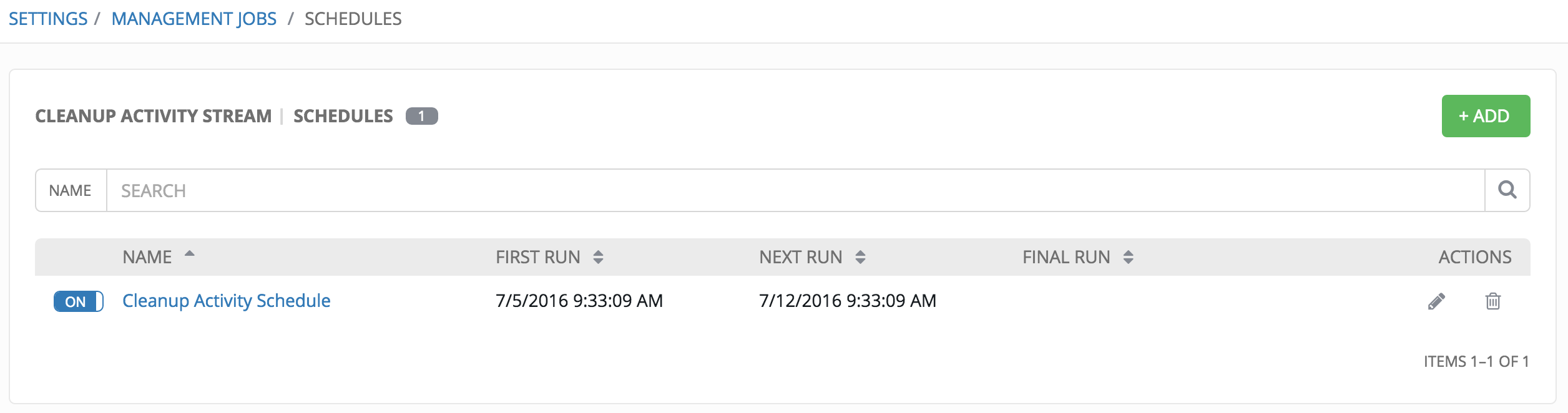
Note that you can turn this scheduled management job on and off easily using the ON/OFF toggle button to the left of the Job Name.
Click on the Job Name, in this example “Cleanup Activity Schedule”, to review or edit the schedule settings. You can also use the  button to create a new schedule for this management job.
button to create a new schedule for this management job.
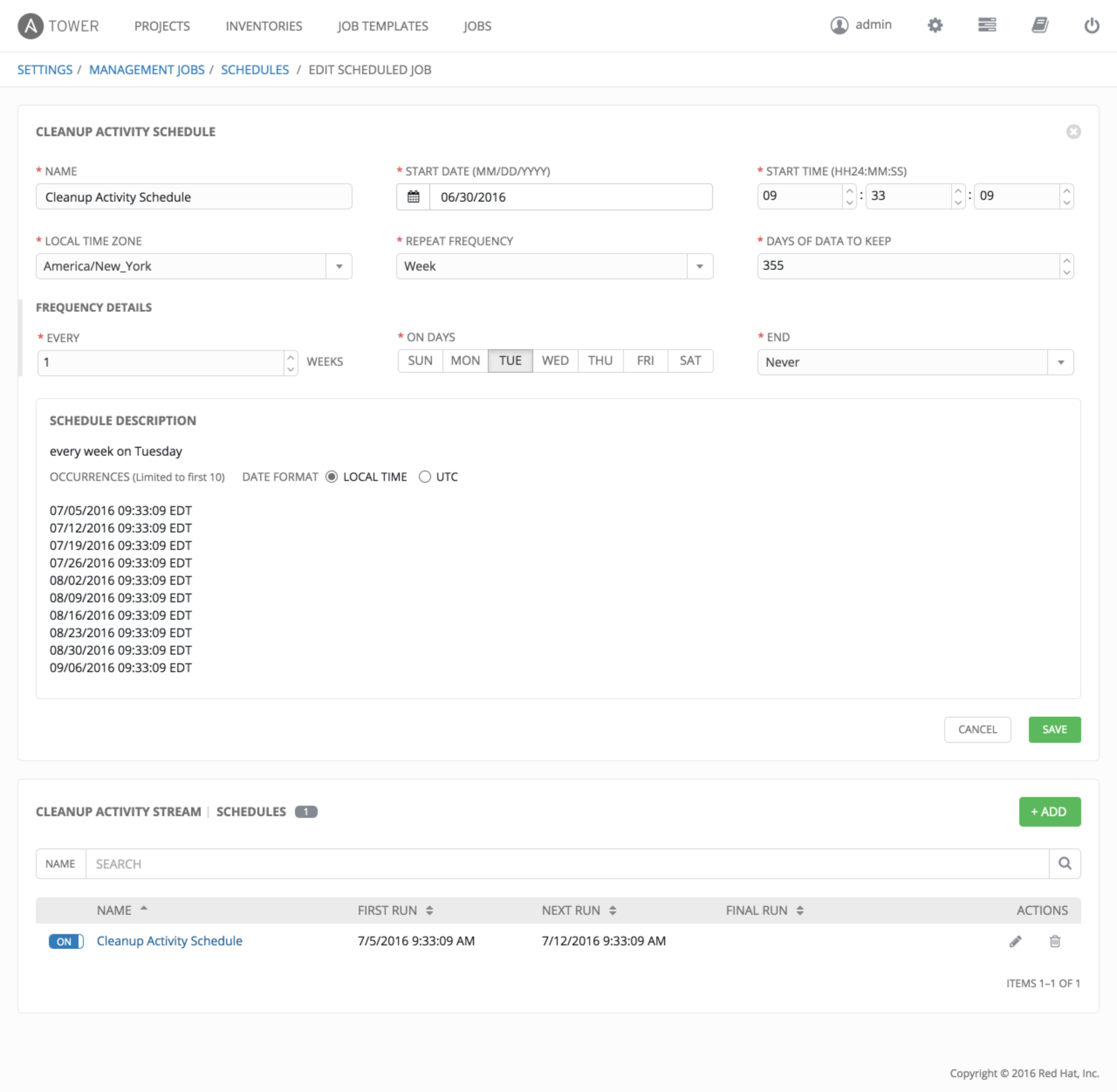
Enter the appropriate details into the following fields and select Save:
- Name (required)
- Start Date (required)
- Start Time (required)
- Local Time Zone (the entered Start Time should be in this timezone)
- Repeat Frequency (the appropriate options display as the update frequency is modified.)
The Details tab displays a description of the schedule and a list of the scheduled occurrences in the selected Local Time Zone.
Note
Jobs are scheduled in UTC. Repeating jobs that runs at a specific time of day may move relative to a local timezone when Daylight Saving Time shifts occur.
6.1.2. Notifications¶
To set or review notifications associated with this management job, click the Configure Notifications ( ) button. You can also access notifications through the Settings (
) button. You can also access notifications through the Settings ( ) menu.
) menu.
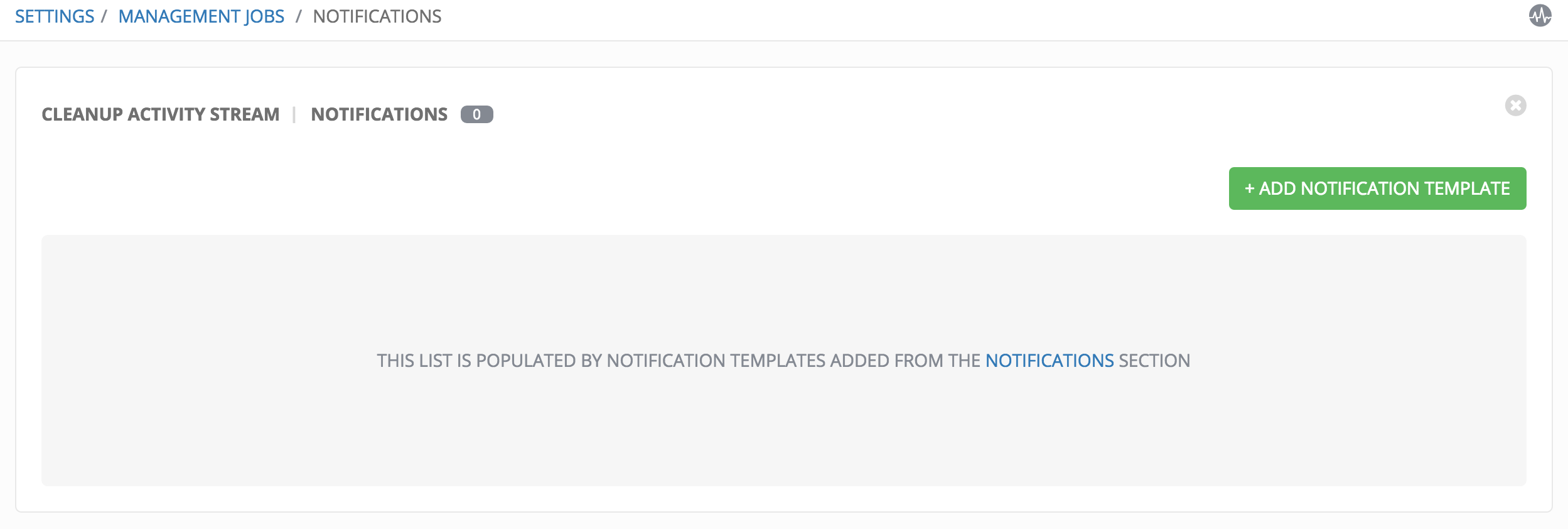
Click the  button to create a new notification. Notification types include:
button to create a new notification. Notification types include:
- Slack
- Twilio
- PagerDuty
- HipChat
- Webhook
- IRC
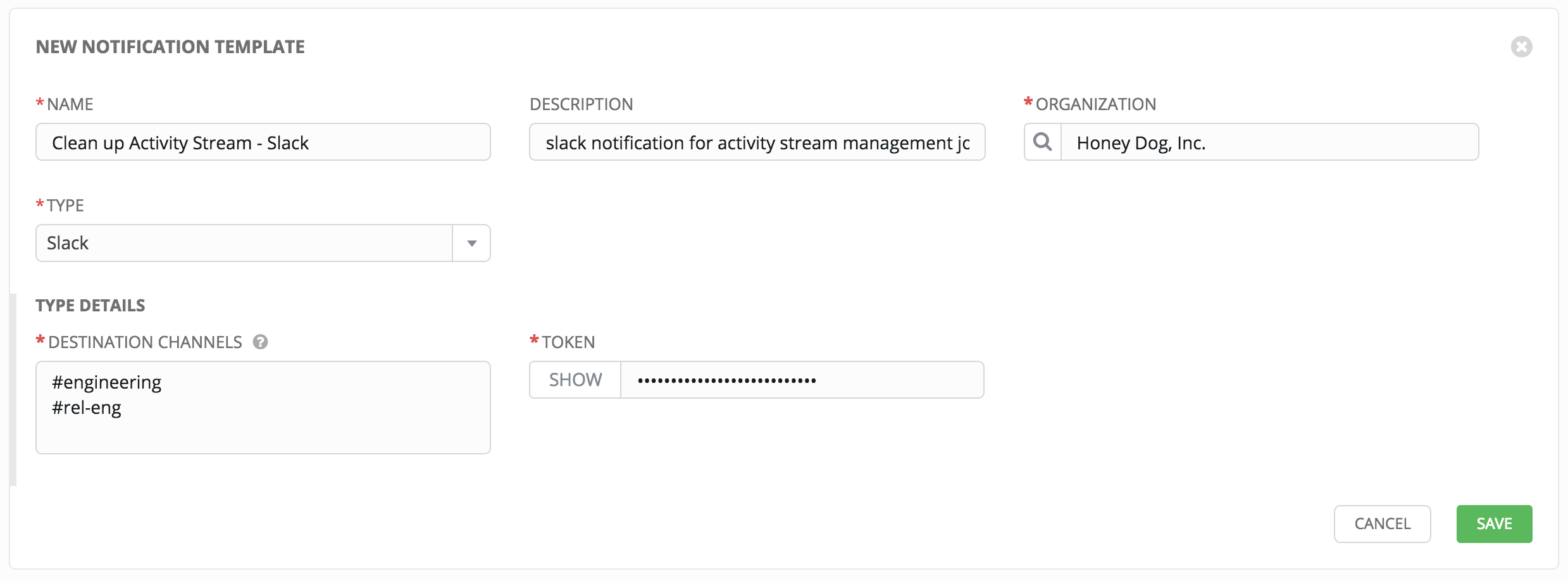
Refer to Notifications in the Ansible Tower User Guide for more information.
6.2. Removing Old Fact (System Tracking) Data¶
To remove system tracking data, click on the  button beside Cleanup Fact Details.
button beside Cleanup Fact Details.
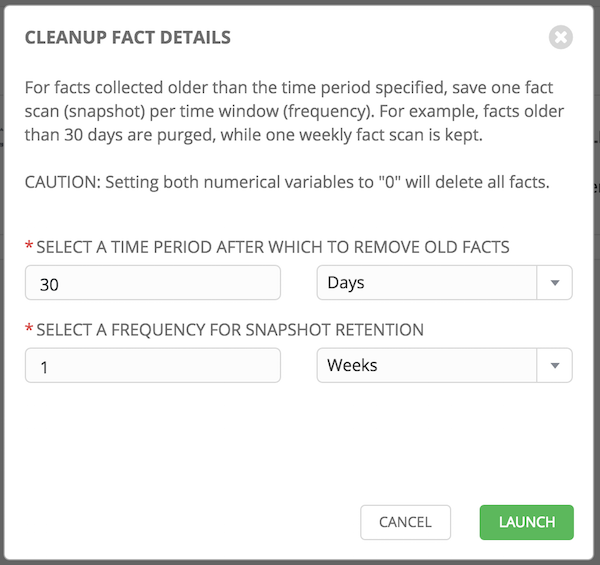
Select the time period after which you want to remove old data as well as the frequency for snapshot retention.
For facts collected older than the time period specified, you can choose to save one fact scan (or snapshot) per period of time(frequency). For example, facts older than 30 days could be purged, while one weekly fact scan is retained.
Warning
Setting both numerical variables to “0” will delete all facts.
To help clarify this purge and retention schedule, consider the following timeline:
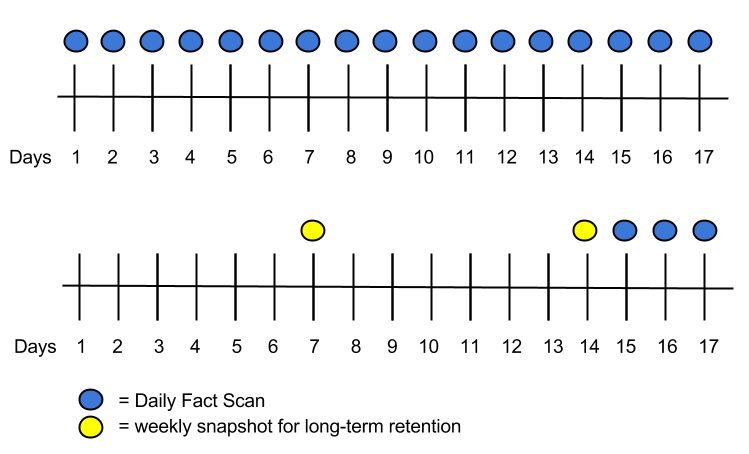
For this timeline example, consider that you have been running Tower for 17 days (since Jan 1st) and have collected 17 days of fact scans . On Jan 17, you decide to remove all fact scans older than 3 days while keeping a weekly snapshot. The most recent scan and a scan from one week earlier remains, along with the most recent data to be kept.
6.2.1. Scheduling¶
To review or set a schedule for cleaning up system tracking information, click on the  button.
button.
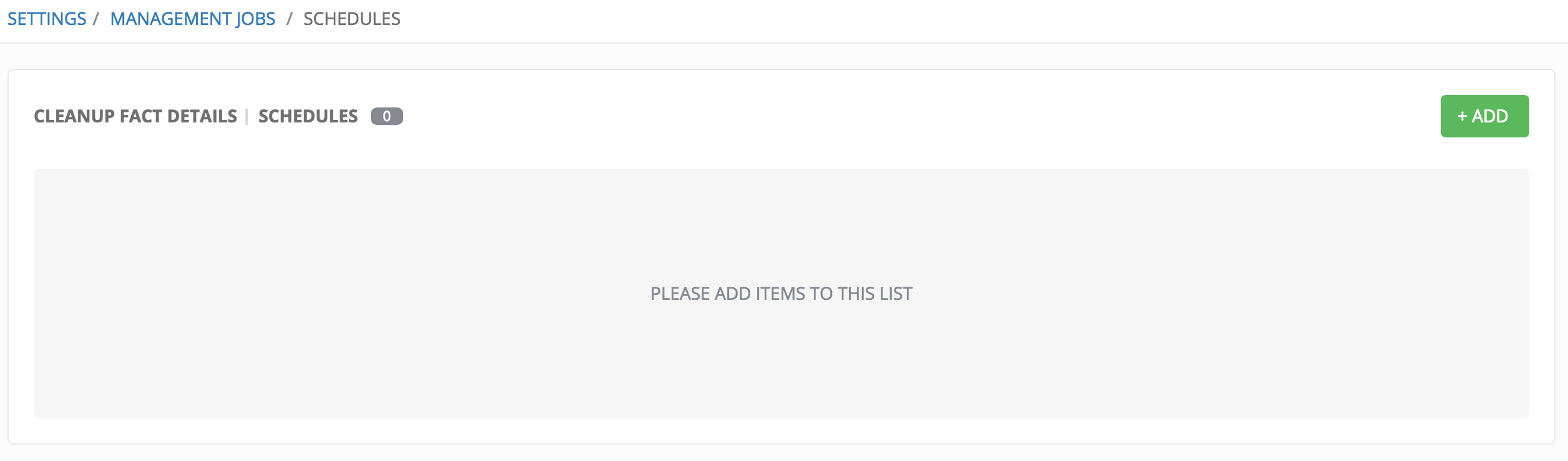
You can use the  button to create a new schedule for this management job.
button to create a new schedule for this management job.
Enter the appropriate details into the following fields and select Save:
- Name (required)
- Start Date (required)
- Start Time (required)
- Local Time Zone (the entered Start Time should be in this timezone)
- Repeat Frequency (the appropriate options display as the update frequency is modified.)
The Details tab displays a description of the schedule and a list of the scheduled occurrences in the selected Local Time Zone.
Note
Jobs are scheduled in UTC. Repeating jobs that runs at a specific time of day may move relative to a local timezone when Daylight Saving Time shifts occur.
6.2.2. Notifications¶
To set or review notifications associated with this management job, click the Configure Notifications ( ) button. You can also access notifications through the Settings (
) button. You can also access notifications through the Settings ( ) menu.
) menu.
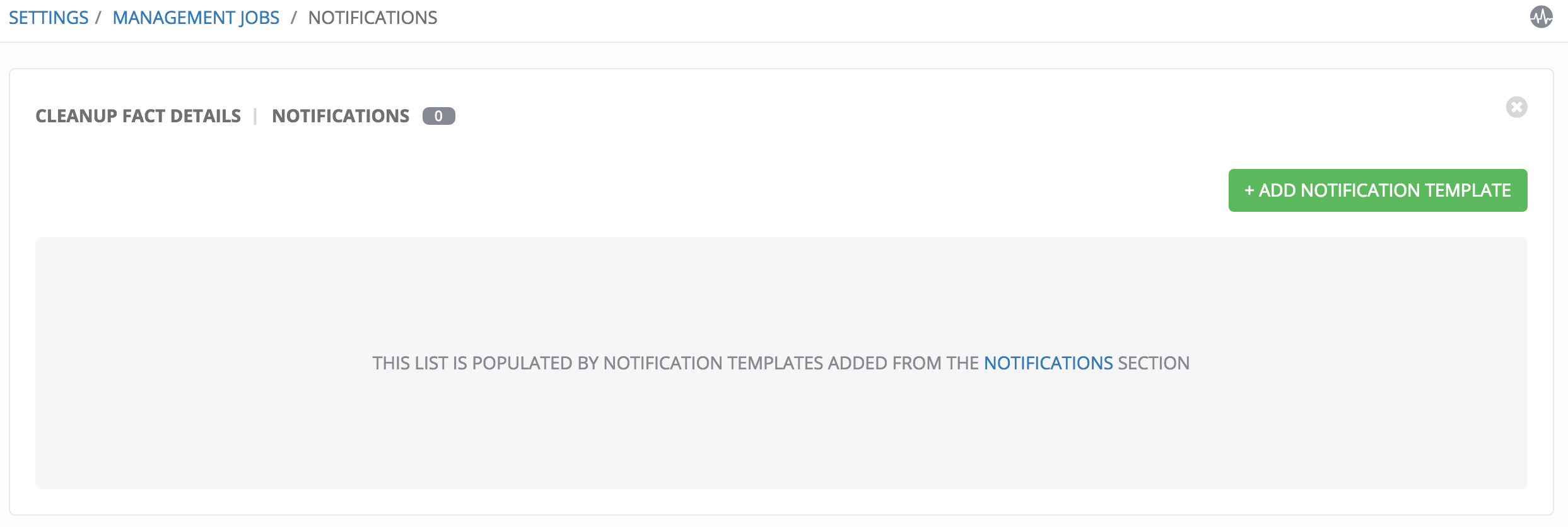
Click the  button to create a new notification. Notification types include:
button to create a new notification. Notification types include:
- Slack
- Twilio
- PagerDuty
- HipChat
- Webhook
- IRC

Refer to Notifications in the Ansible Tower User Guide for more information.
6.3. Removing Old Job History¶
To remove job history older than a specified number of days, click on the  button beside Cleanup Job Details.
button beside Cleanup Job Details.
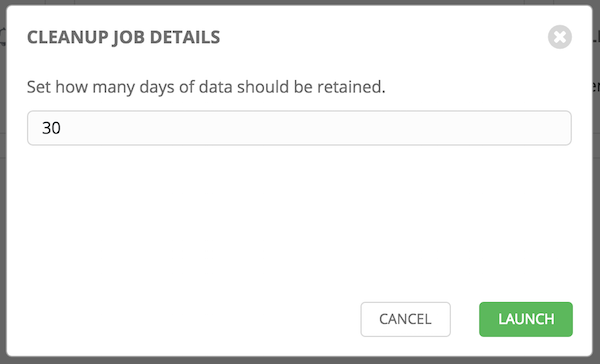
Enter the number of days of data you would like to save and click Launch.
6.3.1. Scheduling¶
To review or set a schedule for cleaning up job history, click on the  button.
button.
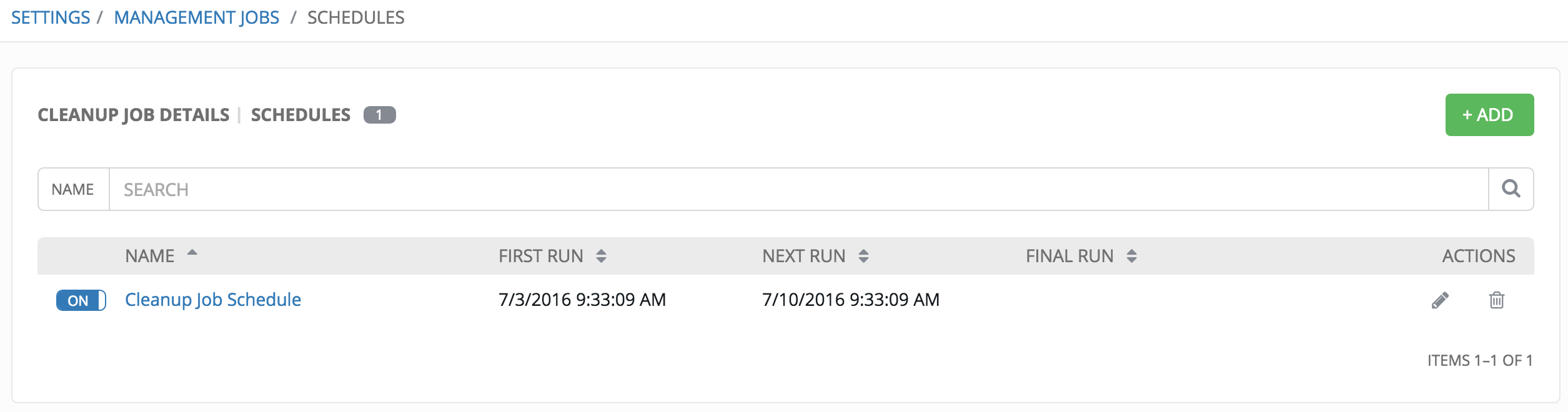
Note that you can easily turn this scheduled management job on and off easily using the ON/OFF toggle button to the left of the Job Name.
Click on the Job Name, in this example “Cleanup Job Schedule”, to review or edit the schedule settings. You can also use the  button to create a new schedule for this management job.
button to create a new schedule for this management job.
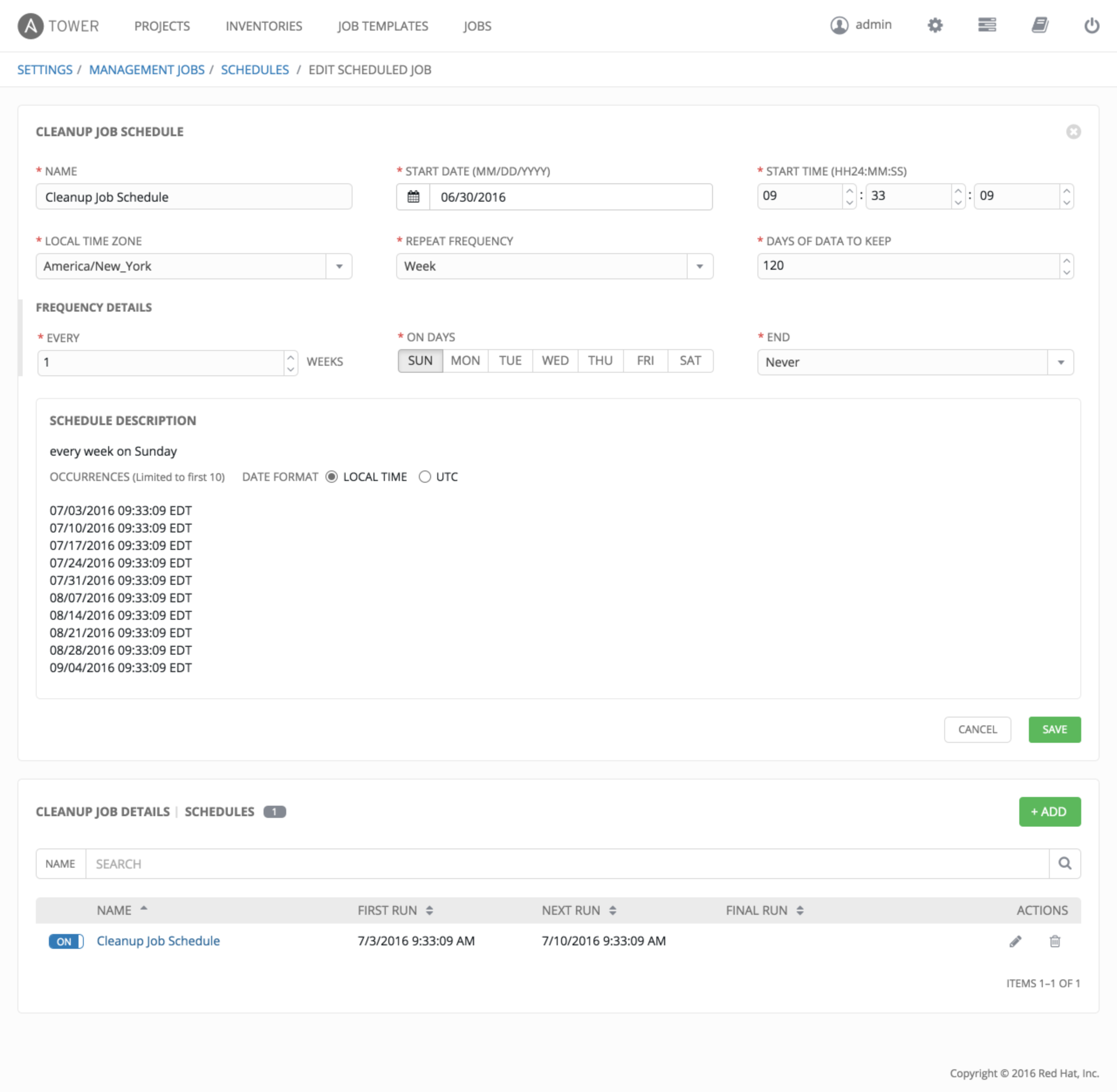
Enter the appropriate details into the following fields and select Save:
- Name (required)
- Start Date (required)
- Start Time (required)
- Local Time Zone (the entered Start Time should be in this timezone)
- Repeat Frequency (the appropriate options display as the update frequency is modified.)
The Details tab displays a description of the schedule and a list of the scheduled occurrences in the selected Local Time Zone.
Note
Jobs are scheduled in UTC. Repeating jobs that runs at a specific time of day may move relative to a local timezone when Daylight Saving Time shifts occur.
6.3.2. Notifications¶
To set or review notifications associated with this management job, click the Configure Notifications ( ) button. You can also access notifications through the Settings (
) button. You can also access notifications through the Settings ( ) menu.
) menu.
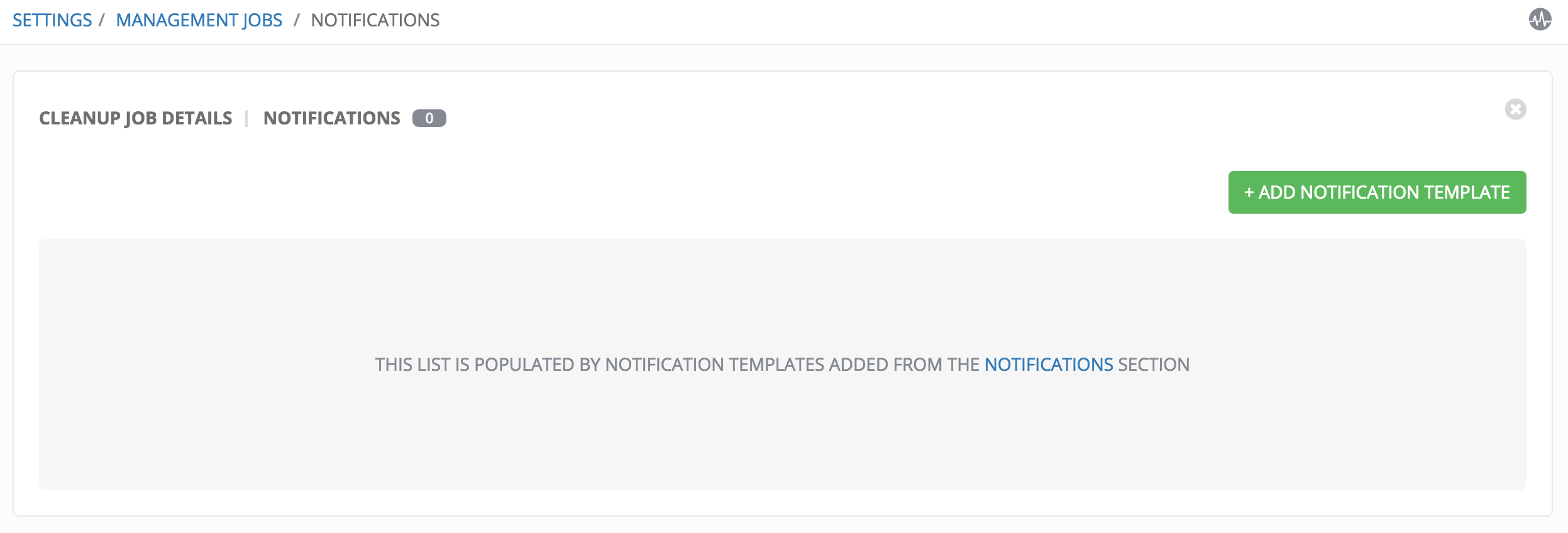
Click the  button to create a new notification. Notification types include:
button to create a new notification. Notification types include:
- Slack
- Twilio
- PagerDuty
- HipChat
- Webhook
- IRC
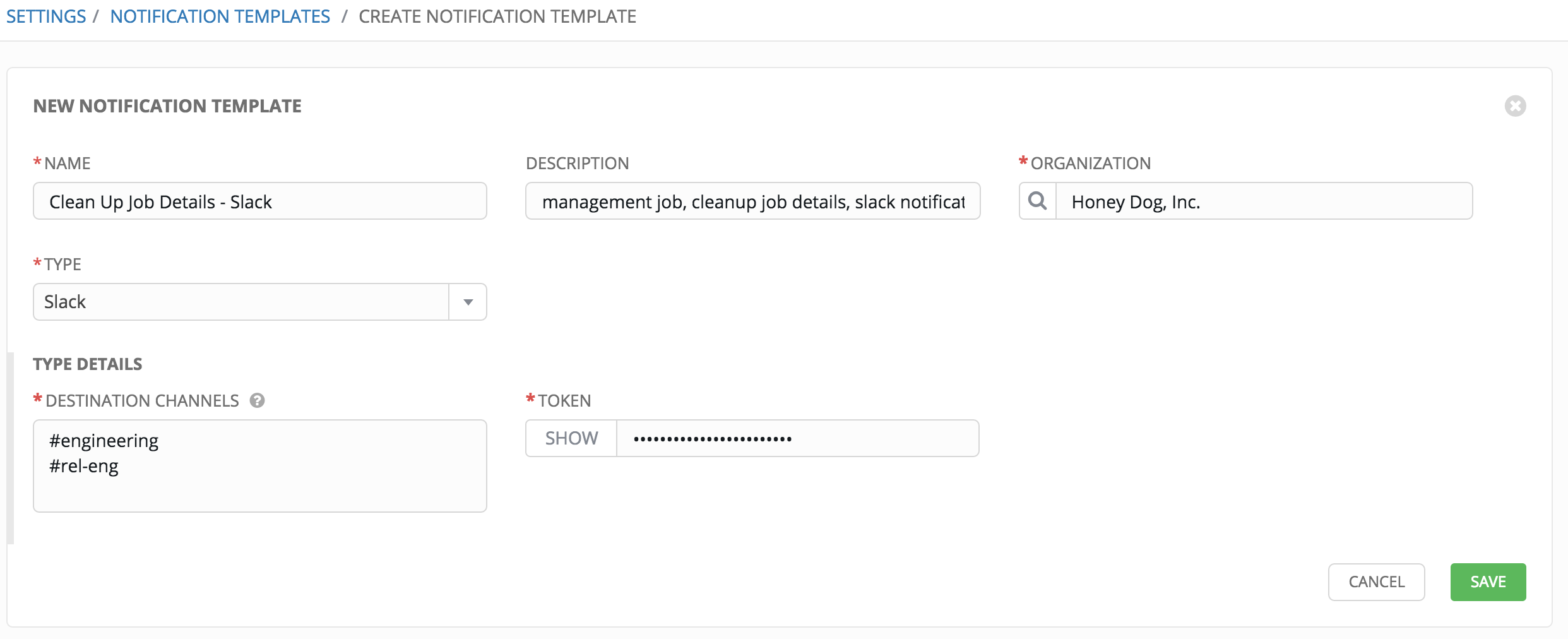
Refer to Notifications in the Ansible Tower User Guide for more information.