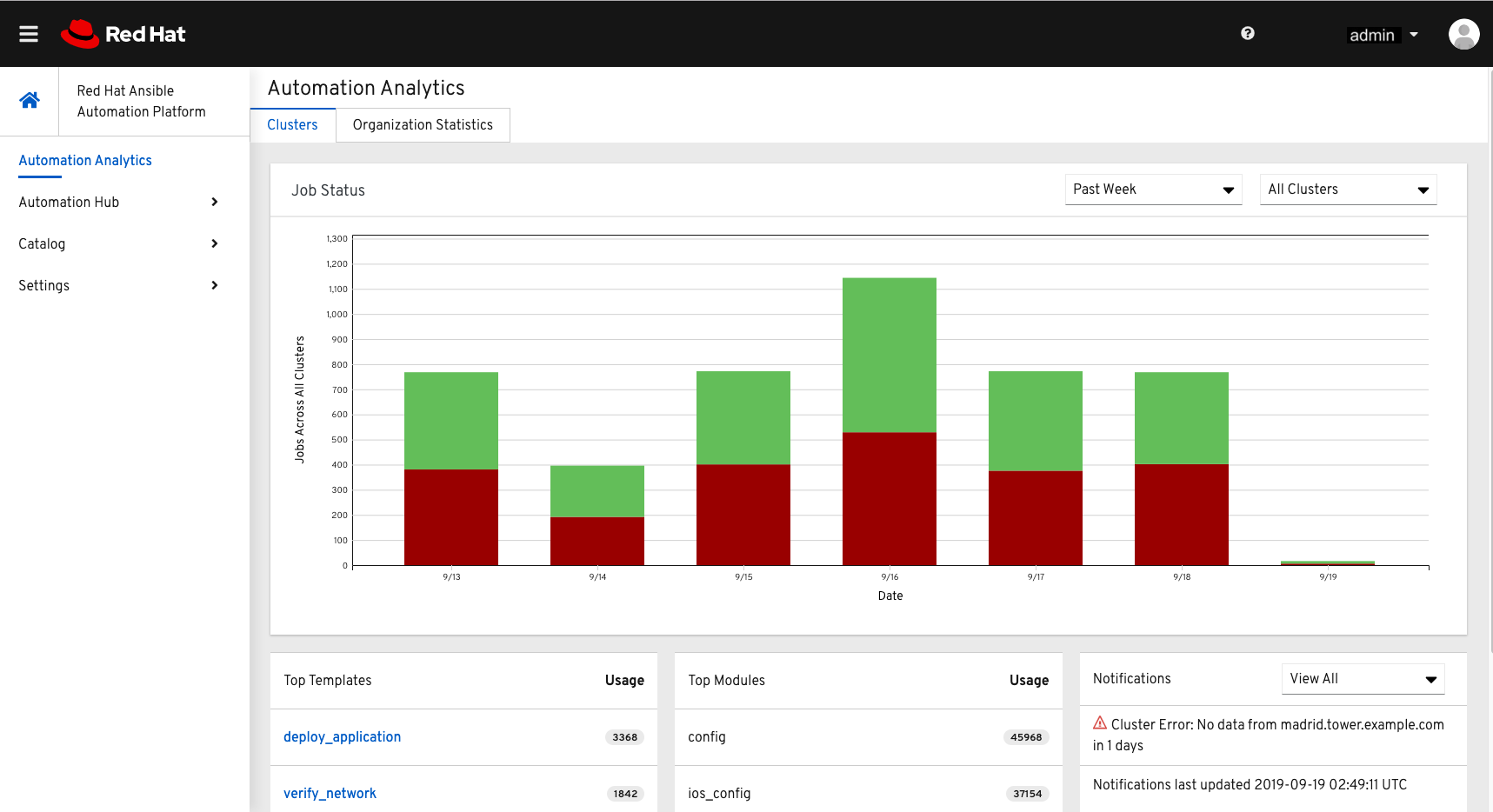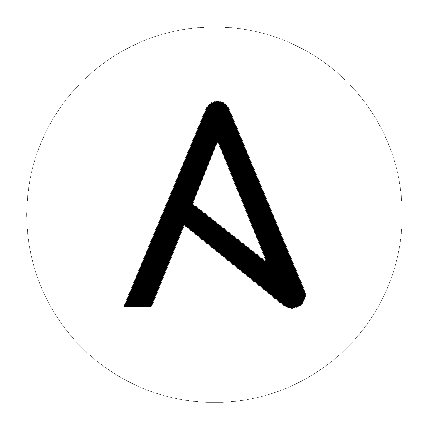29. Usability Analytics and Data Collection¶
Usability data collection is included with Tower to collect data to better understand how Tower users specifically interact with Tower, to help enhance future releases, and to continue streamlining your user experience.
Only users installing a trial of Tower or a fresh installation of Tower are opted-in for this data collection.
If you want to change how you participate in this analytics collection, you can opt out or change your settings using the Configure Tower user interface, accessible from the Settings (![]() ) icon from the left navigation bar.
) icon from the left navigation bar.
Ansible Tower collects user data automatically to help improve the Tower product. You can control the way Tower collects data by setting your participation level in the User Interface tab in the settings menu.
Select the desired level of data collection from the User Analytics Tracking State drop-down list:
Off: Prevents any data collection.
Anonymous: Enables data collection without your specific user data.
Detailed: Enables data collection including your specific user data.
Click Save to apply the settings or Cancel to abandon the changes.
For more information, see the Red Hat privacy policy at https://www.redhat.com/en/about/privacy-policy.
29.1. Automation Analytics¶
When you imported your license for the first time, you were given options related to the collection of data that help improve the product. For opt-in of Automation Analytics to have any effect, your instance of Ansible Tower must be running on Red Hat Enterprise Linux.
In order to enable this feature, turn on data collection for Automation Analytics and enter your Red Hat customer credentials in the Misc. System tab of the System configuration window located in the Settings menu.
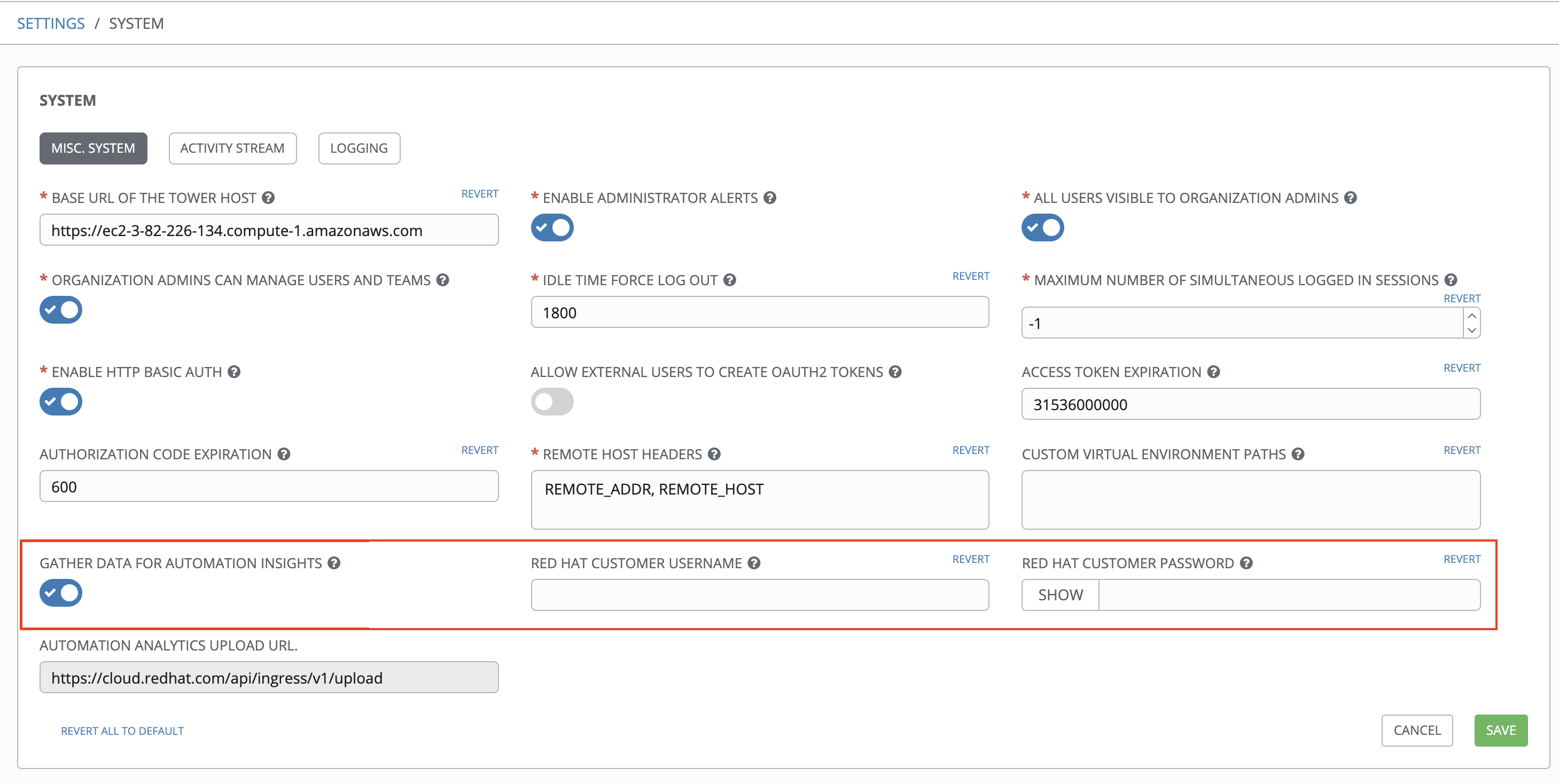
Note that the Automation Analytics Upload URL field is pre-populated with the location to which the collection of insights data will be uploaded.
By default, the Automation Analytics data is collected at 00:00 EST (midnight) every day. You may turn off this data collection at any time in the Misc. System tab of the System configuration window.
This setting can also be enabled via the API by specifying INSIGHTS_TRACKING_STATE = True in either of these endpoints:
api/v2/settings/allapi/v2/settings/system
The automation analytics generated from this data collection will be found on the Red Hat Cloud Services portal.