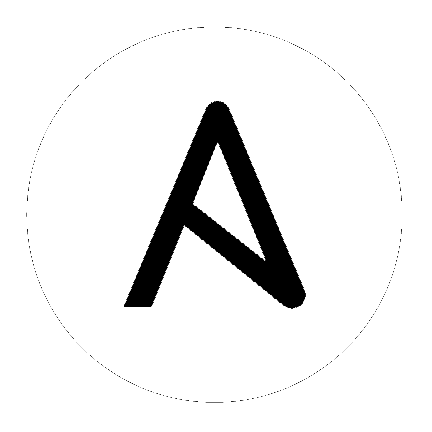
This guide helps you get your Ansible Tower installation up and running as quickly as possible.
At the end of the installation, using your web browser, you can access and fully utilize Tower.
While this guide covers the basics, you may find that you need the more detailed information available in the Installation and Reference Guide.
You should also review the General Installation Notes before starting the installation.
For platform information, refer to platform_specific_notes.
Note
Tower is a full application and the installation process installs several dependencies such as PostgreSQL, Django, NGINX, and others. It is required that you install Tower on a standalone VM or cloud instance and do not co-locate any other applications on that machine (beyond possible monitoring or logging software). Although Tower and Ansible are written in Python, they are not just simple Python libraries. Therefore, Tower cannot be installed in a Python virtualenv or any similar subsystem; you must install it as described in the installation instructions in this guide. For OpenShift-based deployments, refer to OpenShift Deployment and Configuration.
Ansible Tower has the following requirements:
Supported Operating Systems:
Red Hat Enterprise Linux 8.0 or later 64-bit (only Ansible Tower 3.5 and greater can be installed)
Red Hat Enterprise Linux 7.4 or later 64-bit
CentOS 7.4 or later 64-bit
Note
Support for all versions of Ubuntu as a Tower platform has been discontinued as of Ansible Tower version 3.6.
A currently supported version of Mozilla Firefox or Google Chrome
Other HTML5 compliant web browsers may work but are not fully tested or supported.
2 CPUs minimum for Tower installations. Refer to the capacity algorithm section of the Ansible Tower User Guide for determining the CPU capacity required for the number of forks in your particular configuration.
4 GB RAM minimum for Tower installations
4 GB RAM (minimum and recommended for Vagrant trial installations)
4 GB RAM (minimum for external standalone PostgreSQL databases)
For specific RAM needs, refer to the capacity algorithm section of the Ansible Tower User Guide for determining capacity required based on the number of forks in your particular configuration
20 GB of dedicated hard disk space for Tower service nodes
10 GB of the 20 GB requirement must be dedicated to
/var/, where Tower stores its files and working directoriesThe storage volume should be rated for a minimum baseline of 750 IOPS.
20 GB of dedicated hard disk space for nodes containing a database (150 GB+ recommended)
The storage volume should be rated for a high baseline IOPS (1000 or more.)
All Tower data is stored in the database. Database storage increases with the number of hosts managed, number of jobs run, number of facts stored in the fact cache, and number of tasks in any individual job. For example, a playbook run every hour (24 times a day) across 250, hosts, with 20 tasks will store over 800000 events in the database every week.
If not enough space is reserved in the database, old job runs and facts will need cleaned on a regular basis. Refer to Management Jobs in the Ansible Tower Administration Guide for more information
64-bit support required (kernel and runtime)
PostgreSQL version 10 required to run Ansible Tower 3.6 and later. Backup and restore will only work on PostgreSQL versions supported by your current Ansible Tower version. Note: upgrading from version 9.6 to 10.X will double the size of /var/.
Ansible version 2.7 (at minimum) required to run Ansible Tower versions 3.6 and later
Note
You cannot use versions of PostgreSQL and Ansible older than those stated above and be able to run Ansible Tower 3.2 and later. Both are installed by the install script if they are not already present.
For Amazon EC2:
Instance size of m4.large or larger
An instance size of m4.xlarge or larger if there are more than 100 hosts
While other operating systems may technically function, currently only the above list is supported to host an Ansible Tower installation. If you have a firm requirement to run Tower on an unsupported operating system, please contact Ansible via the Red Hat Customer portal at https://access.redhat.com/. Management of other operating systems (nodes) is documented by the Ansible project itself and allows for a wider list.
Actual RAM requirements vary based on how many hosts Tower will manage simultaneously (which is controlled by the forks parameter in the job template or the system ansible.cfg file). To avoid possible resource conflicts, Ansible recommends 1 GB of memory per 10 forks + 2GB reservation for Tower, see the capacity algorithm for further details. If forks is set to 400, 40 GB of memory is recommended.
For the hosts on which we install Ansible Tower, Tower checks whether or not umask is set to 0022. If not, the setup fails. Be sure to set umask=0022 to avoid encountering this error.
A larger number of hosts can of course be addressed, though if the fork number is less than the total host count, more passes across the hosts are required. These RAM limitations are avoided when using rolling updates or when using the provisioning callback system built into Tower, where each system requesting configuration enters a queue and is processed as quickly as possible; or in cases where Tower is producing or deploying images such as AMIs. All of these are great approaches to managing larger environments. For further questions, please contact Ansible via the Red Hat Customer portal at https://access.redhat.com/.
The requirements for systems managed by Tower are the same as for Ansible at: http://docs.ansible.com/intro_getting_started.html
Ansible Tower uses PostgreSQL 10, which is an SCL package on RHEL 7 and an app stream on RHEL8. Some changes worth noting when upgrading to PostgreSQL 10 are:
PostgreSQL user passwords will now be hashed with SCRAM-SHA-256 secure hashing algorithm before storing in the database.
You will no longer need to provide a pg_hashed_password in your inventory file at the time of installation because PostgreSQL 10 can now store the user’s password more securely. If users supply a password in the inventory file for the installer (pg_password), that password will be SCRAM-SHA-256 hashed by PostgreSQL as part of the installation process. DO NOT use special characters in pg_password as it may cause the setup to fail.
Since Tower is using a Software Collections version of PostgreSQL in Ansible Tower 3.6, the rh-postgresql10 scl must be enabled in order to access the database. Administrators can use the awx-manage dbshell command, which will automatically enable the PostgreSQL SCL.
If you just need to determine if your Tower instance has access to the database, you can do so with the command, awx-manage check_db.
Upgrading from version 9.6 to 10.X will double the size of /var/.
Optionally, you can configure the PostgreSQL database as separate nodes that are not managed by the Tower installer. When the Tower installer manages the database server, it configures the server with defaults that are generally recommended for most workloads. However, you can adjust these PostgreSQL settings for standalone database server node where ansible_memtotal_mb is the total memory size of the database server:
max_connections == 1024
shared_buffers == ansible_memtotal_mb*0.3
work_mem == ansible_memtotal_mb*0.03
maintenance_work_mem == ansible_memtotal_mb*0.04
Refer to PostgreSQL documentation for more detail on tuning your PostgreSQL server.
While Ansible Tower depends on Ansible Playbooks and requires the installation of the latest stable version of Ansible before installing Tower, manual installations of Ansible are no longer required.
Beginning with Ansible Tower version 2.3, the Tower installation program attempts to install Ansible as part of the installation process. Previously, Tower required manual installations of the Ansible software release package before running the Tower installation program. Now, Tower attempts to install the latest stable Ansible release package.
If performing a bundled Tower installation, the installation program attempts to install Ansible (and its dependencies) from the bundle for you (refer to Using the Bundled Tower Installation Program for more information).
If you choose to install Ansible on your own, the Tower installation program will detect that Ansible has been installed and will not attempt to reinstall it. Note that you must install Ansible using a package manager like yum and that the latest stable version must be installed for Ansible Tower to work properly. At minimum, Ansible version 2.2 is required for Ansible Tower versions 3.2 and later.
For convenience, summaries of those instructions are in the following sections.
Tower can run on systems where FIPS mode is enabled, though there are a few limitations to keep in mind:
Only Enterprise Linux 7+ is supported. The standard python that ships with RHEL must be used for Ansible Tower to work in FIPS mode. Using any non-standard, non-system python for Tower is therefore, unsupported.
By default, Tower configures PostgreSQL using password-based authentication, and this process relies on the usage of md5 when CREATE USER is run at install time. To run the Tower installer from a FIPS-enabled system, specify pg_password in your inventory file. DO NOT use special characters in pg_password as it may cause the setup to fail:
pg_password='choose-a-password'
For further detail, see Setting up the Inventory File.
If you supply a password in the inventory file for the installer (pg_password), that password will be SCRAM-SHA-256 hashed by PostgreSQL as part of the installation process.
The ssh-keygen command generates keys in a format (RFC4716) which uses the md5 digest algorithm at some point in the process (as part of a transformation performed on the input passphrase). On a FIPS-enforcing system, md5 is completely disabled, so these types of encrypted SSH keys (RFC4716 private keys protected by a passphrase) will not be usable. When FIPS mode is enabled, any encrypted SSH key you import into Ansible Tower must be a PKCS8-formatted key. Existing AES128 keys can be converted to PKCS8 by running the following openssl command:
$ openssl pkcs8 -topk8 -v2 aes128 -in <INPUT_KEY> -out <NEW_OUTPUT_KEY>
For more details, see: https://access.redhat.com/solutions/1519083
Use of Ansible features that use the paramiko library will not be FIPS compliant. This includes setting ansible_connection=paramiko as a transport and using network modules that utilize the ncclient NETCONF library.
The TACACS+ protocol uses md5 to obfuscate the content of authorization packets; TACACS+ Authentication is not supported for systems where FIPS mode is enabled.
The RADIUS protocol uses md5 to encrypt passwords in Access-Request queries; RADIUS Authentication is not supported for systems where FIPS mode is enabled.
In order for Ansible Tower to run on RHEL 8, Ansible 2.8 or greater must be installed. Ansible 2.8 and greater are supported versions for RHEL 8.
Starting with Ansible Tower 3.5, Tower runs with Python 3, which is automatically installed on RHEL 8 when installing Tower.
PackageKit can frequently interfere with the installation/update mechanism. Consider disabling or removing PackageKit if installed prior to running the setup process.
Only the “targeted” SELinux policy is supported. The targeted policy can be set to disabled, permissive, or enforcing.
When performing a bundled install, refer to Using the Bundled Tower Installation Program for more information.
When installing Ansible Tower, you only need to run setup.sh, any repositories needed by Tower are installed automatically.
The latest version of Ansible is installed automatically during the setup process. No additional installation or configuration is required.
Ansible Tower no longer supports Ubuntu. Refer to previous versions of the Ansible Tower Installation and Reference Guide for details on Ubuntu.
For OpenShift-based deployments, refer to OpenShift Deployment and Configuration.
Tower can be installed using one of the following scenarios:
Single Machine:
This is a single machine install of Tower - the web frontend, REST API backend, and database are all on a single machine. This is the standard installation of Tower. It also installs PostgreSQL from your OS vendor repository, and configures the Tower service to use that as its database.
Tower with remote DB configuration: This installs the Tower server on a single machine and configures it to talk to a remote instance of PostgreSQL 10 as its database. This remote PostgreSQL can be a server you manage, or can be provided by a cloud service such as Amazon RDS.
Tower with a playbook install of a remote PostgreSQL system: This installs the Tower server on a single machine and installs a remote PostgreSQL database via the playbook installer (managed by Tower).
Note
1). Tower will not configure replication or failover for the database that it uses, although Tower should work with any replication that you have. 2). The database server should be on the same network or in the same datacenter as the Tower server for performance reasons.
Settings available for a traditional Tower install:
pg_sslmode controls the SSL functions of the PostgreSQL client, i.e., how the Tower server connects to the database. It defaults to prefer, which means if the database server offers SSL, the client will use it. You can also set it to verify-full to enforce SSL with full verification of certificate trust.
web_server_ssl_cert and web_server_ssl_key allow the user to provide a certificate and key to be installed in the web server for the Tower UI and API. These must either both be provided or both be absent. If they are absent, a self-signed (untrusted) certificate will be generated at install time.
postgres_use_ssl (true/false) - controls whether the PostgreSQL server will be configured to require SSL. This only has any effect with an internal/embedded database (i.e. when the Tower install script is doing the deployment of the database server). It has no effect on an external database.
postgres_ssl_cert and postgres_ssl_key - must be supplied when postgres_use_ssl is true. These certificates should have a CN (or wildcard, subject alternate name, and so forth) that matches the hostname the Tower nodes will use to connect to the database server.
rabbitmq_use_ssl (true/false) - controls whether the RabbitMQ node-to-node communications will be encrypted. If this is set to true, then a single-use, “pinned” CA and server certificates will be generated by the install script. There is no need to supply certificates for RabbitMQ.
For OpenShift-based deployments, refer to OpenShift Deployment and Configuration.
High Availability Multi-Machine Cluster:
Tower can be installed in a high availability cluster mode. In this mode, multiple Tower nodes are installed and active. Any node can receive HTTP requests and all nodes can execute jobs.
Tower with remote DB configuration: This installs the Tower server on a single machine and configures it to talk to a remote instance of PostgreSQL as its database. This remote PostgreSQL can be a server you manage, or can be provided by a cloud service such as Amazon RDS.
Tower with a playbook install of a remote PostgreSQL system: This installs the Tower server on a single machine and installs a remote PostgreSQL database via the playbook installer (managed by Tower).
For more information on configuring a clustered setup, refer to Clustering.
Note
Running in a cluster setup requires any database that Tower uses to be external–PostgreSQL must be installed on a machine that is not one of the primary or secondary tower nodes. When in a redundant setup, the remote PostgreSQL version requirements is PostgreSQL 10.