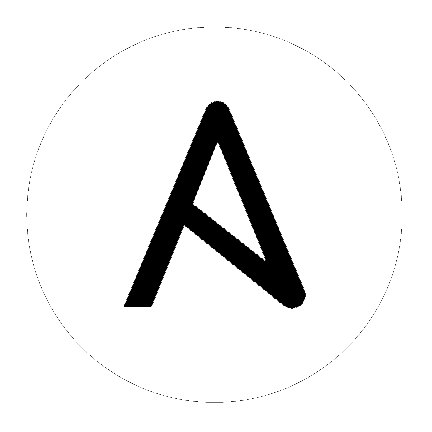
The awx-manage (formerly tower-manage) utility is used to access detailed internal information of Tower. Commands for awx-manage should run as the awx or root user.
awx-manage is a mechanism by which a Tower administrator can import inventory directly into Tower, for those who cannot use Custom Inventory Scripts.
To use awx-manage properly, you must first create an inventory in Tower to use as the destination for the import.
For help with awx-manage, run the following command: awx-manage inventory_import [--help]
The inventory_import command synchronizes a Tower inventory object with a text-based inventory file, dynamic inventory script, or a directory of one or more of the above as supported by core Ansible.
When running this command, specify either an --inventory-id or --inventory-name, and the path to the Ansible inventory source (--source).
awx-manage inventory_import --source=/ansible/inventory/ --inventory-id=1
By default, inventory data already stored in Tower blends with data from the external source. To use only the external data, specify --overwrite. To specify that any existing hosts get variable data exclusively from the --source, specify --overwrite_vars. The default behavior adds any new variables from the external source, overwriting keys that already exist, but preserves any variables that were not sourced from the external data source.
awx-manage inventory_import --source=/ansible/inventory/ --inventory-id=1 --overwrite
Note
With the release of Ansible Tower 2.4.0, edits and additions to Inventory host variables now persist beyond an inventory sync as long as --overwrite_vars is not set. To have inventory syncs behave as they did before, it is now required that both --overwrite and --overwrite_vars are set.
awx-manage has a variety of commands used to clean old data from Tower. Tower administrators can use the Tower Management Jobs interface for access or use the command line.
awx-manage cleanup_jobs [--help]
This permanently deletes the job details and job output for jobs older than a specified number of days.
awx-manage cleanup_activitystream [--help]
This permanently deletes any activity stream data older than a specific number of days.
Refer to the Clustering section for details on the
awx-manage provision_instance and awx-manage deprovision_instance
commands.
Note
Do not run other awx-manage commands unless instructed by Ansible Support.
Ansible Tower supports the following commands for OAuth2 token management:
create_oauth2_token¶Use this command to create OAuth2 tokens (specify actual username for example_user below):
$ awx-manage create_oauth2_token --user=example_user
New OAuth2 token for example_user: j89ia8OO79te6IAZ97L7E8bMgXCON2
Make sure you provide a valid user when creating tokens. Otherwise, you will get an error message that you tried to issue the command without specifying a user, or supplying a username that does not exist.
revoke_oauth2_tokens¶Use this command to revoke OAuth2 tokens (both application tokens and personal access tokens (PAT)). By default, it revokes all application tokens (but not their associated refresh tokens), and revokes all personal access tokens. However, you can also specify a user for whom to revoke all tokens.
To revoke all existing OAuth2 tokens:
$ awx-manage revoke_oauth2_tokens
To revoke all OAuth2 tokens & their refresh tokens:
$ awx-manage revoke_oauth2_tokens --revoke_refresh
To revoke all OAuth2 tokens for the user with id=example_user (specify actual username for example_user below):
$ awx-manage revoke_oauth2_tokens --user example_user
To revoke all OAuth2 tokens and refresh token for the user with id=example_user:
$ awx-manage revoke_oauth2_tokens --user example_user --revoke_refresh
cleartokens¶Use this command to clear tokens which have already been revoked. Refer to Django’s Oauth Toolkit documentation on cleartokens for more detail.
expire_sessions¶Use this command to terminate all sessions or all sessions for a specific user. Consider using this command when a user changes role in an organization, is removed from assorted groups in LDAP/AD, or the administrator wants to ensure the user can no longer execute jobs due to membership in these groups.
$ awx-manage expire_sessions
This command terminates all sessions by default. The users associated with those sessions will be consequently logged out. To only expire the sessions of a specific user, you can pass their username using the --user flag (specify actual username for example_user below):
$ awx-manage expire_sessions --user=example_user
clearsessions¶Use this command to delete all sessions that have expired. Refer to Django’s documentation on clearsessions for more detail.
For more information on OAuth2 token management in the Tower User Interface, see the Applications section of the Ansible Tower User Guide.
Use this command to gather analytics on-demand outside of the predefined window (default is 4 hours):
$ awx-manage gather_analytics --ship