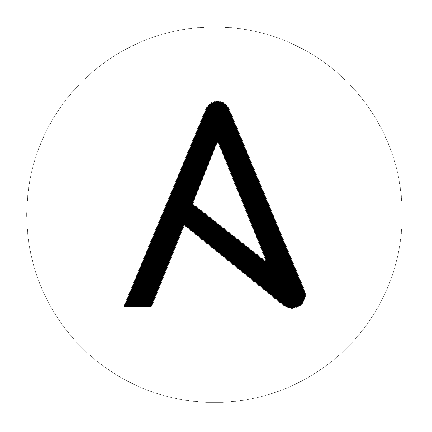
在编辑清单(inventory)文件时,您必须记住以下几点:
清单文件的内容应该在 ./inventory 中定义,并由 ./setup.sh 安装程序 playbook 引用。
安装和升级:如果需要使用外部数据库,您必须确保清单文件中的数据库部分被正确设置。在运行设置脚本前,编辑此文件以添加外部数据库信息。
Ansible Automation Platform 或 Automation Hub:确保在 [automationhub] 组中添加了一个 Automation hub 主机(Tower 和 Automation Hub 不能安装在同一个节点上)。
升级现有集群:当升级集群时,您可能需要重新配置集群以忽略现有的实例或实例组。从清单文件中删除这些实例或实例组不足以从集群中删除它们。除了在清单文件中删除它们以外,在开始升级前,请参阅 deprovision instances or instance groups 的内容进行需要的操作。否则,忽略的实例或实例组将继续与集群通信,这可能会导致 tower 服务在升级过程中出现问题。
集群安装:如果您要创建集群设置,则必须使用所有实例的主机名或 IP 地址替换 localhost。所有节点/实例都必须能够使用这个主机名或 IP 地址访问其他节点。换句话说,您不能在其中一个节点上使用``localhost ansible_connection=local`` *并且*所有节点都应该使用相同的主机名格式。
因此,这将*不能*工作:
[tower]
localhost ansible_connection=local
hostA
hostB.example.com
172.27.0.4
需要使用以下格式:
[tower]
hostA
hostB
hostC
或者
hostA.example.com
hostB.example.com
hostC.example.com
或者
[tower]
172.27.0.2
172.27.0.3
172.27.0.4
所有标准安装:当执行安装时,您必须在清单文件中提供所需的密码。
注解
对安装过程所做的更改现在需要填写清单文件中的所有密码字段。它们应该和以下类似:。它们应该和以下类似:
admin_password=''<-- Tower 本地 admin 密码
pg_password=''<---- 在 /etc/tower/conf.d/postgres.py 中
警告
不要在 pg_password 中使用特殊字符, 因为它可能导致设置失败。
置备新节点:当置备新节点时,将节点添加到清单文件,确保所有密码都包含在清单文件中。
升级一个节点:当升级时,将清单文件与当前版本进行比较。推荐即使在升级时,也在清单文件中保存密码。
[automationhub]
automationhub.acme.org
[all:vars]
automationhub_admin_password='<password>'
automationhub_pg_host=''
automationhub_pg_port=''
automationhub_pg_database='automationhub'
automationhub_pg_username='automationhub'
automationhub_pg_password='<password>'
automationhub_pg_sslmode='prefer'
# The default install will deploy a TLS enabled Automation Hub.
# If for some reason this is not the behavior wanted one can
# disable TLS enabled deployment.
#
# automationhub_disable_https = False
# The default install will generate self-signed certificates for the Automation
# Hub service. If you are providing valid certificate via automationhub_ssl_cert
# and automationhub_ssl_key, one should toggle that value to True.
#
# automationhub_ssl_validate_certs = False
# SSL-related variables
# If set, this will install a custom CA certificate to the system trust store.
# custom_ca_cert=/path/to/ca.crt
# Certificate and key to install in Automation Hub node
# automationhub_ssl_cert=/path/to/automationhub.cert
# automationhub_ssl_key=/path/to/automationhub.key
[tower]
tower.acme.org
[automationhub]
automationhub.acme.org
[database]
database-01.acme.org
[all:vars]
admin_password='<password>'
pg_host='database-01.acme.org'
pg_port='5432'
pg_database='awx'
pg_username='awx'
pg_password='<password>'
pg_sslmode='prefer' # set to 'verify-full' for client-side enforced SSL
# Automation Hub Configuration
#
automationhub_admin_password='<password>'
automationhub_pg_host='database-01.acme.org'
automationhub_pg_port='5432'
automationhub_pg_database='automationhub'
automationhub_pg_username='automationhub'
automationhub_pg_password='<password>'
automationhub_pg_sslmode='prefer'
# The default install will deploy a TLS enabled Automation Hub.
# If for some reason this is not the behavior wanted one can
# disable TLS enabled deployment.
#
# automationhub_disable_https = False
# The default install will generate self-signed certificates for the Automation
# Hub service. If you are providing valid certificate via automationhub_ssl_cert
# and automationhub_ssl_key, one should toggle that value to True.
#
# automationhub_ssl_validate_certs = False
# Isolated Tower nodes automatically generate an RSA key for authentication;
# To disable this behavior, set this value to false
# isolated_key_generation=true
# SSL-related variables
# If set, this will install a custom CA certificate to the system trust store.
# custom_ca_cert=/path/to/ca.crt
# Certificate and key to install in nginx for the web UI and API
# web_server_ssl_cert=/path/to/tower.cert
# web_server_ssl_key=/path/to/tower.key
# Certificate and key to install in Automation Hub node
# automationhub_ssl_cert=/path/to/automationhub.cert
# automationhub_ssl_key=/path/to/automationhub.key
# Server-side SSL settings for PostgreSQL (when we are installing it).
# postgres_use_ssl=False
# postgres_ssl_cert=/path/to/pgsql.crt
# postgres_ssl_key=/path/to/pgsql.key
[tower]
localhost ansible_connection=local
[database]
[all:vars]
admin_password='password'
pg_host=''
pg_port=''
pg_database='awx'
pg_username='awx'
pg_password='password'
警告
不要在 pg_password 中使用特殊字符, 因为它可能导致设置失败。
[tower]
clusternode1.example.com
clusternode2.example.com
clusternode3.example.com
[database]
dbnode.example.com
[all:vars]
ansible_become=true
admin_password='password'
pg_host='dbnode.example.com'
pg_port='5432'
pg_database='tower'
pg_username='tower'
pg_password='password'
警告
不要在 pg_password 中使用特殊字符, 因为它可能导致设置失败。
[tower]
node.example.com ansible_connection=local
[database]
[all:vars]
admin_password='password'
pg_password='password'
pg_host='database.example.com'
pg_port='5432'
pg_database='awx'
pg_username='awx'
警告
不要在 pg_password 中使用特殊字符, 因为它可能导致设置失败。
[tower]
node.example.com ansible_connection=local
[database]
database.example.com
[all:vars]
admin_password='password'
pg_password='password'
pg_host='database.example.com'
pg_port='5432'
pg_database='awx'
pg_username='awx'
警告
不要在 pg_password 中使用特殊字符, 因为它可能导致设置失败。
一旦进行了必要的修改,就可以运行 ./setup.sh。
注解
需要对远程机器的 root 访问权限。在 Ansible 中,可以通过以下不同方式实现:
ansible_user=root ansible_ssh_pass="your_password_here" inventory host or group variables
ansible_user=root ansible_ssh_private_key_file="path_to_your_keyfile.pem" inventory host or group variables
ANSIBLE_BECOME_METHOD='sudo' ANSIBLE_BECOME=True ./setup.sh
ANSIBLE_SUDO=True ./setup.sh(只适用于 Ansible 2.7)
DEFAULT_SUDO Ansible 配置参数在 Ansible 2.8 中被删除,这会导致使用 ANSIBLE_SUDO=True ./setup.sh 进行权限升级的方法无法正常工作。如需了解关于 become 插件的更多信息,请参考 Understanding Privilege Escalation 和 list of become plugins。