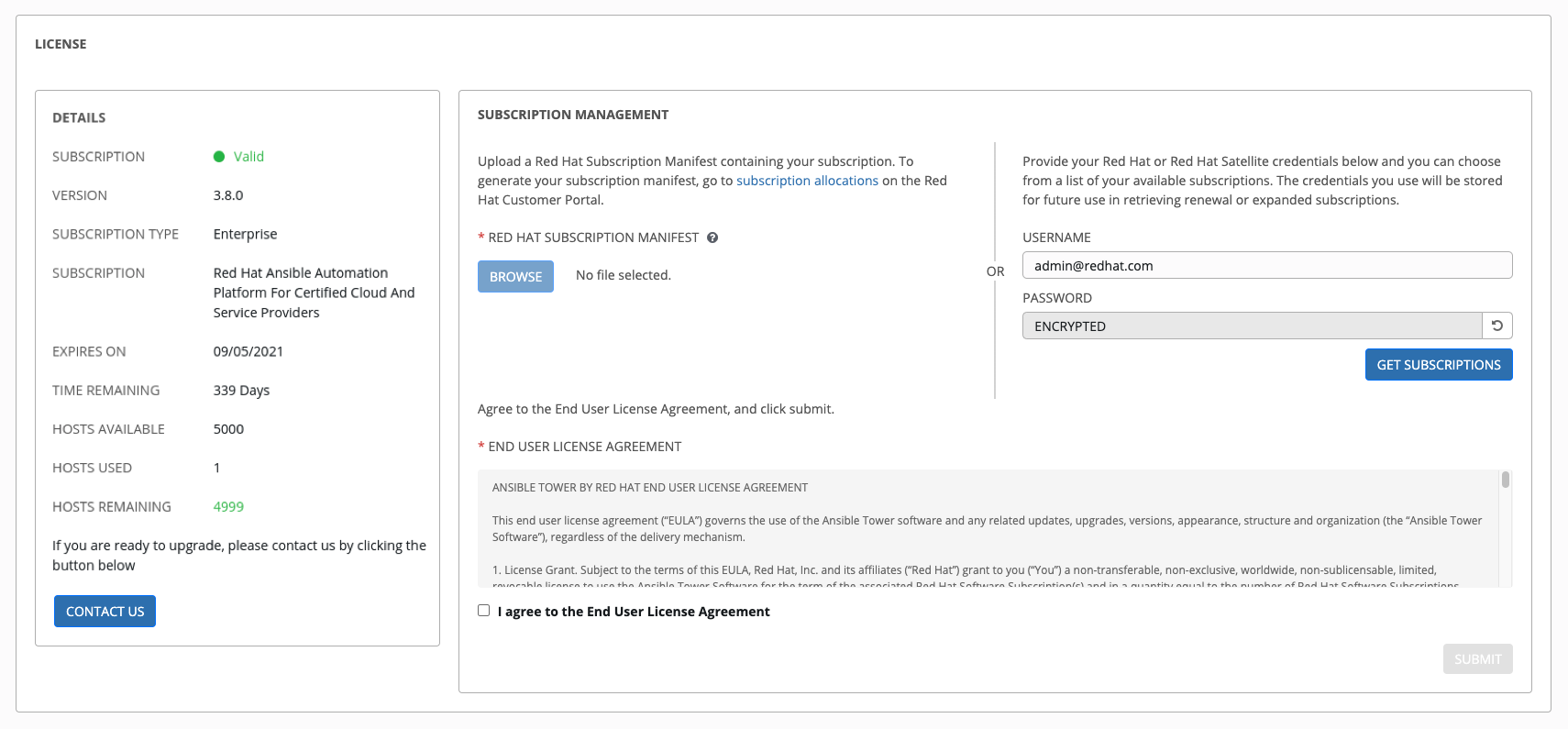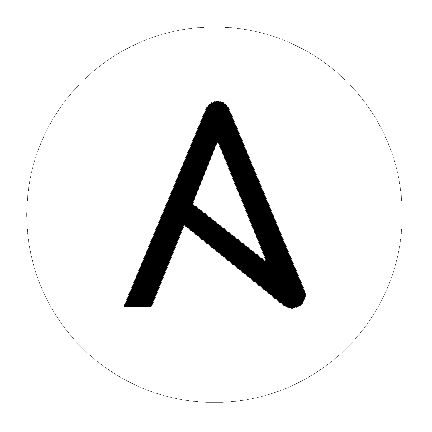3. 导入订阅¶
Starting with 3.8, Ansible Tower uses available subscriptions or a subscription manifest to authorize the use of Tower. Previously, Tower used a license key and a JSON dictionary of license metadata. Even if you already have valid licenses from previous versions, you must still provide your credentials or a subscriptions manifest again upon upgrading to Tower 3.8. To obtain your Tower subscription, you can either:
在许可证页面中提供您的红帽或者 Satellite 用户名和密码。
从客户门户网站的订阅分配页面中获取订阅清单。详情请参阅 获取一个订阅清单。
如果您**有**一个 Red Hat Ansible Automation Platform 订阅,在启动 Tower 时使用您的红帽客户凭证访问您的订阅信息(请参阅以下说明)。
如果您还**没有** Red Hat Ansible Automation Platform 订阅,您可以请求一个试用订阅 `here <https://www.redhat.com/en/technologies/management/ansible/try-it>`_或点击 Request Subscription 并按照说明请求订阅。
**带有 Satellite 的断开连接的环境**在配置了 Tower 实例的订阅管理器以连接到其 Satellite 实例的情况下,可以使用基于虚拟机安装上的登录流。对于**没有 Satellite**的断开连接的环境,推荐的临时解决方案包括 [1] 从 access.redhat.com 下载清单,然后将其上传到断开连接的 Tower 实例,或者 [2] 通过一个代理服务器连接到互联网。
注解
In order to use a disconnected environment, it is necessary to have a valid Ansible Tower entitlement attached to your Satellite organization's manifest. This can be confirmed by using hammer subscription list \--organization <org_name>.
如果您的订阅有问题,请联络销售人员或者红帽客户服务(https://access.redhat.com/support/contact/customerService/)。
When Tower launches for the first time, the Tower Subscription screen automatically displays.
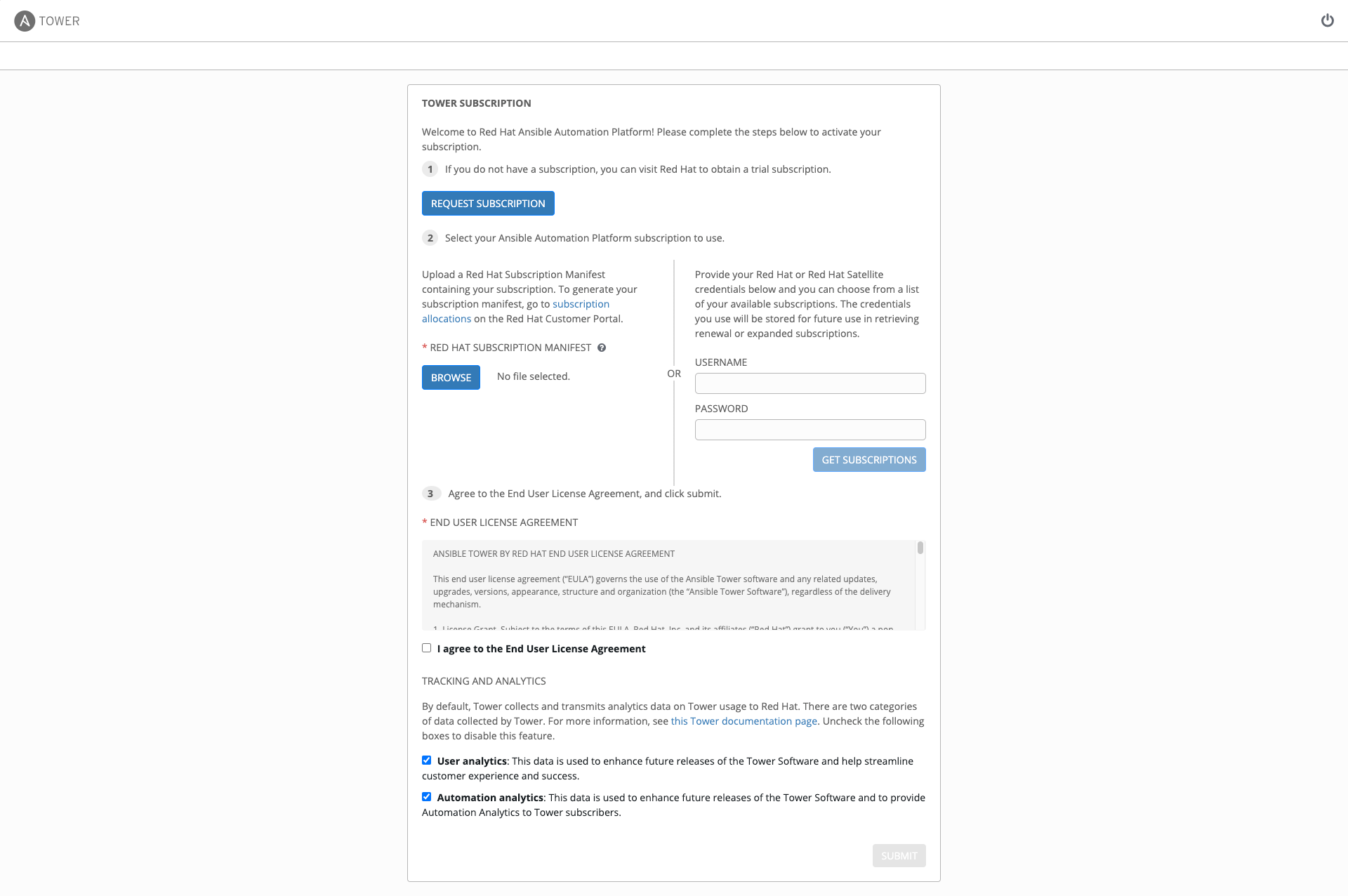
Use your Red Hat credentials (username and password) to retrieve and import your subscription, or upload a subscription manifest you generate from https://access.redhat.com/management/subscription_allocations.
Enter your Red Hat customer credentials (username and password) and click Get Subscriptions. Use your Satellite username/password if your Tower cluster nodes are registered to Satellite via Subscription Manager. See Installing Satellite instances on Tower for more information.
Alternatively, if you have a subscriptions manifest, you can upload it by browsing to the location where the file is saved to upload it (the subscription manifest is the complete .zip file, not its component parts). See 获取一个订阅清单 for more detail.
注解
If the Browse button is grayed-out, clear the username and password fields to enable the Browse button.
The subscription metadata is then retrieved from the RHSM/Satellite API, or from the manifest provided.
If it is a subscription manifest, Tower will use the first valid subscription included in your manifest file. This is why it is important to only include the subscription you want applied to the Tower installation.
If you entered your credential information (username/password), Tower retrieves your configured subscription service. Then it prompts you to choose the subscription you want to run (the example below shows multiple subscriptions) and entitles Tower with that metadata. You can log in over time and retrieve new subscriptions if you have renewed.
注解
When your subscription expires (you can check this on the License settings in the Configure Tower screen of the UI), you will need to renew it in Tower by one of these two methods.
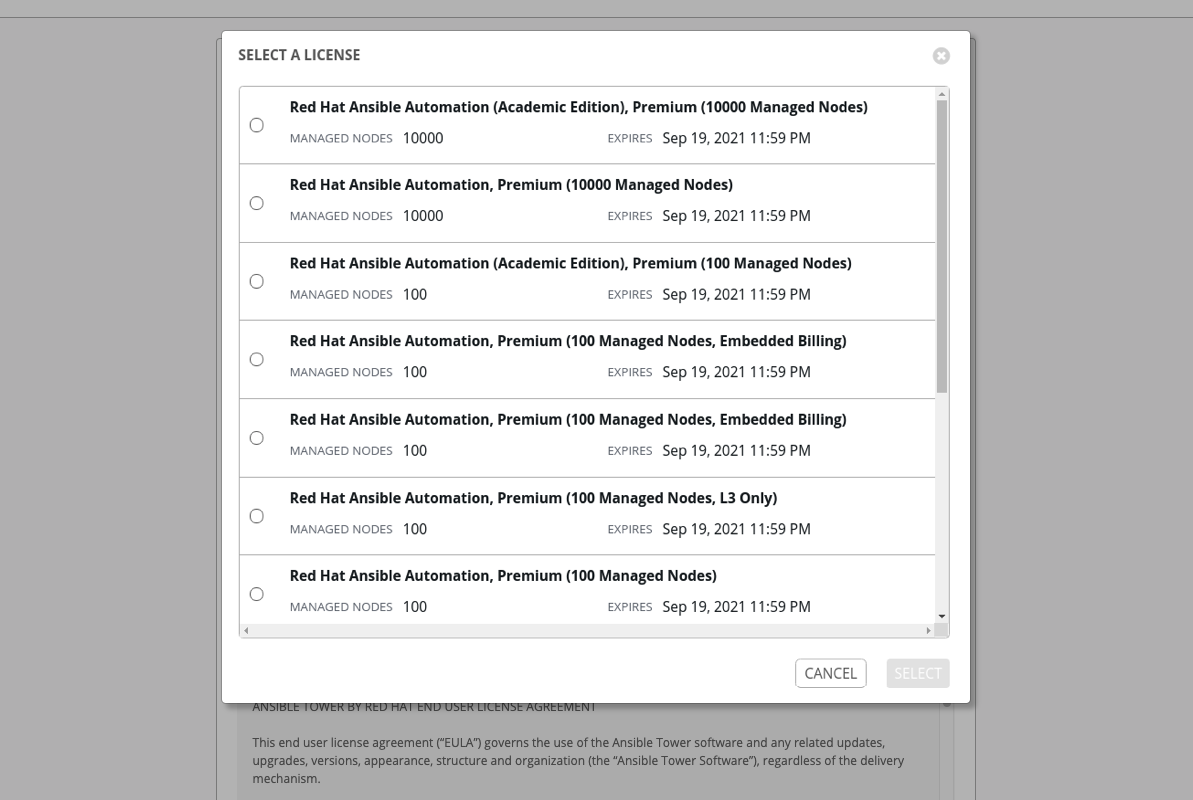
If you encounter the following error message, you will need the proper permissions required for the Satellite user with which the Tower admin uses to apply a subscription.
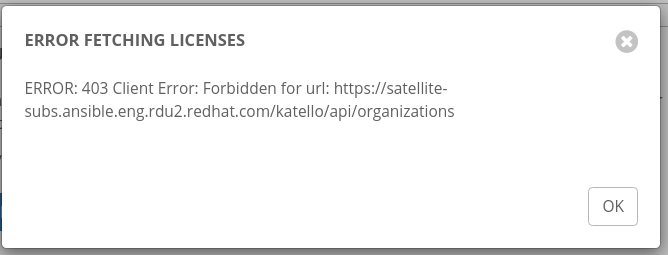
The Satellite username/password is used to query the Satellite API for existing subscriptions. From the Satellite API, Tower gets back some metadata about those subscriptions, then filter through to find valid subscriptions that you could apply, which are then displayed as valid subscription options in the UI.
The following Satellite roles grant proper access are:
Custom with
view_subscriptionsandview_organizationsfilterViewer
Administrator
Organization Admin
Manager
As the Custom role is the most restrictive of these, this is the recommend role to use for your Tower integration. Refer to the Satellite documentation on managing users and roles for more detail.
注解
The System Administrator role is not equivalent to the Administrator user checkbox, and will not provide sufficient permissions to access the subscriptions API page.
查看 End User License Agreement。
许可证页面的下半部分涉及分析数据收集。这可以帮助红帽通过提供更好的用户体验来改进产品。如需了解与数据收集相关的更多信息,请参阅 使用情况分析和数据收集。数据收集功能会被默认启用,但您可以取消相关的功能:
User analytics 从 Tower 用户界面收集数据。
Automation analytics 提供对您使用的 Ansible Tower 的自动化的高级分析,该分析可用来帮助您辨别 Tower 使用的倾向。为了使 Automation Analytics 起作用,您的 Ansible Tower 实例**必须**运行在 Red Hat Enterprise Linux 上。详情请参阅 自动化分析 部分。
注解
目前,当 Ansible Tower 在 OpenShift Container Platform 中运行时,Automation Insights 不被支持。您可以随时更改您的分析数据收集设置,如 使用情况分析和数据收集 部分所述。
指定跟踪和分析首选项后,请点击 Submit。
在您的订阅被接受后,Tower 会显示许可证页面,并进入 Ansible Tower 界面的仪表板。以后,如果需要,可以通过点击左侧导航栏中的 Settings(![]() )图标并选择 Settings 界面中的 License 标签页来进入许可证界面。
)图标并选择 Settings 界面中的 License 标签页来进入许可证界面。