Managing Windows hosts with Ansible
Managing Windows hosts is different from managing POSIX hosts. If you have managed nodes running Windows, review these topics.
This is an index of all the topics covered in this guide.
Bootstrapping Windows
Windows nodes must be running Windows Server 2016 or Windows 10 or newer. As these versions of Windows ship with PowerShell 5.1 by default there are no additional requirements to bootstrap a Windows node.
Support for each Windows version is tied to the extended support lifecycle of each operating system, which is typically 10 years from the date of release. Ansible is tested against the server variants of Windows but should still be compatible with the desktop variants like Windows 10 and 11.
Connecting to Windows nodes
Ansible connects to POSIX managed nodes using OpenSSH by default. Windows nodes can also use SSH but historically they use WinRM as the connection transport. The supported connection plugins that can be used with Windows nodes are:
PSRP and WinRM
Historically Ansible used Windows Remote Management (WinRM) as the connection protocol to manage Windows nodes. The psrp and winrm connection plugins both operate over WinRM and can be used as the connection plugin for Windows nodes. The psrp connection plugin is a newer connection plugin that offers a few benefits over the winrm connection plugin, for example:
Can be slightly faster
Less susceptible to timeout issues when the Windows node is under load
Better support for proxy servers
See Windows Remote Management for more information on how WinRM is configured and how to use the psrp and winrm connection plugins in Ansible.
SSH
SSH is the traditional connection plugin used with POSIX nodes but it can also be used to manage Windows nodes instead of the traditional psrp or winrm connection plugins.
Note
While Ansible has supported using the SSH connection plugin with Windows nodes since Ansible 2.8, official support was only added in version 2.18.
Some of the benefits of using SSH over the WinRM based transports are:
SSH can be easier to configure in non-domain environments
SSH supports key based authentication which is simpler to manage than certificates
SSH file transfers are faster than WinRM
See Windows SSH for more information on how to configure SSH for Windows nodes.
Which modules are available?
The majority of the core Ansible modules are written for a combination of Unix-like machines and other generic services. As these modules are written in Python and use APIs not present on Windows they will not work.
There are dedicated Windows modules that are written in PowerShell and are meant to be run on Windows hosts. A list of these modules can be in the Ansible.Windows, Community.Windows, Microsoft.Ad, Chocolatey.Chocolatey, and other collections.
In addition, the following Ansible Core modules/action-plugins work with Windows:
add_host
assert
async_status
debug
fail
fetch
group_by
include
include_role
include_vars
meta
pause
raw
script
set_fact
set_stats
setup
slurp
template (also: win_template)
wait_for_connection
Using Windows as the control node
Ansible cannot run on Windows as the control node due to API limitations on the platform. However, you can run Ansible on Windows using the Windows Subsystem for Linux (WSL) or in a container.
Note
The Windows Subsystem for Linux is not supported by Ansible and should not be used for production systems.
Windows facts
Ansible gathers facts from Windows in a similar manner to other POSIX hosts but with some differences. Some facts may be in a different format for backwards compatibility or may not be available at all.
To see the facts that Ansible gathers from Windows hosts, run the setup module.
ansible windows -m setup
Common Windows problems
Command works locally but not under Ansible
Ansible executes commands through a network logon which can change how Windows authorizes actions. This can cause commands that work locally to fail under Ansible. Some examples of these failures are:
the process cannot delegate the user’s credentials to a network resource, causing
Access is DeniedorResource Unavailableerrorsapplications that require an interactive session will not work
some Windows APIs are restricted when running through a network logon
some tasks require access to the
DPAPIsecrets store which is typically not available on a network logon
The common way is to use Understanding privilege escalation: become to run a command with explicit credentials. Using become on Windows will change the network logon to an interactive one and, if explicit credentials are provided to the become identity, the command will be able to access network resources and unlock the DPAPI store.
Another option is to use an authentication option on the connection plugin that allows for credential delegation. For SSH this can be done with an explicit username and password or through a Kerberos/GSSAPI logon with delegation enabled. For WinRM based connections, the CredSSP or Kerberos with delegation can be used. See the connection specific documentation for more information.
Credentials are rejected
There are a few reasons why credentials might be rejected when connecting to the Windows host. Some common reasons are:
the username or password is incorrect
the user account is locked out, disabled, not allowed to log onto that server
the user account is not allowed to log on through the network
the user account is not a member of the local Administrators group
the user account is a local user and the
LocalAccountTokenFilterPolicyis not set
To verify whether the credentials are correct or the user is allowed to log onto the host you can run the below PowerShell command on the Windows host to see the last failed logon attempt. This will output event details including the Status and Sub Status error code indicating why the logon failed.
Get-WinEvent -FilterHashtable @{LogName = 'Security'; Id = 4625} |
Select-Object -First 1 -ExpandProperty Message
While not all connection plugins require the connection user to be a member of the local Administrators group, this is typically the default configuration. If the user is not a member of the local Administrators group or is a local user without LocalAccountTokenFilterPolicy set, the authentication will fail.
See also
- Introduction to ad hoc commands
Examples of basic commands
- Working with playbooks
Learning Ansible’s configuration management language
- Should you develop a module?
How to write modules
- Desired State Configuration
Using Ansible with Windows Desired State Configuration
- Windows performance
Performance considerations for managing Windows hosts
- Using Ansible and Windows
Windows usage guide
- Mailing List
Questions? Help? Ideas? Stop by the list on Google Groups
- Real-time chat
How to join Ansible chat channels