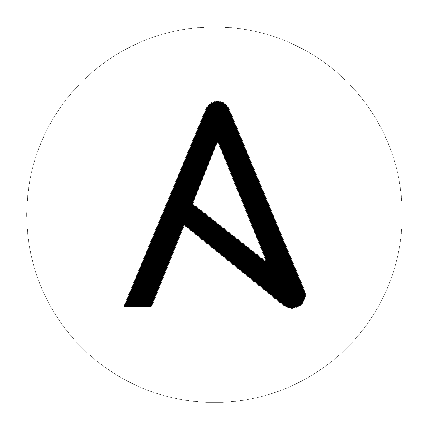community.windows.win_say – Text to speech module for Windows to speak messages and optionally play sounds¶
Note
This plugin is part of the community.windows collection (version 1.3.0).
To install it use: ansible-galaxy collection install community.windows.
To use it in a playbook, specify: community.windows.win_say.
Synopsis¶
Uses .NET libraries to convert text to speech and optionally play .wav sounds. Audio Service needs to be running and some kind of speakers or headphones need to be attached to the windows target(s) for the speech to be audible.
Parameters¶
Notes¶
Note
Needs speakers or headphones to do anything useful.
To find which voices are installed, run the following Powershell commands.
Add-Type -AssemblyName System.Speech $speech = New-Object -TypeName System.Speech.Synthesis.SpeechSynthesizer $speech.GetInstalledVoices() | ForEach-Object { $_.VoiceInfo } $speech.Dispose()
Speech can be surprisingly slow, so it’s best to keep message text short.
See Also¶
See also
- community.windows.win_msg
The official documentation on the community.windows.win_msg module.
- community.windows.win_toast
The official documentation on the community.windows.win_toast module.
Examples¶
- name: Warn of impending deployment
community.windows.win_say:
msg: Warning, deployment commencing in 5 minutes, please log out.
- name: Using a different voice and a start sound
community.windows.win_say:
start_sound_path: C:\Windows\Media\ding.wav
msg: Warning, deployment commencing in 5 minutes, please log out.
voice: Microsoft Hazel Desktop
- name: With start and end sound
community.windows.win_say:
start_sound_path: C:\Windows\Media\Windows Balloon.wav
msg: New software installed
end_sound_path: C:\Windows\Media\chimes.wav
- name: Text from file example
community.windows.win_say:
start_sound_path: C:\Windows\Media\Windows Balloon.wav
msg_file: AppData\Local\Temp\morning_report.txt
end_sound_path: C:\Windows\Media\chimes.wav
Return Values¶
Common return values are documented here, the following are the fields unique to this module:
Authors¶
Jon Hawkesworth (@jhawkesworth)