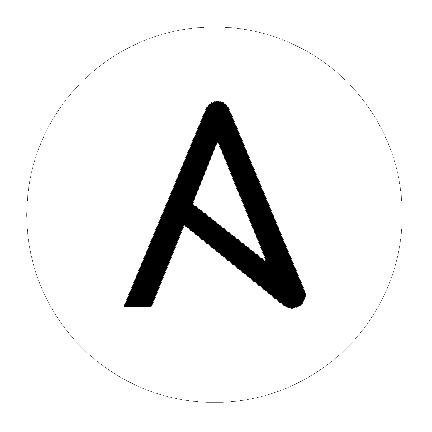Using VMware dynamic inventory plugin¶
Topics
VMware Dynamic Inventory Plugin¶
The best way to interact with your hosts is to use the VMware dynamic inventory plugin, which dynamically queries VMware APIs and tells Ansible what nodes can be managed.
To be able to use this VMware dynamic inventory plugin, you need to enable it first by specifying the following in the ansible.cfg file:
[inventory]
enable_plugins = vmware_vm_inventory
Then, create a file that ends in .vmware.yml or .vmware.yaml in your working directory.
The vmware_vm_inventory script takes in the same authentication information as any VMware module.
Here’s an example of a valid inventory file:
plugin: vmware_vm_inventory
strict: False
hostname: 10.65.223.31
username: [email protected]
password: Esxi@123$%
validate_certs: False
with_tags: True
Executing ansible-inventory --list -i <filename>.vmware.yml will create a list of VMware instances that are ready to be configured using Ansible.
Using vaulted configuration files¶
Since the inventory configuration file contains vCenter password in plain text, a security risk, you may want to encrypt your entire inventory configuration file.
You can encrypt a valid inventory configuration file as follows:
$ ansible-vault encrypt <filename>.vmware.yml
New Vault password:
Confirm New Vault password:
Encryption successful
And you can use this vaulted inventory configuration file using:
$ ansible-inventory -i filename.vmware.yml --list --vault-password-file=/path/to/vault_password_file
See also
- pyVmomi
The GitHub Page of pyVmomi
- pyVmomi Issue Tracker
The issue tracker for the pyVmomi project
- Working With Playbooks
An introduction to playbooks
- Using Vault in playbooks
Using Vault in playbooks