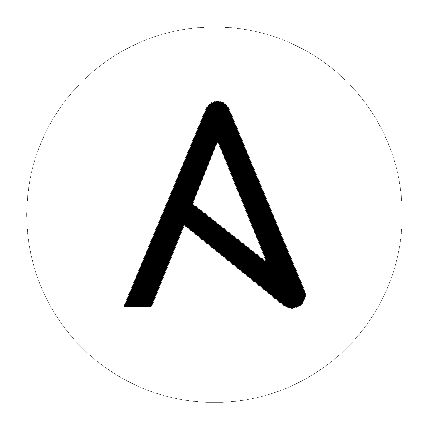community.windows.win_lineinfile – Ensure a particular line is in a file, or replace an existing line using a back-referenced regular expression¶
Note
This plugin is part of the community.windows collection (version 1.3.0).
To install it use: ansible-galaxy collection install community.windows.
To use it in a playbook, specify: community.windows.win_lineinfile.
Synopsis¶
This module will search a file for a line, and ensure that it is present or absent.
This is primarily useful when you want to change a single line in a file only.
Parameters¶
| Parameter | Choices/Defaults | Comments |
|---|---|---|
|
backrefs
boolean
|
|
Used with
state=present. If set, line can contain backreferences (both positional and named) that will get populated if the regexp matches. This flag changes the operation of the module slightly; insertbefore and insertafter will be ignored, and if the regexp doesn't match anywhere in the file, the file will be left unchanged.If the
regexp does match, the last matching line will be replaced by the expanded line parameter. |
|
backup
boolean
|
|
Determine whether a backup should be created.
When set to
yes, create a backup file including the timestamp information so you can get the original file back if you somehow clobbered it incorrectly. |
|
create
boolean
|
|
Used with
state=present. If specified, the file will be created if it does not already exist. By default it will fail if the file is missing. |
|
encoding
string
|
Default: "auto"
|
Specifies the encoding of the source text file to operate on (and thus what the output encoding will be). The default of
auto will cause the module to auto-detect the encoding of the source file and ensure that the modified file is written with the same encoding.An explicit encoding can be passed as a string that is a valid value to pass to the .NET framework System.Text.Encoding.GetEncoding() method - see https://msdn.microsoft.com/en-us/library/system.text.encoding%28v=vs.110%29.aspx.
This is mostly useful with
create=yes if you want to create a new file with a specific encoding. If create=yes is specified without a specific encoding, the default encoding (UTF-8, no BOM) will be used. |
|
insertafter
string
|
|
Used with
state=present. If specified, the line will be inserted after the last match of specified regular expression. A special value is available; EOF for inserting the line at the end of the file.If specified regular expression has no matches, EOF will be used instead. May not be used with
backrefs. |
|
insertbefore
string
|
|
Used with
state=present. If specified, the line will be inserted before the last match of specified regular expression. A value is available; BOF for inserting the line at the beginning of the file.If specified regular expression has no matches, the line will be inserted at the end of the file. May not be used with
backrefs. |
|
line
string
|
Required for
state=present. The line to insert/replace into the file. If backrefs is set, may contain backreferences that will get expanded with the regexp capture groups if the regexp matches.Be aware that the line is processed first on the controller and thus is dependent on yaml quoting rules. Any double quoted line will have control characters, such as '\r\n', expanded. To print such characters literally, use single or no quotes.
|
|
|
newline
string
|
|
Specifies the line separator style to use for the modified file. This defaults to the windows line separator (
\r\n). Note that the indicated line separator will be used for file output regardless of the original line separator that appears in the input file. |
|
path
path
/ required
|
The path of the file to modify.
Note that the Windows path delimiter
\ must be escaped as \\ when the line is double quoted.aliases: dest, destfile, name |
|
|
regex
string
|
The regular expression to look for in every line of the file. For
state=present, the pattern to replace if found; only the last line found will be replaced. For state=absent, the pattern of the line to remove. Uses .NET compatible regular expressions; see https://msdn.microsoft.com/en-us/library/hs600312%28v=vs.110%29.aspx.aliases: regexp |
|
|
state
string
|
|
Whether the line should be there or not.
|
|
validate
string
|
Validation to run before copying into place. Use %s in the command to indicate the current file to validate.
The command is passed securely so shell features like expansion and pipes won't work.
|
See Also¶
See also
- ansible.builtin.assemble
The official documentation on the ansible.builtin.assemble module.
- ansible.builtin.lineinfile
The official documentation on the ansible.builtin.lineinfile module.
Examples¶
- name: Insert path without converting \r\n
community.windows.win_lineinfile:
path: c:\file.txt
line: c:\return\new
- community.windows.win_lineinfile:
path: C:\Temp\example.conf
regex: '^name='
line: 'name=JohnDoe'
- community.windows.win_lineinfile:
path: C:\Temp\example.conf
regex: '^name='
state: absent
- community.windows.win_lineinfile:
path: C:\Temp\example.conf
regex: '^127\.0\.0\.1'
line: '127.0.0.1 localhost'
- community.windows.win_lineinfile:
path: C:\Temp\httpd.conf
regex: '^Listen '
insertafter: '^#Listen '
line: Listen 8080
- community.windows.win_lineinfile:
path: C:\Temp\services
regex: '^# port for http'
insertbefore: '^www.*80/tcp'
line: '# port for http by default'
- name: Create file if it doesn't exist with a specific encoding
community.windows.win_lineinfile:
path: C:\Temp\utf16.txt
create: yes
encoding: utf-16
line: This is a utf-16 encoded file
- name: Add a line to a file and ensure the resulting file uses unix line separators
community.windows.win_lineinfile:
path: C:\Temp\testfile.txt
line: Line added to file
newline: unix
- name: Update a line using backrefs
community.windows.win_lineinfile:
path: C:\Temp\example.conf
backrefs: yes
regex: '(^name=)'
line: '$1JohnDoe'
Return Values¶
Common return values are documented here, the following are the fields unique to this module:
Authors¶
Brian Lloyd (@brianlloyd)