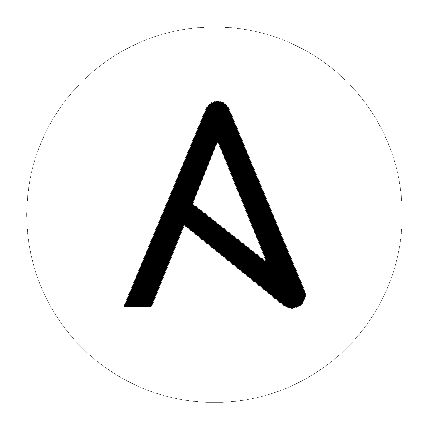Google Cloud Platform Guide¶
Introduction¶
Ansible + Google have been working together on a set of auto-generated Ansible modules designed to consistently and comprehensively cover the entirety of the Google Cloud Platform (GCP).
Ansible contains modules for managing Google Cloud Platform resources, including creating instances, controlling network access, working with persistent disks, managing load balancers, and a lot more.
These new modules can be found under a new consistent name scheme “gcp_*” (Note: gcp_target_proxy and gcp_url_map are legacy modules, despite the “gcp_*” name. Please use gcp_compute_target_proxy and gcp_compute_url_map instead).
Additionally, the gcp_compute inventory plugin can discover all Google Compute Engine (GCE) instances and make them automatically available in your Ansible inventory.
You may see a collection of other GCP modules that do not conform to this naming convention. These are the original modules primarily developed by the Ansible community. You will find some overlapping functionality such as with the “gce” module and the new “gcp_compute_instance” module. Either can be used, but you may experience issues trying to use them together.
While the community GCP modules are not going away, Google is investing effort into the new “gcp_*” modules. Google is committed to ensuring the Ansible community has a great experience with GCP and therefore recommends adopting these new modules if possible.
Requisites¶
The GCP modules require both the requests and the
google-auth libraries to be installed.
$ pip install requests google-auth
Alternatively for RHEL / CentOS, the python-requests package is also
available to satisfy requests libraries.
$ yum install python-requests
Credentials¶
It’s easy to create a GCP account with credentials for Ansible. You have multiple options to get your credentials - here are two of the most common options:
Service Accounts (Recommended): Use JSON service accounts with specific permissions.
Machine Accounts: Use the permissions associated with the GCP Instance you’re using Ansible on.
For the following examples, we’ll be using service account credentials.
To work with the GCP modules, you’ll first need to get some credentials in the JSON format:
Once you have your credentials, there are two different ways to provide them to Ansible:
by specifying them directly as module parameters
by setting environment variables
Providing Credentials as Module Parameters¶
For the GCE modules you can specify the credentials as arguments:
auth_kind: type of authentication being used (choices: machineaccount, serviceaccount, application)service_account_email: email associated with the projectservice_account_file: path to the JSON credentials fileproject: id of the projectscopes: The specific scopes that you want the actions to use.
For example, to create a new IP address using the gcp_compute_address module,
you can use the following configuration:
- name: Create IP address
hosts: localhost
gather_facts: no
vars:
service_account_file: /home/my_account.json
project: my-project
auth_kind: serviceaccount
scopes:
- https://www.googleapis.com/auth/compute
tasks:
- name: Allocate an IP Address
gcp_compute_address:
state: present
name: 'test-address1'
region: 'us-west1'
project: "{{ project }}"
auth_kind: "{{ auth_kind }}"
service_account_file: "{{ service_account_file }}"
scopes: "{{ scopes }}"
Providing Credentials as Environment Variables¶
Set the following environment variables before running Ansible in order to configure your credentials:
GCP_AUTH_KIND
GCP_SERVICE_ACCOUNT_EMAIL
GCP_SERVICE_ACCOUNT_FILE
GCP_SCOPES
GCE Dynamic Inventory¶
The best way to interact with your hosts is to use the gcp_compute inventory plugin, which dynamically queries GCE and tells Ansible what nodes can be managed.
To be able to use this GCE dynamic inventory plugin, you need to enable it first by specifying the following in the ansible.cfg file:
[inventory]
enable_plugins = gcp_compute
Then, create a file that ends in .gcp.yml in your root directory.
The gcp_compute inventory script takes in the same authentication information as any module.
Here’s an example of a valid inventory file:
plugin: gcp_compute
projects:
- graphite-playground
auth_kind: serviceaccount
service_account_file: /home/alexstephen/my_account.json
Executing ansible-inventory --list -i <filename>.gcp.yml will create a list of GCP instances that are ready to be configured using Ansible.
Create an instance¶
The full range of GCP modules provide the ability to create a wide variety of GCP resources with the full support of the entire GCP API.
The following playbook creates a GCE Instance. This instance relies on other GCP resources like Disk. By creating other resources separately, we can give as much detail as necessary about how we want to configure the other resources, for example formatting of the Disk. By registering it to a variable, we can simply insert the variable into the instance task. The gcp_compute_instance module will figure out the rest.
- name: Create an instance
hosts: localhost
gather_facts: no
vars:
gcp_project: my-project
gcp_cred_kind: serviceaccount
gcp_cred_file: /home/my_account.json
zone: "us-central1-a"
region: "us-central1"
tasks:
- name: create a disk
gcp_compute_disk:
name: 'disk-instance'
size_gb: 50
source_image: 'projects/ubuntu-os-cloud/global/images/family/ubuntu-1604-lts'
zone: "{{ zone }}"
project: "{{ gcp_project }}"
auth_kind: "{{ gcp_cred_kind }}"
service_account_file: "{{ gcp_cred_file }}"
scopes:
- https://www.googleapis.com/auth/compute
state: present
register: disk
- name: create a address
gcp_compute_address:
name: 'address-instance'
region: "{{ region }}"
project: "{{ gcp_project }}"
auth_kind: "{{ gcp_cred_kind }}"
service_account_file: "{{ gcp_cred_file }}"
scopes:
- https://www.googleapis.com/auth/compute
state: present
register: address
- name: create a instance
gcp_compute_instance:
state: present
name: test-vm
machine_type: n1-standard-1
disks:
- auto_delete: true
boot: true
source: "{{ disk }}"
network_interfaces:
- network: null # use default
access_configs:
- name: 'External NAT'
nat_ip: "{{ address }}"
type: 'ONE_TO_ONE_NAT'
zone: "{{ zone }}"
project: "{{ gcp_project }}"
auth_kind: "{{ gcp_cred_kind }}"
service_account_file: "{{ gcp_cred_file }}"
scopes:
- https://www.googleapis.com/auth/compute
register: instance
- name: Wait for SSH to come up
wait_for: host={{ address.address }} port=22 delay=10 timeout=60
- name: Add host to groupname
add_host: hostname={{ address.address }} groupname=new_instances
- name: Manage new instances
hosts: new_instances
connection: ssh
become: True
roles:
- base_configuration
- production_server
Note that use of the “add_host” module above creates a temporary, in-memory group. This means that a play in the same playbook can then manage machines in the ‘new_instances’ group, if so desired. Any sort of arbitrary configuration is possible at this point.
For more information about Google Cloud, please visit the Google Cloud website.
Migration Guides¶
gce.py -> gcp_compute_instance.py¶
As of Ansible 2.8, we’re encouraging everyone to move from the gce module to the
gcp_compute_instance module. The gcp_compute_instance module has better
support for all of GCP’s features, fewer dependencies, more flexibility, and
better supports GCP’s authentication systems.
The gcp_compute_instance module supports all of the features of the gce
module (and more!). Below is a mapping of gce fields over to
gcp_compute_instance fields.
gce.py |
gcp_compute_instance.py |
Notes |
|---|---|---|
state |
state/status |
State on gce has multiple values: “present”, “absent”, “stopped”, “started”, “terminated”. State on gcp_compute_instance is used to describe if the instance exists (present) or does not (absent). Status is used to describe if the instance is “started”, “stopped” or “terminated”. |
image |
disks[].initialize_params.source_image |
You’ll need to create a single disk using the disks[] parameter and set it to be the boot disk (disks[].boot = true) |
image_family |
disks[].initialize_params.source_image |
See above. |
external_projects |
disks[].initialize_params.source_image |
The name of the source_image will include the name of the project. |
instance_names |
Use a loop or multiple tasks. |
Using loops is a more Ansible-centric way of creating multiple instances and gives you the most flexibility. |
service_account_email |
service_accounts[].email |
This is the service_account email address that you want the instance to be associated with. It is not the service_account email address that is used for the credentials necessary to create the instance. |
service_account_permissions |
service_accounts[].scopes |
These are the permissions you want to grant to the instance. |
pem_file |
Not supported. |
We recommend using JSON service account credentials instead of PEM files. |
credentials_file |
service_account_file |
|
project_id |
project |
|
name |
name |
This field does not accept an array of names. Use a loop to create multiple instances. |
num_instances |
Use a loop |
For maximum flexibility, we’re encouraging users to use Ansible features to create multiple instances, rather than letting the module do it for you. |
network |
network_interfaces[].network |
|
subnetwork |
network_interfaces[].subnetwork |
|
persistent_boot_disk |
disks[].type = ‘PERSISTENT’ |
|
disks |
disks[] |
|
ip_forward |
can_ip_forward |
|
external_ip |
network_interfaces[].access_configs.nat_ip |
This field takes multiple types of values. You can create an IP address with |
disks_auto_delete |
disks[].auto_delete |
|
preemptible |
scheduling.preemptible |
|
disk_size |
disks[].initialize_params.disk_size_gb |
An example playbook is below:
gcp_compute_instance:
name: "{{ item }}"
machine_type: n1-standard-1
... # any other settings
zone: us-central1-a
project: "my-project"
auth_kind: "service_account_file"
service_account_file: "~/my_account.json"
state: present
loop:
- instance-1
- instance-2