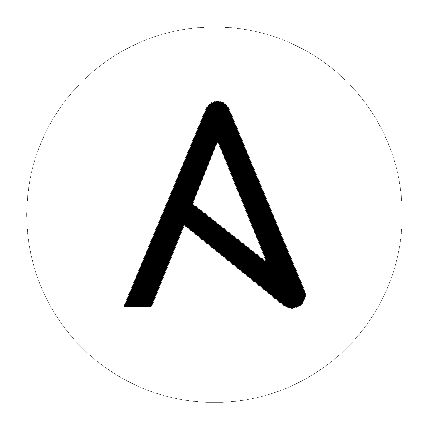Deploy a virtual machine from a template¶
Topics
Introduction¶
This guide will show you how to utilize Ansible to clone a virtual machine from already existing VMware template or existing VMware guest.
Scenario Requirements¶
Software
Ansible 2.5 or later must be installed
The Python module
Pyvmomimust be installed on the Ansible (or Target host if not executing against localhost)Installing the latest
Pyvmomiviapipis recommended [as the OS provided packages are usually out of date and incompatible]
Hardware
vCenter Server with at least one ESXi server
Access / Credentials
Ansible (or the target server) must have network access to the either vCenter server or the ESXi server you will be deploying to
Username and Password
Administrator user with following privileges
Datastore.AllocateSpaceon the destination datastore or datastore folderNetwork.Assignon the network to which the virtual machine will be assignedResource.AssignVMToPoolon the destination host, cluster, or resource poolVirtualMachine.Config.AddNewDiskon the datacenter or virtual machine folderVirtualMachine.Config.AddRemoveDeviceon the datacenter or virtual machine folderVirtualMachine.Interact.PowerOnon the datacenter or virtual machine folderVirtualMachine.Inventory.CreateFromExistingon the datacenter or virtual machine folderVirtualMachine.Provisioning.Cloneon the virtual machine you are cloningVirtualMachine.Provisioning.Customizeon the virtual machine or virtual machine folder if you are customizing the guest operating systemVirtualMachine.Provisioning.DeployTemplateon the template you are usingVirtualMachine.Provisioning.ReadCustSpecson the root vCenter Server if you are customizing the guest operating system
Depending on your requirements, you could also need one or more of the following privileges:
VirtualMachine.Config.CPUCounton the datacenter or virtual machine folderVirtualMachine.Config.Memoryon the datacenter or virtual machine folderVirtualMachine.Config.DiskExtendon the datacenter or virtual machine folderVirtualMachine.Config.Annotationon the datacenter or virtual machine folderVirtualMachine.Config.AdvancedConfigon the datacenter or virtual machine folderVirtualMachine.Config.EditDeviceon the datacenter or virtual machine folderVirtualMachine.Config.Resourceon the datacenter or virtual machine folderVirtualMachine.Config.Settingson the datacenter or virtual machine folderVirtualMachine.Config.UpgradeVirtualHardwareon the datacenter or virtual machine folderVirtualMachine.Interact.SetCDMediaon the datacenter or virtual machine folderVirtualMachine.Interact.SetFloppyMediaon the datacenter or virtual machine folderVirtualMachine.Interact.DeviceConnectionon the datacenter or virtual machine folder
Assumptions¶
All variable names and VMware object names are case sensitive
VMware allows creation of virtual machine and templates with same name across datacenters and within datacenters
You need to use Python 2.7.9 version in order to use
validate_certsoption, as this version is capable of changing the SSL verification behaviours
Caveats¶
Hosts in the ESXi cluster must have access to the datastore that the template resides on.
Multiple templates with the same name will cause module failures.
In order to utilize Guest Customization, VMware Tools must be installed on the template. For Linux, the
open-vm-toolspackage is recommended, and it requires thatPerlbe installed.
Example Description¶
In this use case / example, we will be selecting a virtual machine template and cloning it into a specific folder in our Datacenter / Cluster. The following Ansible playbook showcases the basic parameters that are needed for this.
---
- name: Create a VM from a template
hosts: localhost
gather_facts: no
tasks:
- name: Clone the template
vmware_guest:
hostname: "{{ vcenter_ip }}"
username: "{{ vcenter_username }}"
password: "{{ vcenter_password }}"
validate_certs: False
name: testvm_2
template: template_el7
datacenter: "{{ datacenter_name }}"
folder: /DC1/vm
state: poweredon
cluster: "{{ cluster_name }}"
wait_for_ip_address: yes
Since Ansible utilizes the VMware API to perform actions, in this use case we will be connecting directly to the API from our localhost. This means that our playbooks will not be running from the vCenter or ESXi Server. We do not necessarily need to collect facts about our localhost, so the gather_facts parameter will be disabled. You can run these modules against another server that would then connect to the API if your localhost does not have access to vCenter. If so, the required Python modules will need to be installed on that target server.
To begin, there are a few bits of information we will need. First and foremost is the hostname of the ESXi server or vCenter server. After this, you will need the username and password for this server. For now, you will be entering these directly, but in a more advanced playbook this can be abstracted out and stored in a more secure fashion using ansible-vault or using Ansible Tower credentials. If your vCenter or ESXi server is not setup with proper CA certificates that can be verified from the Ansible server, then it is necessary to disable validation of these certificates by using the validate_certs parameter. To do this you need to set validate_certs=False in your playbook.
Now you need to supply the information about the virtual machine which will be created. Give your virtual machine a name, one that conforms to all VMware requirements for naming conventions. Next, select the display name of the template from which you want to clone new virtual machine. This must match what’s displayed in VMware Web UI exactly. Then you can specify a folder to place this new virtual machine in. This path can either be a relative path or a full path to the folder including the Datacenter. You may need to specify a state for the virtual machine. This simply tells the module which action you want to take, in this case you will be ensure that the virtual machine exists and is powered on. An optional parameter is wait_for_ip_address, this will tell Ansible to wait for the virtual machine to fully boot up and VMware Tools is running before completing this task.
What to expect¶
You will see a bit of JSON output after this playbook completes. This output shows various parameters that are returned from the module and from vCenter about the newly created VM.
{
"changed": true,
"instance": {
"annotation": "",
"current_snapshot": null,
"customvalues": {},
"guest_consolidation_needed": false,
"guest_question": null,
"guest_tools_status": "guestToolsNotRunning",
"guest_tools_version": "0",
"hw_cores_per_socket": 1,
"hw_datastores": [
"ds_215"
],
"hw_esxi_host": "192.0.2.44",
"hw_eth0": {
"addresstype": "assigned",
"ipaddresses": null,
"label": "Network adapter 1",
"macaddress": "00:50:56:8c:19:f4",
"macaddress_dash": "00-50-56-8c-19-f4",
"portgroup_key": "dvportgroup-17",
"portgroup_portkey": "0",
"summary": "DVSwitch: 50 0c 5b 22 b6 68 ab 89-fc 0b 59 a4 08 6e 80 fa"
},
"hw_files": [
"[ds_215] testvm_2/testvm_2.vmx",
"[ds_215] testvm_2/testvm_2.vmsd",
"[ds_215] testvm_2/testvm_2.vmdk"
],
"hw_folder": "/DC1/vm",
"hw_guest_full_name": null,
"hw_guest_ha_state": null,
"hw_guest_id": null,
"hw_interfaces": [
"eth0"
],
"hw_is_template": false,
"hw_memtotal_mb": 512,
"hw_name": "testvm_2",
"hw_power_status": "poweredOff",
"hw_processor_count": 2,
"hw_product_uuid": "420cb25b-81e8-8d3b-dd2d-a439ee54fcc5",
"hw_version": "vmx-13",
"instance_uuid": "500cd53b-ed57-d74e-2da8-0dc0eddf54d5",
"ipv4": null,
"ipv6": null,
"module_hw": true,
"snapshots": []
},
"invocation": {
"module_args": {
"annotation": null,
"cdrom": {},
"cluster": "DC1_C1",
"customization": {},
"customization_spec": null,
"customvalues": [],
"datacenter": "DC1",
"disk": [],
"esxi_hostname": null,
"folder": "/DC1/vm",
"force": false,
"guest_id": null,
"hardware": {},
"hostname": "192.0.2.44",
"is_template": false,
"linked_clone": false,
"name": "testvm_2",
"name_match": "first",
"networks": [],
"password": "VALUE_SPECIFIED_IN_NO_LOG_PARAMETER",
"port": 443,
"resource_pool": null,
"snapshot_src": null,
"state": "present",
"state_change_timeout": 0,
"template": "template_el7",
"username": "[email protected]",
"uuid": null,
"validate_certs": false,
"vapp_properties": [],
"wait_for_ip_address": true
}
}
}
State is changed to
Truewhich notifies that the virtual machine is built using given template. The module will not complete until the clone task in VMware is finished. This can take some time depending on your environment.If you utilize the
wait_for_ip_addressparameter, then it will also increase the clone time as it will wait until virtual machine boots into the OS and an IP Address has been assigned to the given NIC.
Troubleshooting¶
Things to inspect
Check if the values provided for username and password are correct
Check if the datacenter you provided is available
Check if the template specified exists and you have permissions to access the datastore
Ensure the full folder path you specified already exists. It will not create folders automatically for you