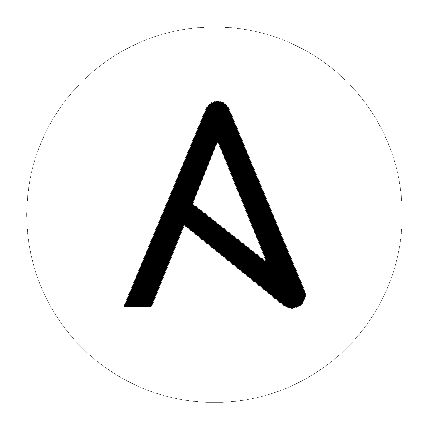Debugging tasks¶
Ansible offers a task debugger so you can fix errors during execution instead of editing your playbook and running it again to see if your change worked. You have access to all of the features of the debugger in the context of the task. You can check or set the value of variables, update module arguments, and re-run the task with the new variables and arguments. The debugger lets you resolve the cause of the failure and continue with playbook execution.
Enabling the debugger¶
The debugger is not enabled by default. If you want to invoke the debugger during playbook execution, you must enable it first.
Use one of these three methods to enable the debugger:
with the debugger keyword
in configuration or an environment variable, or
as a strategy
Enabling the debugger with the debugger keyword¶
New in version 2.5.
You can use the debugger keyword to enable (or disable) the debugger for a specific play, role, block, or task. This option is especially useful when developing or extending playbooks, plays, and roles. You can enable the debugger on new or updated tasks. If they fail, you can fix the errors efficiently. The debugger keyword accepts five values:
Value |
Result |
|---|---|
always |
Always invoke the debugger, regardless of the outcome |
never |
Never invoke the debugger, regardless of the outcome |
on_failed |
Only invoke the debugger if a task fails |
on_unreachable |
Only invoke the debugger if a host is unreachable |
on_skipped |
Only invoke the debugger if the task is skipped |
When you use the debugger keyword, the value you specify overrides any global configuration to enable or disable the debugger. If you define debugger at multiple levels, such as in a role and in a task, Ansible honors the most granular definition. The definition at the play or role level applies to all blocks and tasks within that play or role, unless they specify a different value. The definition at the block level overrides the definition at the play or role level, and applies to all tasks within that block, unless they specify a different value. The definition at the task level always applies to the task; it overrides the definitions at the block, play, or role level.
Examples of using the debugger keyword¶
Example of setting the debugger keyword on a task:
- name: Execute a command
ansible.builtin.command: "false"
debugger: on_failed
Example of setting the debugger keyword on a play:
- name: My play
hosts: all
debugger: on_skipped
tasks:
- name: Execute a command
ansible.builtin.command: "true"
when: False
Example of setting the debugger keyword at multiple levels:
- name: Play
hosts: all
debugger: never
tasks:
- name: Execute a command
ansible.builtin.command: "false"
debugger: on_failed
In this example, the debugger is set to never at the play level and to on_failed at the task level. If the task fails, Ansible invokes the debugger, because the definition on the task overrides the definition on its parent play.
Enabling the debugger in configuration or an environment variable¶
New in version 2.5.
You can enable the task debugger globally with a setting in ansible.cfg or with an environment variable. The only options are True or False. If you set the configuration option or environment variable to True, Ansible runs the debugger on failed tasks by default.
To enable the task debugger from ansible.cfg, add this setting to the defaults section:
[defaults]
enable_task_debugger = True
To enable the task debugger with an environment variable, pass the variable when you run your playbook:
ANSIBLE_ENABLE_TASK_DEBUGGER=True ansible-playbook -i hosts site.yml
When you enable the debugger globally, every failed task invokes the debugger, unless the role, play, block, or task explicity disables the debugger. If you need more granular control over what conditions trigger the debugger, use the debugger keyword.
Enabling the debugger as a strategy¶
If you are running legacy playbooks or roles, you may see the debugger enabled as a strategy. You can do this at the play level, in ansible.cfg, or with the environment variable ANSIBLE_STRATEGY=debug. For example:
- hosts: test
strategy: debug
tasks:
...
Or in ansible.cfg:
[defaults]
strategy = debug
Note
This backwards-compatible method, which matches Ansible versions before 2.5, may be removed in a future release.
Resolving errors in the debugger¶
After Ansible invokes the debugger, you can use the seven debugger commands to resolve the error that Ansible encountered. Consider this example playbook, which defines the var1 variable but uses the undefined wrong_var variable in a task by mistake.
- hosts: test
debugger: on_failed
gather_facts: no
vars:
var1: value1
tasks:
- name: Use a wrong variable
ansible.builtin.ping: data={{ wrong_var }}
If you run this playbook, Ansible invokes the debugger when the task fails. From the debug prompt, you can change the module arguments or the variables and run the task again.
PLAY ***************************************************************************
TASK [wrong variable] **********************************************************
fatal: [192.0.2.10]: FAILED! => {"failed": true, "msg": "ERROR! 'wrong_var' is undefined"}
Debugger invoked
[192.0.2.10] TASK: wrong variable (debug)> p result._result
{'failed': True,
'msg': 'The task includes an option with an undefined variable. The error '
"was: 'wrong_var' is undefined\n"
'\n'
'The error appears to have been in '
"'playbooks/debugger.yml': line 7, "
'column 7, but may\n'
'be elsewhere in the file depending on the exact syntax problem.\n'
'\n'
'The offending line appears to be:\n'
'\n'
' tasks:\n'
' - name: wrong variable\n'
' ^ here\n'}
[192.0.2.10] TASK: wrong variable (debug)> p task.args
{u'data': u'{{ wrong_var }}'}
[192.0.2.10] TASK: wrong variable (debug)> task.args['data'] = '{{ var1 }}'
[192.0.2.10] TASK: wrong variable (debug)> p task.args
{u'data': '{{ var1 }}'}
[192.0.2.10] TASK: wrong variable (debug)> redo
ok: [192.0.2.10]
PLAY RECAP *********************************************************************
192.0.2.10 : ok=1 changed=0 unreachable=0 failed=0
Changing the task arguments in the debugger to use var1 instead of wrong_var makes the task run successfully.
Available debug commands¶
You can use these seven commands at the debug prompt:
Command |
Shortcut |
Action |
|---|---|---|
p |
Print information about the task |
|
task.args[key] = value |
no shortcut |
Update module arguments |
task_vars[key] = value |
no shortcut |
Update task variables (you must |
update_task |
u |
Recreate a task with updated task variables |
redo |
r |
Run the task again |
continue |
c |
Continue executing, starting with the next task |
quit |
q |
Quit the debugger |
For more details, see the individual descriptions and examples below.
Print command¶
print *task/task.args/task_vars/host/result* prints information about the task:
[192.0.2.10] TASK: install package (debug)> p task
TASK: install package
[192.0.2.10] TASK: install package (debug)> p task.args
{u'name': u'{{ pkg_name }}'}
[192.0.2.10] TASK: install package (debug)> p task_vars
{u'ansible_all_ipv4_addresses': [u'192.0.2.10'],
u'ansible_architecture': u'x86_64',
...
}
[192.0.2.10] TASK: install package (debug)> p task_vars['pkg_name']
u'bash'
[192.0.2.10] TASK: install package (debug)> p host
192.0.2.10
[192.0.2.10] TASK: install package (debug)> p result._result
{'_ansible_no_log': False,
'changed': False,
u'failed': True,
...
u'msg': u"No package matching 'not_exist' is available"}
Update args command¶
task.args[*key*] = *value* updates a module argument. This sample playbook has an invalid package name:
- hosts: test
strategy: debug
gather_facts: yes
vars:
pkg_name: not_exist
tasks:
- name: Install a package
ansible.builtin.apt: name={{ pkg_name }}
When you run the playbook, the invalid package name triggers an error, and Ansible invokes the debugger. You can fix the package name by viewing, then updating the module argument:
[192.0.2.10] TASK: install package (debug)> p task.args
{u'name': u'{{ pkg_name }}'}
[192.0.2.10] TASK: install package (debug)> task.args['name'] = 'bash'
[192.0.2.10] TASK: install package (debug)> p task.args
{u'name': 'bash'}
[192.0.2.10] TASK: install package (debug)> redo
After you update the module argument, use redo to run the task again with the new args.
Update vars command¶
task_vars[*key*] = *value* updates the task_vars. You could fix the playbook above by viewing, then updating the task variables instead of the module args:
[192.0.2.10] TASK: install package (debug)> p task_vars['pkg_name']
u'not_exist'
[192.0.2.10] TASK: install package (debug)> task_vars['pkg_name'] = 'bash'
[192.0.2.10] TASK: install package (debug)> p task_vars['pkg_name']
'bash'
[192.0.2.10] TASK: install package (debug)> update_task
[192.0.2.10] TASK: install package (debug)> redo
After you update the task variables, you must use update_task to load the new variables before using redo to run the task again.
Note
In 2.5 this was updated from vars to task_vars to avoid conflicts with the vars() python function.
Update task command¶
New in version 2.8.
u or update_task recreates the task from the original task data structure and templates with updated task variables. See the entry Update vars command for an example of use.
Redo command¶
r or redo runs the task again.
Continue command¶
c or continue continues executing, starting with the next task.
Quit command¶
q or quit quits the debugger. The playbook execution is aborted.
How the debugger interacts with the free strategy¶
With the default linear strategy enabled, Ansible halts execution while the debugger is active, and runs the debugged task immediately after you enter the redo command. With the free strategy enabled, however, Ansible does not wait for all hosts, and may queue later tasks on one host before a task fails on another host. With the free strategy, Ansible does not queue or execute any tasks while the debugger is active. However, all queued tasks remain in the queue and run as soon as you exit the debugger. If you use redo to reschedule a task from the debugger, other queued tasks may execute before your rescheduled task. For more information about strategies, see Controlling playbook execution: strategies and more.
See also
- Executing playbooks for troubleshooting
Running playbooks while debugging or testing
- Intro to playbooks
An introduction to playbooks
- User Mailing List
Have a question? Stop by the google group!
- irc.freenode.net
#ansible IRC chat channel