google.cloud.gcp_resourcemanager_project_info module – Gather info for GCP Project
Note
This module is part of the google.cloud collection (version 1.0.2).
You might already have this collection installed if you are using the ansible package.
It is not included in ansible-core.
To check whether it is installed, run ansible-galaxy collection list.
To install it, use: ansible-galaxy collection install google.cloud.
You need further requirements to be able to use this module,
see Requirements for details.
To use it in a playbook, specify: google.cloud.gcp_resourcemanager_project_info.
Synopsis
Gather info for GCP Project
Requirements
The below requirements are needed on the host that executes this module.
python >= 2.6
requests >= 2.18.4
google-auth >= 1.3.0
Parameters
Parameter |
Comments |
|---|---|
The type of credential used. Choices:
|
|
Specifies which Ansible environment you’re running this module within. This should not be set unless you know what you’re doing. This only alters the User Agent string for any API requests. |
|
The Google Cloud Platform project to use. |
|
Array of scopes to be used |
|
The contents of a Service Account JSON file, either in a dictionary or as a JSON string that represents it. |
|
An optional service account email address if machineaccount is selected and the user does not wish to use the default email. |
|
The path of a Service Account JSON file if serviceaccount is selected as type. |
Notes
Note
for authentication, you can set service_account_file using the
gcp_service_account_fileenv variable.for authentication, you can set service_account_contents using the
GCP_SERVICE_ACCOUNT_CONTENTSenv variable.For authentication, you can set service_account_email using the
GCP_SERVICE_ACCOUNT_EMAILenv variable.For authentication, you can set auth_kind using the
GCP_AUTH_KINDenv variable.For authentication, you can set scopes using the
GCP_SCOPESenv variable.Environment variables values will only be used if the playbook values are not set.
The service_account_email and service_account_file options are mutually exclusive.
Examples
- name: get info on a project
gcp_resourcemanager_project_info:
project: test_project
auth_kind: serviceaccount
service_account_file: "/tmp/auth.pem"
Return Values
Common return values are documented here, the following are the fields unique to this module:
Key |
Description |
|---|---|
List of resources Returned: always |
|
Time of creation. Returned: success |
|
The unique, user-assigned ID of the Project. It must be 6 to 30 lowercase letters, digits, or hyphens. It must start with a letter. Trailing hyphens are prohibited. Returned: success |
|
The labels associated with this Project. Label keys must be between 1 and 63 characters long and must conform to the following regular expression: `[a-z]([-a-z0-9]*[a-z0-9])?`. Label values must be between 0 and 63 characters long and must conform to the regular expression `([a-z]([-a-z0-9]*[a-z0-9])?)?`. No more than 256 labels can be associated with a given resource. Clients should store labels in a representation such as JSON that does not depend on specific characters being disallowed . Returned: success |
|
The Project lifecycle state. Returned: success |
|
The user-assigned display name of the Project. It must be 4 to 30 characters. Allowed characters are: lowercase and uppercase letters, numbers, hyphen, single-quote, double-quote, space, and exclamation point. Returned: success |
|
Number uniquely identifying the project. Returned: success |
|
A parent organization. Returned: success |
|
Id of the organization. Returned: success |
|
Must be organization. Returned: success |