Using collections
Collections are a distribution format for Ansible content that can include playbooks, roles, modules, and plugins. As modules move from the core Ansible repository into collections, the module documentation will move to the collections pages.
You can install and use collections through a distribution server, such as Ansible Galaxy or a Pulp 3 Galaxy server.
For details on how to develop collections see Developing collections.
For the current development status of Collections and FAQ see Ansible Collections Community Guide.
Installing collections
Note
If you install a collection manually as described in this paragraph, the collection will not be upgraded automatically when you upgrade the ansible package or ansible-core.
Installing collections with ansible-galaxy
By default, ansible-galaxy collection install uses https://galaxy.ansible.com as the Galaxy server (as listed in the
ansible.cfg file under GALAXY_SERVER). You do not need any
further configuration.
See Configuring the ansible-galaxy client if you are using any other Galaxy server, such as Red Hat Automation Hub.
To install a collection hosted in Galaxy:
ansible-galaxy collection install my_namespace.my_collection
To upgrade a collection to the latest available version from the Galaxy server you can use the --upgrade option:
ansible-galaxy collection install my_namespace.my_collection --upgrade
You can also directly use the tarball from your build:
ansible-galaxy collection install my_namespace-my_collection-1.0.0.tar.gz -p ./collections
You can build and install a collection from a local source directory. The ansible-galaxy utility builds the collection using the MANIFEST.json or galaxy.yml
metadata in the directory.
ansible-galaxy collection install /path/to/collection -p ./collections
You can also install multiple collections in a namespace directory.
ns/
├── collection1/
│ ├── MANIFEST.json
│ └── plugins/
└── collection2/
├── galaxy.yml
└── plugins/
ansible-galaxy collection install /path/to/ns -p ./collections
Note
The install command automatically appends the path ansible_collections to the one specified with the -p option unless the
parent directory is already in a folder called ansible_collections.
When using the -p option to specify the install path, use one of the values configured in COLLECTIONS_PATHS, as this is
where Ansible itself will expect to find collections. If you don’t specify a path, ansible-galaxy collection install installs
the collection to the first path defined in COLLECTIONS_PATHS, which by default is ~/.ansible/collections
You can also keep a collection adjacent to the current playbook, under a collections/ansible_collections/ directory structure.
./
├── play.yml
├── collections/
│ └── ansible_collections/
│ └── my_namespace/
│ └── my_collection/<collection structure lives here>
See Collection structure for details on the collection directory structure.
Installing collections with signature verification
If a collection has been signed by a distribution server, the server will provide ASCII armored, detached signatures to verify the authenticity of the MANIFEST.json before using it to verify the collection’s contents. This option is not available on all distribution servers. See Distributing collections for a table listing which servers support collection signing.
To use signature verification for signed collections:
Configured a GnuPG keyring for
ansible-galaxy, or provide the path to the keyring with the--keyringoption when you install the signed collection.Import the public key from the distribution server into that keyring.
gpg --import --no-default-keyring --keyring ~/.ansible/pubring.kbx my-public-key.asc
Verify the signature when you install the collection.
ansible-galaxy collection install my_namespace.my_collection --keyring ~/.ansible/pubring.kbx
The
--keyringoption is not necessary if you have configured a GnuPG keyring.Optionally, verify the signature at any point after installation to prove the collection has not been tampered with. See Verifying signed collections for details.
You can also include signatures in addition to those provided by the distribution server. Use the --signature option to verify the collection’s MANIFEST.json with these additional signatures. Supplemental signatures should be provided as URIs.
ansible-galaxy collection install my_namespace.my_collection --signature https://examplehost.com/detached_signature.asc --keyring ~/.ansible/pubring.kbx
GnuPG verification only occurs for collections installed from a distribution server. User-provided signatures are not used to verify collections installed from git repositories, source directories, or URLs/paths to tar.gz files.
You can also include additional signatures in the collection requirements.yml file under the signatures key.
# requirements.yml
collections:
- name: ns.coll
version: 1.0.0
signatures:
- https://examplehost.com/detached_signature.asc
- file:///path/to/local/detached_signature.asc
See collection requirements file for details on how to install collections with this file.
By default, verification is considered successful if a minimum of 1 signature successfully verifies the collection. The number of required signatures can be configured with --required-valid-signature-count or GALAXY_REQUIRED_VALID_SIGNATURE_COUNT. All signatures can be required by setting the option to all. To fail signature verification if no valid signatures are found, prepend the value with +, such as +all or +1.
export ANSIBLE_GALAXY_GPG_KEYRING=~/.ansible/pubring.kbx
export ANSIBLE_GALAXY_REQUIRED_VALID_SIGNATURE_COUNT=2
ansible-galaxy collection install my_namespace.my_collection --signature https://examplehost.com/detached_signature.asc --signature file:///path/to/local/detached_signature.asc
Certain GnuPG errors can be ignored with --ignore-signature-status-code or GALAXY_REQUIRED_VALID_SIGNATURE_COUNT. GALAXY_REQUIRED_VALID_SIGNATURE_COUNT should be a list, and --ignore-signature-status-code can be provided multiple times to ignore multiple additional error status codes.
This example requires any signatures provided by the distribution server to verify the collection except if they fail due to NO_PUBKEY:
export ANSIBLE_GALAXY_GPG_KEYRING=~/.ansible/pubring.kbx
export ANSIBLE_GALAXY_REQUIRED_VALID_SIGNATURE_COUNT=all
ansible-galaxy collection install my_namespace.my_collection --ignore-signature-status-code NO_PUBKEY
If verification fails for the example above, only errors other than NO_PUBKEY will be displayed.
If verification is unsuccessful, the collection will not be installed. GnuPG signature verification can be disabled with --disable-gpg-verify or by configuring GALAXY_DISABLE_GPG_VERIFY.
Installing an older version of a collection
You can only have one version of a collection installed at a time. By default ansible-galaxy installs the latest available version. If you want to install a specific version, you can add a version range identifier. For example, to install the 1.0.0-beta.1 version of the collection:
ansible-galaxy collection install my_namespace.my_collection:==1.0.0-beta.1
You can specify multiple range identifiers separated by ,. Use single quotes so the shell passes the entire command, including >, !, and other operators, along. For example, to install the most recent version that is greater than or equal to 1.0.0 and less than 2.0.0:
ansible-galaxy collection install 'my_namespace.my_collection:>=1.0.0,<2.0.0'
Ansible will always install the most recent version that meets the range identifiers you specify. You can use the following range identifiers:
*: The most recent version. This is the default.!=: Not equal to the version specified.==: Exactly the version specified.>=: Greater than or equal to the version specified.>: Greater than the version specified.<=: Less than or equal to the version specified.<: Less than the version specified.
Note
By default ansible-galaxy ignores pre-release versions. To install a pre-release version, you must use the == range identifier to require it explicitly.
Install multiple collections with a requirements file
You can set up a requirements.yml file to install multiple collections in one command. This file is a YAML file in the format:
---
collections:
# With just the collection name
- my_namespace.my_collection
# With the collection name, version, and source options
- name: my_namespace.my_other_collection
version: 'version range identifiers (default: ``*``)'
source: 'The Galaxy URL to pull the collection from (default: ``--api-server`` from cmdline)'
You can specify the following keys for each collection entry:
name
version
signatures
source
type
The version key uses the same range identifier format documented in Installing an older version of a collection.
The signatures key accepts a list of signature sources that are used to supplement those found on the Galaxy server during collection installation and ansible-galaxy collection verify. Signature sources should be URIs that contain the detached signature. The --keyring CLI option must be provided if signatures are specified.
Signatures are only used to verify collections on Galaxy servers. User-provided signatures are not used to verify collections installed from git repositories, source directories, or URLs/paths to tar.gz files.
collections:
- name: namespace.name
version: 1.0.0
type: galaxy
signatures:
- https://examplehost.com/detached_signature.asc
- file:///path/to/local/detached_signature.asc
The type key can be set to file, galaxy, git, url, dir, or subdirs. If type is omitted, the name key is used to implicitly determine the source of the collection.
When you install a collection with type: git, the version key can refer to a branch or to a git commit-ish object (commit or tag). For example:
collections:
- name: https://github.com/organization/repo_name.git
type: git
version: devel
You can also add roles to a requirements.yml file, under the roles key. The values follow the same format as a requirements file used in older Ansible releases.
---
roles:
# Install a role from Ansible Galaxy.
- name: geerlingguy.java
version: 1.9.6
collections:
# Install a collection from Ansible Galaxy.
- name: geerlingguy.php_roles
version: 0.9.3
source: https://galaxy.ansible.com
To install both roles and collections at the same time with one command, run the following:
$ ansible-galaxy install -r requirements.yml
Running ansible-galaxy collection install -r or ansible-galaxy role install -r will only install collections, or roles respectively.
Note
Installing both roles and collections from the same requirements file will not work when specifying a custom collection or role install path. In this scenario the collections will be skipped and the command will process each like ansible-galaxy role install would.
Downloading a collection for offline use
To download the collection tarball from Galaxy for offline use:
Navigate to the collection page.
Click on Download tarball.
You may also need to manually download any dependent collections.
Installing a collection from source files
Ansible can also install from a source directory in several ways:
collections:
# directory containing the collection
- source: ./my_namespace/my_collection/
type: dir
# directory containing a namespace, with collections as subdirectories
- source: ./my_namespace/
type: subdirs
Ansible can also install a collection collected with ansible-galaxy collection build or downloaded from Galaxy for offline use by specifying the output file directly:
collections:
- name: /tmp/my_namespace-my_collection-1.0.0.tar.gz
type: file
Note
Relative paths are calculated from the current working directory (where you are invoking ansible-galaxy install -r from). They are not taken relative to the requirements.yml file.
Installing a collection from a git repository
You can install a collection from a git repository instead of from Galaxy or Automation Hub. As a developer, installing from a git repository lets you review your collection before you create the tarball and publish the collection. As a user, installing from a git repository lets you use collections or versions that are not in Galaxy or Automation Hub yet.
The repository must contain a galaxy.yml or MANIFEST.json file. This file provides metadata such as the version number and namespace of the collection.
Installing a collection from a git repository at the command line
To install a collection from a git repository at the command line, use the URI of the repository instead of a collection name or path to a tar.gz file. Use the prefix git+, unless you’re using SSH authentication with the user git (for example, git@github.com:ansible-collections/ansible.windows.git). You can specify a branch, commit, or tag using the comma-separated git commit-ish syntax.
For example:
# Install a collection in a repository using the latest commit on the branch 'devel'
ansible-galaxy collection install git+https://github.com/organization/repo_name.git,devel
# Install a collection from a private github repository
ansible-galaxy collection install [email protected]:organization/repo_name.git
# Install a collection from a local git repository
ansible-galaxy collection install git+file:///home/user/path/to/repo_name.git
Warning
Embedding credentials into a git URI is not secure. Use safe authentication options to prevent your credentials from being exposed in logs or elsewhere.
Use SSH authentication
Use netrc authentication
Use http.extraHeader in your git configuration
Use url.<base>.pushInsteadOf in your git configuration
Specifying the collection location within the git repository
When you install a collection from a git repository, Ansible uses the collection galaxy.yml or MANIFEST.json metadata file to build the collection. By default, Ansible searches two paths for collection galaxy.yml or MANIFEST.json metadata files:
The top level of the repository.
Each directory in the repository path (one level deep).
If a galaxy.yml or MANIFEST.json file exists in the top level of the repository, Ansible uses the collection metadata in that file to install an individual collection.
├── galaxy.yml
├── plugins/
│ ├── lookup/
│ ├── modules/
│ └── module_utils/
└─── README.md
If a galaxy.yml or MANIFEST.json file exists in one or more directories in the repository path (one level deep), Ansible installs each directory with a metadata file as a collection. For example, Ansible installs both collection1 and collection2 from this repository structure by default:
├── collection1
│ ├── docs/
│ ├── galaxy.yml
│ └── plugins/
│ ├── inventory/
│ └── modules/
└── collection2
├── docs/
├── galaxy.yml
├── plugins/
| ├── filter/
| └── modules/
└── roles/
If you have a different repository structure or only want to install a subset of collections, you can add a fragment to the end of your URI (before the optional comma-separated version) to indicate the location of the metadata file or files. The path should be a directory, not the metadata file itself. For example, to install only collection2 from the example repository with two collections:
ansible-galaxy collection install git+https://github.com/organization/repo_name.git#/collection2/
In some repositories, the main directory corresponds to the namespace:
namespace/
├── collectionA/
| ├── docs/
| ├── galaxy.yml
| ├── plugins/
| │ ├── README.md
| │ └── modules/
| ├── README.md
| └── roles/
└── collectionB/
├── docs/
├── galaxy.yml
├── plugins/
│ ├── connection/
│ └── modules/
├── README.md
└── roles/
You can install all collections in this repository, or install one collection from a specific commit:
# Install all collections in the namespace
ansible-galaxy collection install git+https://github.com/organization/repo_name.git#/namespace/
# Install an individual collection using a specific commit
ansible-galaxy collection install git+https://github.com/organization/repo_name.git#/namespace/collectionA/,7b60ddc245bc416b72d8ea6ed7b799885110f5e5
Configuring the ansible-galaxy client
By default, ansible-galaxy uses https://galaxy.ansible.com as the Galaxy server (as listed in the ansible.cfg file under GALAXY_SERVER).
You can use either option below to configure ansible-galaxy collection to use other servers (such as a custom Galaxy server):
Set the server list in the GALAXY_SERVER_LIST configuration option in The configuration file.
Use the
--servercommand line argument to limit to an individual server.
To configure a Galaxy server list in ansible.cfg:
Add the
server_listoption under the[galaxy]section to one or more server names.Create a new section for each server name.
Set the
urloption for each server name.Optionally, set the API token for each server name. Go to https://galaxy.ansible.com/me/preferences and click Show API key.
Note
The url option for each server name must end with a forward slash /. If you do not set the API token in your Galaxy server list, use the --api-key argument to pass in the token to the ansible-galaxy collection publish command.
The following example shows how to configure multiple servers:
[galaxy]
server_list = my_org_hub, release_galaxy, test_galaxy, my_galaxy_ng
[galaxy_server.my_org_hub]
url=https://automation.my_org/
username=my_user
password=my_pass
[galaxy_server.release_galaxy]
url=https://galaxy.ansible.com/
token=my_token
[galaxy_server.test_galaxy]
url=https://galaxy-dev.ansible.com/
token=my_test_token
[galaxy_server.my_galaxy_ng]
url=http://my_galaxy_ng:8000/api/automation-hub/
auth_url=http://my_keycloak:8080/auth/realms/myco/protocol/openid-connect/token
client_id=galaxy-ng
token=my_keycloak_access_token
Note
You can use the --server command line argument to select an explicit Galaxy server in the server_list and
the value of this argument should match the name of the server. To use a server not in the server list, set the value to the URL to access that server (all servers in the server list will be ignored). Also you cannot use the --api-key argument for any of the predefined servers. You can only use the api_key argument if you did not define a server list or if you specify a URL in the
--server argument.
Galaxy server list configuration options
The GALAXY_SERVER_LIST option is a list of server identifiers in a prioritized order. When searching for a
collection, the install process will search in that order, for example, automation_hub first, then my_org_hub, release_galaxy, and
finally test_galaxy until the collection is found. The actual Galaxy instance is then defined under the section
[galaxy_server.{{ id }}] where {{ id }} is the server identifier defined in the list. This section can then
define the following keys:
url: The URL of the Galaxy instance to connect to. Required.token: An API token key to use for authentication against the Galaxy instance. Mutually exclusive withusername.username: The username to use for basic authentication against the Galaxy instance. Mutually exclusive withtoken.password: The password to use, in conjunction withusername, for basic authentication.auth_url: The URL of a Keycloak server ‘token_endpoint’ if using SSO authentication (for example, galaxyNG). Mutually exclusive withusername. Requirestoken.validate_certs: Whether or not to verify TLS certificates for the Galaxy server. This defaults to True unless the--ignore-certsoption is provided orGALAXY_IGNORE_CERTSis configured to True.client_id: The Keycloak token’s client_id to use for authentication. Requiresauth_urlandtoken. The defaultclient_idis cloud-services to work with Red Hat SSO.
As well as defining these server options in the ansible.cfg file, you can also define them as environment variables.
The environment variable is in the form ANSIBLE_GALAXY_SERVER_{{ id }}_{{ key }} where {{ id }} is the upper
case form of the server identifier and {{ key }} is the key to define. For example I can define token for
release_galaxy by setting ANSIBLE_GALAXY_SERVER_RELEASE_GALAXY_TOKEN=secret_token.
For operations that use only one Galaxy server (for example, the publish, info, or install commands). the ansible-galaxy collection command uses the first entry in the
server_list, unless you pass in an explicit server with the --server argument.
Note
ansible-galaxy can seek out dependencies on other configured Galaxy instances to support the use case where a collection can depend on a collection from another Galaxy instance.
Downloading collections
To download a collection and its dependencies for an offline install, run ansible-galaxy collection download. This
downloads the collections specified and their dependencies to the specified folder and creates a requirements.yml
file which can be used to install those collections on a host without access to a Galaxy server. All the collections
are downloaded by default to the ./collections folder.
Just like the install command, the collections are sourced based on the
configured galaxy server config. Even if a collection to download was specified by a URL
or path to a tarball, the collection will be redownloaded from the configured Galaxy server.
Collections can be specified as one or multiple collections or with a requirements.yml file just like
ansible-galaxy collection install.
To download a single collection and its dependencies:
ansible-galaxy collection download my_namespace.my_collection
To download a single collection at a specific version:
ansible-galaxy collection download my_namespace.my_collection:1.0.0
To download multiple collections either specify multiple collections as command line arguments as shown above or use a requirements file in the format documented with Install multiple collections with a requirements file.
ansible-galaxy collection download -r requirements.yml
You can also download a source collection directory. The collection is built with the mandatory galaxy.yml file.
ansible-galaxy collection download /path/to/collection
ansible-galaxy collection download git+file:///path/to/collection/.git
You can download multiple source collections from a single namespace by providing the path to the namespace.
ns/
├── collection1/
│ ├── galaxy.yml
│ └── plugins/
└── collection2/
├── galaxy.yml
└── plugins/
ansible-galaxy collection install /path/to/ns
All the collections are downloaded by default to the ./collections folder but you can use -p or
--download-path to specify another path:
ansible-galaxy collection download my_namespace.my_collection -p ~/offline-collections
Once you have downloaded the collections, the folder contains the collections specified, their dependencies, and a
requirements.yml file. You can use this folder as is with ansible-galaxy collection install to install the
collections on a host without access to a Galaxy server.
# This must be run from the folder that contains the offline collections and requirements.yml file downloaded
# by the internet-connected host
cd ~/offline-collections
ansible-galaxy collection install -r requirements.yml
Listing collections
To list installed collections, run ansible-galaxy collection list. This shows all of the installed collections found in the configured collections search paths. It will also show collections under development which contain a galaxy.yml file instead of a MANIFEST.json. The path where the collections are located are displayed as well as version information. If no version information is available, a * is displayed for the version number.
# /home/astark/.ansible/collections/ansible_collections
Collection Version
-------------------------- -------
cisco.aci 0.0.5
cisco.mso 0.0.4
sandwiches.ham *
splunk.es 0.0.5
# /usr/share/ansible/collections/ansible_collections
Collection Version
----------------- -------
fortinet.fortios 1.0.6
pureport.pureport 0.0.8
sensu.sensu_go 1.3.0
Run with -vvv to display more detailed information.
To list a specific collection, pass a valid fully qualified collection name (FQCN) to the command ansible-galaxy collection list. All instances of the collection will be listed.
> ansible-galaxy collection list fortinet.fortios
# /home/astark/.ansible/collections/ansible_collections
Collection Version
---------------- -------
fortinet.fortios 1.0.1
# /usr/share/ansible/collections/ansible_collections
Collection Version
---------------- -------
fortinet.fortios 1.0.6
To search other paths for collections, use the -p option. Specify multiple search paths by separating them with a :. The list of paths specified on the command line will be added to the beginning of the configured collections search paths.
> ansible-galaxy collection list -p '/opt/ansible/collections:/etc/ansible/collections'
# /opt/ansible/collections/ansible_collections
Collection Version
--------------- -------
sandwiches.club 1.7.2
# /etc/ansible/collections/ansible_collections
Collection Version
-------------- -------
sandwiches.pbj 1.2.0
# /home/astark/.ansible/collections/ansible_collections
Collection Version
-------------------------- -------
cisco.aci 0.0.5
cisco.mso 0.0.4
fortinet.fortios 1.0.1
sandwiches.ham *
splunk.es 0.0.5
# /usr/share/ansible/collections/ansible_collections
Collection Version
----------------- -------
fortinet.fortios 1.0.6
pureport.pureport 0.0.8
sensu.sensu_go 1.3.0
Verifying collections
Verifying collections with ansible-galaxy
Once installed, you can verify that the content of the installed collection matches the content of the collection on the server. This feature expects that the collection is installed in one of the configured collection paths and that the collection exists on one of the configured galaxy servers.
ansible-galaxy collection verify my_namespace.my_collection
The output of the ansible-galaxy collection verify command is quiet if it is successful. If a collection has been modified, the altered files are listed under the collection name.
ansible-galaxy collection verify my_namespace.my_collection
Collection my_namespace.my_collection contains modified content in the following files:
my_namespace.my_collection
plugins/inventory/my_inventory.py
plugins/modules/my_module.py
You can use the -vvv flag to display additional information, such as the version and path of the installed collection, the URL of the remote collection used for validation, and successful verification output.
ansible-galaxy collection verify my_namespace.my_collection -vvv
...
Verifying 'my_namespace.my_collection:1.0.0'.
Installed collection found at '/path/to/ansible_collections/my_namespace/my_collection/'
Remote collection found at 'https://galaxy.ansible.com/download/my_namespace-my_collection-1.0.0.tar.gz'
Successfully verified that checksums for 'my_namespace.my_collection:1.0.0' match the remote collection
If you have a pre-release or non-latest version of a collection installed you should include the specific version to verify. If the version is omitted, the installed collection is verified against the latest version available on the server.
ansible-galaxy collection verify my_namespace.my_collection:1.0.0
In addition to the namespace.collection_name:version format, you can provide the collections to verify in a requirements.yml file. Dependencies listed in requirements.yml are not included in the verify process and should be verified separately.
ansible-galaxy collection verify -r requirements.yml
Verifying against tar.gz files is not supported. If your requirements.yml contains paths to tar files or URLs for installation, you can use the --ignore-errors flag to ensure that all collections using the namespace.name format in the file are processed.
Verifying signed collections
If a collection has been signed by a distribution server, the server will provide ASCII armored, detached signatures to verify the authenticity of the MANIFEST.json before using it to verify the collection’s contents. This option is not available on all distribution servers. See Distributing collections for a table listing which servers support collection signing. See Installing collections with signature verification for how to verify a signed collection when you install it.
To verify a signed installed collection:
ansible-galaxy collection verify my_namespace.my_collection --keyring ~/.ansible/pubring.kbx
Use the --signature option to verify collection name(s) provided on the CLI with an additional signature. This option can be used multiple times to provide multiple signatures.
ansible-galaxy collection verify my_namespace.my_collection --signature https://examplehost.com/detached_signature.asc --signature file:///path/to/local/detached_signature.asc --keyring ~/.ansible/pubring.kbx
Optionally, you can verify a collection signature with a requirements.yml file.
ansible-galaxy collection verify -r requirements.yml --keyring ~/.ansible/pubring.kbx
When a collection is installed from a distribution server, the signatures provided by the server to verify the collection’s authenticity are saved alongside the installed collections. This data is used to verify the internal consistency of the collection without querying the distribution server again when the --offline option is provided.
ansible-galaxy collection verify my_namespace.my_collection --offline --keyring ~/.ansible/pubring.kbx
Using collections in a Playbook
Once installed, you can reference a collection content by its fully qualified collection name (FQCN):
- hosts: all
tasks:
- my_namespace.my_collection.mymodule:
option1: value
This works for roles or any type of plugin distributed within the collection:
- hosts: all
tasks:
- import_role:
name: my_namespace.my_collection.role1
- my_namespace.mycollection.mymodule:
option1: value
- debug:
msg: '{{ lookup("my_namespace.my_collection.lookup1", 'param1')| my_namespace.my_collection.filter1 }}'
Simplifying module names with the collections keyword
The collections keyword lets you define a list of collections that your role or playbook should search for unqualified module and action names. So you can use the collections keyword, then simply refer to modules and action plugins by their short-form names throughout that role or playbook.
Warning
If your playbook uses both the collections keyword and one or more roles, the roles do not inherit the collections set by the playbook. This is one of the reasons we recommend you always use FQCN. See below for roles details.
Using collections in roles
Within a role, you can control which collections Ansible searches for the tasks inside the role using the collections keyword in the role’s meta/main.yml. Ansible will use the collections list defined inside the role even if the playbook that calls the role defines different collections in a separate collections keyword entry. Roles defined inside a collection always implicitly search their own collection first, so you don’t need to use the collections keyword to access modules, actions, or other roles contained in the same collection.
# myrole/meta/main.yml
collections:
- my_namespace.first_collection
- my_namespace.second_collection
- other_namespace.other_collection
Using collections in playbooks
In a playbook, you can control the collections Ansible searches for modules and action plugins to execute. However, any roles you call in your playbook define their own collections search order; they do not inherit the calling playbook’s settings. This is true even if the role does not define its own collections keyword.
- hosts: all
collections:
- my_namespace.my_collection
tasks:
- import_role:
name: role1
- mymodule:
option1: value
- debug:
msg: '{{ lookup("my_namespace.my_collection.lookup1", "param1")| my_namespace.my_collection.filter1 }}'
The collections keyword merely creates an ordered ‘search path’ for non-namespaced plugin and role references. It does not install content or otherwise change Ansible’s behavior around the loading of plugins or roles. Note that an FQCN is still required for non-action or module plugins (for example, lookups, filters, tests).
When using the collections keyword, it is not necessary to add in ansible.builtin as part of the search list. When left omitted, the following content is available by default:
Standard ansible modules and plugins available through
ansible-base/ansible-coreSupport for older 3rd party plugin paths
In general, it is preferable to use a module or plugin’s FQCN over the collections keyword and the short name for all content in ansible-core
Using a playbook from a collection
New in version 2.11.
You can also distribute playbooks in your collection and invoke them using the same semantics you use for plugins:
ansible-playbook my_namespace.my_collection.playbook1 -i ./myinventory
From inside a playbook:
- import_playbook: my_namespace.my_collection.playbookX
A few recommendations when creating such playbooks, hosts: should be generic or at least have a variable input.
- hosts: all # Use --limit or customized inventory to restrict hosts targeted
- hosts: localhost # For things you want to restrict to the controller
- hosts: '{{target|default("webservers")}}' # Assumes inventory provides a 'webservers' group, but can also use ``-e 'target=host1,host2'``
This will have an implied entry in the collections: keyword of my_namespace.my_collection just as with roles.
Note
Playbook names, like other collection resources, have a restricted set of valid characters.
Names can contain only lowercase alphanumeric characters, plus _ and must start with an alpha character. The dash - character is not valid for playbook names in collections.
Playbooks whose names contain invalid characters are not addressable: this is a limitation of the Python importer that is used to load collection resources.
See also
- Developing collections
Develop or modify a collection.
- Collection Galaxy metadata structure
Understand the collections metadata structure.
- Mailing List
The development mailing list
- Real-time chat
How to join Ansible chat channels
- Automation Hub
Learn how to use collections with Red Hat Automation Hub