How to connect to RouterOS devices with the RouterOS API
You can use the community.routeros.api module to connect to a RouterOS device with the RouterOS API. More specific module to modify certain entries are the community.routeros.api_modify and community.routeros.api_find_and_modify modules. The community.routeros.api_info module allows to retrieve information on specific predefined paths that can be used as input for the community.routeros.api_modify module, and the community.routeros.api_facts module allows to retrieve Ansible facts using the RouterOS API.
No special setup is needed; the module needs to be run on a host that can connect to the device’s API. The most common case is that the module is run on localhost, either by using hosts: localhost in the playbook, or by using delegate_to: localhost for the task. The following example shows how to run the equivalent of /ip address print:
---
- name: RouterOS test with API
hosts: localhost
gather_facts: false
vars:
hostname: 192.168.1.1
username: admin
password: test1234
tasks:
- name: Get "ip address print"
community.routeros.api:
hostname: "{{ hostname }}"
password: "{{ password }}"
username: "{{ username }}"
path: "ip address"
# The following options configure TLS/SSL.
# Depending on your setup, these options need different values:
tls: true
validate_certs: true
validate_cert_hostname: true
# If you are using your own PKI, specify the path to your CA certificate here:
# ca_path: /path/to/ca-certificate.pem
register: print_path
- name: Show IP address of first interface
ansible.builtin.debug:
msg: "{{ print_path.msg[0].address }}"
This results in the following output:
PLAY [RouterOS test] *********************************************************************************************
TASK [Get "ip address print"] ************************************************************************************
ok: [localhost]
TASK [Show IP address of first interface] ************************************************************************
ok: [localhost] => {
"msg": "192.168.2.1/24"
}
PLAY RECAP *******************************************************************************************************
localhost : ok=2 changed=0 unreachable=0 failed=0 skipped=0 rescued=0 ignored=0
Check out the documentation of the community.routeros.api module for details on the options.
Using the community.routeros.api module defaults group
To avoid having to specify common parameters for all the API based modules in every task, you can use the community.routeros.api module defaults group:
---
- name: RouterOS test with API
hosts: localhost
gather_facts: false
module_defaults:
group/community.routeros.api
hostname: 192.168.1.1
password: admin
username: test1234
# The following options configure TLS/SSL.
# Depending on your setup, these options need different values:
tls: true
validate_certs: true
validate_cert_hostname: true
# If you are using your own PKI, specify the path to your CA certificate here:
# ca_path: /path/to/ca-certificate.pem
tasks:
- name: Gather facts"
community.routeros.api_facts:
- name: Get "ip address print"
community.routeros.api:
path: "ip address"
- name: Change IP address to 192.168.1.1 for interface bridge
community.routeros.api_find_and_modify:
path: ip address
find:
interface: bridge
values:
address: "192.168.1.1/24"
Here all three tasks will use the options set for the module defaults group.
Setting up encryption
It is recommended to always use tls=true when connecting with the API, even if you are only connecting to the device through a trusted network. The following options control how TLS/SSL is used:
- force_no_cert:
Setting to
trueconnects to the device without a certificate. This is discouraged to use in production and is susceptible to Man-in-the-Middle attacks, but might be useful when setting the device up. The default value isfalse.- validate_certs:
Setting to
falsedisables any certificate validation. This is discouraged to use in production, but is needed when setting the device up. The default value istrue.- validate_cert_hostname:
Setting to
false(default) disables hostname verification during certificate validation. This is needed if the hostnames specified in the certificate do not match the hostname used for connecting (usually the device’s IP). It is recommended to set up the certificate correctly and set this totrue; the defaultfalseis chosen for backwards compatibility to an older version of the module.- ca_path:
If you are not using a commercially trusted CA certificate to sign your device’s certificate, or have not included your CA certificate in Python’s truststore, you need to point this option to the CA certificate.
We recommend to create a CA certificate that is used to sign the certificates for your RouterOS devices, and have the certificates include the correct hostname(s), including the IP of the device. That way, you can fully enable TLS and be sure that you always talk to the correct device.
Setting up a PKI
Please follow the instructions in the community.crypto How to create a small CA guide to set up a CA certificate and sign a certificate for your router. You should add a Subject Alternative Name for the IP address (for example IP:192.168.1.1) and - if available - for the DNS name (for example DNS:router.local) to the certificate.
Installing a certificate on a MikroTik router
Installing the certificate is best done with the SSH connection. (See the How to connect to RouterOS devices with SSH guide for more information.) Once the certificate has been installed, and the HTTPS API enabled, it’s easier to work with the API, since it has a quite a few less problems, and returns data as JSON objects instead of text you first have to parse.
First you have to convert the certificate and its private key to a PKCS #12 bundle. This can be done with the community.crypto.openssl_pkcs12. The following playbook assumes that the certificate is available as keys/{{ inventory_hostname }}.pem, and its private key is available as keys/{{ inventory_hostname }}.key. It generates a random passphrase to protect the PKCS#12 file.
---
- name: Install certificates on devices
hosts: routers
gather_facts: false
tasks:
- block:
- set_fact:
random_password: "{{ lookup('community.general.random_string', length=32, override_all='0123456789abcdefghijklmnopqrstuvwxyz') }}"
- name: Create PKCS#12 bundle
openssl_pkcs12:
path: keys/{{ inventory_hostname }}.p12
certificate_path: keys/{{ inventory_hostname }}.pem
privatekey_path: keys/{{ inventory_hostname }}.key
friendly_name: '{{ inventory_hostname }}'
passphrase: "{{ random_password }}"
mode: "0600"
changed_when: false
delegate_to: localhost
- name: Copy router certificate onto router
ansible.netcommon.net_put:
src: 'keys/{{ inventory_hostname }}.p12'
dest: '{{ inventory_hostname }}.p12'
- name: Install router certificate and clean up
community.routeros.command:
commands:
# Import certificate:
- /certificate import name={{ inventory_hostname }} file-name={{ inventory_hostname }}.p12 passphrase="{{ random_password }}"
# Remove PKCS12 bundle:
- /file remove {{ inventory_hostname }}.p12
# Show certificates
- /certificate print
register: output
- name: Show result of certificate import
debug:
var: output.stdout_lines[0]
- name: Show certificates
debug:
var: output.stdout_lines[2]
always:
- name: Wipe PKCS12 bundle
command: wipe keys/{{ inventory_hostname }}.p12
changed_when: false
delegate_to: localhost
- name: Use certificate
community.routeros.command:
commands:
- /ip service set www-ssl address={{ admin_network }} certificate={{ inventory_hostname }} disabled=no tls-version=only-1.2
- /ip service set api-ssl address={{ admin_network }} certificate={{ inventory_hostname }} tls-version=only-1.2
The playbook also assumes that admin_network describes the network from which the HTTPS and API interface can be accessed. This can be for example 192.168.1.0/24.
When this playbook completed successfully, you should be able to use the HTTPS admin interface (reachable in a browser from https://192.168.1.1/, with the correct IP inserted), as well as the community.routeros.api module module with TLS and certificate validation enabled:
- community.routeros.api:
...
tls: true
validate_certs: true
validate_cert_hostname: true
ca_path: /path/to/ca-certificate.pem