Using Kubernetes dynamic inventory plugin
Kubernetes dynamic inventory plugin
The best way to interact with your Pods is to use the Kubernetes dynamic inventory plugin, which queries Kubernetes APIs using kubectl command line available on controller node and tells Ansible what Pods can be managed.
Requirements
To use the Kubernetes dynamic inventory plugins, you must install Kubernetes Python client, kubectl on your control node (the host running Ansible).
$ pip install kubernetes
Please refer to Kubernetes official documentation for installing kubectl on the given operating systems.
To use this Kubernetes dynamic inventory plugin, you need to enable it first by specifying the following in the ansible.cfg file:
[inventory]
enable_plugins = kubernetes.core.k8s
Then, create a file that ends in .k8s.yml or .k8s.yaml in your working directory.
The kubernetes.core.k8s inventory plugin takes in the same authentication information as any other Kubernetes modules.
Here’s an example of a valid inventory file:
plugin: kubernetes.core.k8s
Executing ansible-inventory --list -i <filename>.k8s.yml will create a list of Pods that are ready to be configured using Ansible.
You can also provide the namespace to gather information about specific pods from the given namespace. For example, to gather information about Pods under the test namespace you will specify the namespaces parameter:
plugin: kubernetes.core.k8s
connections:
- namespaces:
- test
Using vaulted configuration files
Since the inventory configuration file contains Kubernetes related sensitive information in plain text, a security risk, you may want to encrypt your entire inventory configuration file.
You can encrypt a valid inventory configuration file as follows:
$ ansible-vault encrypt <filename>.k8s.yml
New Vault password:
Confirm New Vault password:
Encryption successful
$ echo "MySuperSecretPassw0rd!" > /path/to/vault_password_file
And you can use this vaulted inventory configuration file using:
$ ansible-inventory -i <filename>.k8s.yml --list --vault-password-file=/path/to/vault_password_file
See also
- Kubernetes Python client - Issue Tracker
The issue tracker for Kubernetes Python client
- Kubectl installation
Installation guide for installing Kubectl
- Working with playbooks
An introduction to playbooks
- Using encrypted variables and files
Using Vault in playbooks