Network managment
IP configuration
You can also use Ansible to get and configure the network stack of the VCSA.
Global network information
The appliance_networking_info exposes the state of the global network configuration:
- name: Get network information
vmware.vmware_rest.appliance_networking_info:
response
{
"changed": false,
"value": {
"dns": {
"hostname": "vcenter.test",
"mode": "STATIC",
"servers": [
"192.168.123.1"
]
},
"interfaces": {
"nic0": {
"ipv4": {
"address": "192.168.123.8",
"configurable": true,
"default_gateway": "192.168.123.1",
"mode": "STATIC",
"prefix": 24
},
"ipv6": {
"addresses": [
{
"address": "fe80::5054:ff:fe70:4823",
"origin": "OTHER",
"prefix": 64,
"status": "PREFERRED"
}
],
"autoconf": true,
"configurable": true,
"default_gateway": "",
"dhcp": false
},
"mac": "52:54:00:70:48:23",
"name": "nic0",
"status": "up"
}
},
"vcenter_base_url": "https://vcenter.test:443"
}
}
And you can adjust the parameters with the appliance_networking module.
- name: Set network information
vmware.vmware_rest.appliance_networking:
ipv6_enabled: False
response
{
"changed": true,
"id": null,
"value": {}
}
Network Interface configuration
The appliance_networking_interfaces_info returns a list of the Network Interface of the system:
- name: Get a list of the network interfaces
vmware.vmware_rest.appliance_networking_interfaces_info:
response
{
"changed": false,
"value": [
{
"ipv4": {
"address": "192.168.123.8",
"configurable": true,
"default_gateway": "192.168.123.1",
"mode": "STATIC",
"prefix": 24
},
"ipv6": {
"addresses": [
{
"address": "fe80::5054:ff:fe70:4823",
"origin": "OTHER",
"prefix": 64,
"status": "PREFERRED"
}
],
"autoconf": true,
"configurable": true,
"default_gateway": "",
"dhcp": false
},
"mac": "52:54:00:70:48:23",
"name": "nic0",
"status": "up"
}
]
}
You can also use the interface_name parameter to just focus on one
single entry:
- name: Get details about one network interfaces
vmware.vmware_rest.appliance_networking_interfaces_info:
interface_name: nic0
response
{
"changed": false,
"id": "nic0",
"value": {
"ipv4": {
"address": "192.168.123.8",
"configurable": true,
"default_gateway": "192.168.123.1",
"mode": "STATIC",
"prefix": 24
},
"ipv6": {
"addresses": [
{
"address": "fe80::5054:ff:fe70:4823",
"origin": "OTHER",
"prefix": 64,
"status": "PREFERRED"
}
],
"autoconf": true,
"configurable": true,
"default_gateway": "",
"dhcp": false
},
"mac": "52:54:00:70:48:23",
"name": "nic0",
"status": "up"
}
}
DNS configuration
The hostname configuration
The appliance_networking_dns_hostname_info module can be use to retrieve the hostname of the VCSA:
- name: Get the hostname configuration
vmware.vmware_rest.appliance_networking_dns_hostname_info:
response
{
"changed": false,
"value": "vcenter.test"
}
The DNS servers
Use the appliance_networking_dns_servers_info to get DNS servers currently in use:
- name: Get the DNS servers
vmware.vmware_rest.appliance_networking_dns_servers_info:
ignore_errors: True # May be failing because of the CI set-up
response
{
"changed": false,
"value": {
"mode": "is_static",
"servers": [
"192.168.123.1"
]
}
}
The appliance_networking_dns_servers can be used to set a different name server.
- name: Set the DNS servers
vmware.vmware_rest.appliance_networking_dns_servers:
servers:
- 192.168.123.1
mode: is_static
response
{
"changed": false,
"value": {
"mode": "is_static",
"servers": [
"192.168.123.1"
]
}
}
You can test a list of servers if you set state=test:
- name: Test the DNS servers
vmware.vmware_rest.appliance_networking_dns_servers:
state: test
servers:
- var
response
{
"changed": false,
"value": {
"messages": [
{
"message": "Failed to reach 'var'.",
"result": "failure"
}
],
"status": "red"
}
}
The search domain configuration
The search domain configuration can be done with appliance_networking_dns_domains and appliance_networking_dns_domains_info. The second module returns a list of domains:
- name: Get DNS domains configuration
vmware.vmware_rest.appliance_networking_dns_domains_info:
response
{
"changed": false,
"value": []
}
There is two way to set the search domain. By default the value you
pass in domains will overwrite the existing domain:
- name: Update the domain configuration
vmware.vmware_rest.appliance_networking_dns_domains:
domains:
- foobar
response
{
"changed": false,
"value": []
}
If you instead use the state=add parameter, the domain value
will complet the existing list of domains.
- name: Add another domain configuration
vmware.vmware_rest.appliance_networking_dns_domains:
domain: barfoo
state: add
response
{
"changed": false,
"value": {}
}
Firewall settings
You can also configure the VCSA firewall. You can add new ruleset with
the appliance_networking_firewall_inbound module. In this example, we
reject all the traffic coming from the 1.2.3.0/24 subnet:
- name: Set a firewall rule
vmware.vmware_rest.appliance_networking_firewall_inbound:
rules:
- address: 1.2.3.0
prefix: 24
policy: REJECT
response
{
"changed": false,
"value": [
{
"address": "1.2.3.0",
"interface_name": "*",
"policy": "REJECT",
"prefix": 24
}
]
}
The appliance_networking_firewall_inbound_info module returns a list of the inbound ruleset:
- name: Get the firewall inbound configuration
vmware.vmware_rest.appliance_networking_firewall_inbound_info:
response
{
"changed": false,
"value": [
{
"address": "1.2.3.0",
"interface_name": "*",
"policy": "REJECT",
"prefix": 24
}
]
}
HTTP proxy
You can also configurre the VCSA to go through a HTTP proxy. The collection provides a set of modules to configure the proxy server and manage the noproxy filter.
In this example, we will set up a proxy and configure the noproxy
for redhat.com and ansible.com:
- name: Set the HTTP proxy configuration
vmware.vmware_rest.appliance_networking_proxy:
enabled: true
server: https://datastore.test
port: 3128
protocol: https
- name: Set HTTP noproxy configuration
vmware.vmware_rest.appliance_networking_noproxy:
servers:
- redhat.com
- ansible.com
response
{
"changed": false,
"value": {
"enabled": true,
"port": 3128,
"server": "https://datastore.test"
}
}
{
"changed": true,
"value": {}
}
We can validate the configuration with the associated _info modules:
- name: Get the HTTP proxy configuration
vmware.vmware_rest.appliance_networking_proxy_info:
- name: Get HTTP noproxy configuration
vmware.vmware_rest.appliance_networking_noproxy_info:
response
{
"changed": false,
"value": {
"ftp": {
"enabled": false,
"port": -1,
"server": ""
},
"http": {
"enabled": false,
"port": -1,
"server": ""
},
"https": {
"enabled": true,
"port": 3128,
"server": "https://datastore.test"
}
}
}
{
"changed": false,
"value": [
"redhat.com",
"ansible.com",
"localhost",
"127.0.0.1"
]
}
And we finally reverse the configuration:
- name: Delete the HTTP proxy configuration
vmware.vmware_rest.appliance_networking_proxy:
config: {}
protocol: http
state: absent
- name: Remove the noproxy entries
vmware.vmware_rest.appliance_networking_noproxy:
servers: []
response
{
"changed": true,
"value": {}
}
{
"changed": true,
"value": {}
}