Retrieve information from a specific VM
Introduction
Scenario requirements
How to collect virtual machine information
List the VM
Collect the details about a specific VM
Get the hardware version of a specific VM
List the SCSI adapter(s) of a specific VM
List the CDROM drive(s) of a specific VM
Get the memory information of the VM
Get the storage policy of the VM
Get the disk information of the VM
Introduction
This section shows you how to use Ansible to retrieve information about a specific virtual machine.
Scenario requirements
You”ve already followed vmware_rest_create_vm and you”ve got create a
new VM called test_vm1.
How to collect virtual machine information
List the VM
In this example, we use the vcenter_vm_info module to collect
information about our new VM.
In this example, we start by asking for a list of VMs. We use a filter
to limit the results to just the VM called test_vm1. So we are in
a list context, with one single entry in the value key.
- name: Look up the VM called test_vm1 in the inventory
vmware.vmware_rest.vcenter_vm_info:
filter_names:
- test_vm1
register: search_result
response
{
"changed": false,
"value": [
{
"cpu_count": 1,
"memory_size_MiB": 1024,
"name": "test_vm1",
"power_state": "POWERED_OFF",
"vm": "vm-1184"
}
]
}
As expected, we get a list. And thanks to our filter, we just get one entry.
Collect the details about a specific VM
For the next steps, we pass the ID of the VM through the vm
parameter. This allow us to collect more details about this specific
VM.
- name: Collect information about a specific VM
vmware.vmware_rest.vcenter_vm_info:
vm: '{{ search_result.value[0].vm }}'
register: test_vm1_info
response
{
"changed": false,
"id": "vm-1184",
"value": {
"boot": {
"delay": 0,
"enter_setup_mode": false,
"retry": false,
"retry_delay": 10000,
"type": "BIOS"
},
"boot_devices": [],
"cdroms": {},
"cpu": {
"cores_per_socket": 1,
"count": 1,
"hot_add_enabled": false,
"hot_remove_enabled": false
},
"disks": {
"2000": {
"backing": {
"type": "VMDK_FILE",
"vmdk_file": "[rw_datastore] test_vm1/test_vm1.vmdk"
},
"capacity": 17179869184,
"label": "Hard disk 1",
"scsi": {
"bus": 0,
"unit": 0
},
"type": "SCSI"
}
},
"floppies": {},
"guest_OS": "DEBIAN_8_64",
"hardware": {
"upgrade_policy": "NEVER",
"upgrade_status": "NONE",
"version": "VMX_11"
},
"identity": {
"bios_uuid": "423123c1-253c-9785-5925-16de430abbe5",
"instance_uuid": "50310cfd-c581-0f13-d0ed-9811073d02d7",
"name": "test_vm1"
},
"instant_clone_frozen": false,
"memory": {
"hot_add_enabled": true,
"size_MiB": 1024
},
"name": "test_vm1",
"nics": {},
"nvme_adapters": {},
"parallel_ports": {},
"power_state": "POWERED_OFF",
"sata_adapters": {},
"scsi_adapters": {
"1000": {
"label": "SCSI controller 0",
"scsi": {
"bus": 0,
"unit": 7
},
"sharing": "NONE",
"type": "PVSCSI"
}
},
"serial_ports": {}
}
}
The result is a structure with all the details about our VM. You will note this is actually the same information that we get when we created the VM.
Get the hardware version of a specific VM
We can also use all the vcenter_vm_*_info modules to retrieve a
smaller amount of information. Here we use
vcenter_vm_hardware_info to know the hardware version of the VM.
- name: Collect the hardware information
vmware.vmware_rest.vcenter_vm_hardware_info:
vm: '{{ search_result.value[0].vm }}'
register: my_vm1_hardware_info
response
{
"changed": false,
"value": {
"upgrade_policy": "NEVER",
"upgrade_status": "NONE",
"version": "VMX_11"
}
}
List the SCSI adapter(s) of a specific VM
Here for instance, we list the SCSI adapter(s) of the VM:
- name: List the SCSI adapter of a given VM
vmware.vmware_rest.vcenter_vm_hardware_adapter_scsi_info:
vm: '{{ test_vm1_info.id }}'
register: _result
response
{
"changed": false,
"value": [
{
"adapter": "1000"
}
]
}
You can do the same for the SATA controllers with
vcenter_vm_adapter_sata_info.
List the CDROM drive(s) of a specific VM
And we list its CDROM drives.
- name: List the cdrom devices on the guest
vmware.vmware_rest.vcenter_vm_hardware_cdrom_info:
vm: '{{ test_vm1_info.id }}'
register: _result
response
{
"changed": false,
"value": []
}
Get the memory information of the VM
Here we collect the memory information of the VM:
- name: Retrieve the memory information from the VM
vmware.vmware_rest.vcenter_vm_hardware_memory_info:
vm: '{{ test_vm1_info.id }}'
register: _result
response
{
"changed": false,
"value": {
"hot_add_enabled": true,
"size_MiB": 1024
}
}
Get the storage policy of the VM
We use the vcenter_vm_storage_policy_info module for that:
- name: Get VM storage policy
vmware.vmware_rest.vcenter_vm_storage_policy_info:
vm: '{{ test_vm1_info.id }}'
register: _result
response
{
"changed": false,
"value": {
"disks": {}
}
}
Get the disk information of the VM
We use the vcenter_vm_hardware_disk_info for this operation:
- name: Retrieve the disk information from the VM
vmware.vmware_rest.vcenter_vm_hardware_disk_info:
vm: '{{ test_vm1_info.id }}'
register: _result
response
{
"changed": false,
"value": [
{
"disk": "2000"
}
]
}