Working with command output and prompts in network modules
Conditionals in networking modules
Ansible allows you to use conditionals to control the flow of your playbooks. Ansible networking command modules use the following unique conditional statements.
eq- Equalneq- Not equalgt- Greater thange- Greater than or equallt- Less thanle- Less than or equalcontains- Object contains specified item
Conditional statements evaluate the results from the commands that are
executed remotely on the device. Once the task executes the command
set, the wait_for argument can be used to evaluate the results before
returning control to the Ansible playbook.
For example:
---
- name: wait for interface to be admin enabled
arista.eos.eos_command:
commands:
- show interface Ethernet4 | json
wait_for:
- "result[0].interfaces.Ethernet4.interfaceStatus eq connected"
In the above example task, the command show interface Ethernet4 | json
is executed on the remote device and the results are evaluated. If
the path
(result[0].interfaces.Ethernet4.interfaceStatus) is not equal to
“connected”, then the command is retried. This process continues
until either the condition is satisfied or the number of retries has
expired (by default, this is 10 retries at 1 second intervals).
The commands module can also evaluate more than one set of command results in an interface. For example:
---
- name: wait for interfaces to be admin enabled
arista.eos.eos_command:
commands:
- show interface Ethernet4 | json
- show interface Ethernet5 | json
wait_for:
- "result[0].interfaces.Ethernet4.interfaceStatus eq connected"
- "result[1].interfaces.Ethernet5.interfaceStatus eq connected"
In the above example, two commands are executed on the remote device, and the results are evaluated. By specifying the result index value (0 or 1), the correct result output is checked against the conditional.
The wait_for argument must always start with result and then the
command index in [], where 0 is the first command in the commands list,
1 is the second command, 2 is the third and so on.
Handling prompts in network modules
Network devices may require that you answer a prompt before performing a change on the device. Individual network modules such as cisco.ios.ios_command and cisco.nxos.nxos_command can handle this with a prompt parameter.
Note
prompt is a Python regex. If you add special characters such as ? in the prompt value, the prompt won’t match and you will get a timeout. To avoid this, ensure that the prompt value is a Python regex that matches the actual device prompt. Any special characters must be handled correctly in the prompt regex.
You can also use the ansible.netcommon.cli_command to handle multiple prompts.
---
- name: multiple prompt, multiple answer (mandatory check for all prompts)
ansible.netcommon.cli_command:
command: "copy sftp sftp://user@host//user/test.img"
check_all: True
prompt:
- "Confirm download operation"
- "Password"
- "Do you want to change that to the standby image"
answer:
- 'y'
- <password>
- 'y'
You must list the prompt and the answers in the same order (that is, prompt[0] is answered by answer[0]).
In the above example, check_all: True ensures that the task gives the matching answer to each prompt. Without that setting, a task with multiple prompts would give the first answer to every prompt.
In the following example, the second answer would be ignored and y would be the answer given to both prompts. That is, this task only works because both answers are identical. Also notice again that prompt must be a Python regex, which is why the ? is escaped in the first prompt.
---
- name: reboot ios device
ansible.netcommon.cli_command:
command: reload
prompt:
- Save\?
- confirm
answer:
- y
- y
See also
- Rebooting network devices with Ansible
Examples using
wait_for,wait_for_connection, andpromptfor network devices.- Deep dive on cli_command
Detailed overview of how to use the
cli_command.