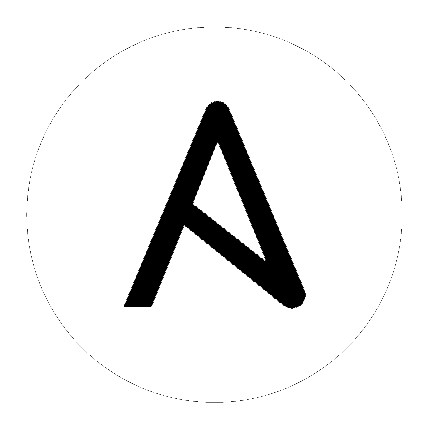
In this section, we will walk through developing, testing, and debugging an Ansible Windows module.
Because Windows modules are written in Powershell and need to be run on a Windows host, this guide differs from the usual development walkthrough guide.
What’s covered in this section:
TODO: Add in more information on how to use Vagrant to setup a Windows host.
When creating a new module there are a few things to keep in mind:
Write-Host/Debug/Verbose/Error in the module and add what needs to be returned to the $result variableFail-Json -obj $result -message "exception message here" instead./lib/ansible/module_utils/powershell/ and use the code there instead of duplicating work. These can be imported by adding the line #Requires -Module * where * is the filename to import, and will be automatically included with the module code sent to the Windows target when run via AnsibleSet-StrictMode -Version 2.0 at the top of your dev script$result, ensure any trailing slashes are removed or escaped, as ConvertTo-Json will fail to convert itRemove-Item over rmRemove-Item -Path C:\temp over Remove-Item C:\tempA very basic powershell module template can be found found below:
#!powershell
# This file is part of Ansible
# GNU General Public License v3.0+ (see COPYING or https://www.gnu.org/licenses/gpl-3.0.txt)
#Requires -Module Ansible.ModuleUtils.Legacy.psm1
$ErrorActionPreference = 'Stop'
$params = Parse-Args -arguments $args -supports_check_mode $true
$check_mode = Get-AnsibleParam -obj $params -name "_ansible_check_mode" -type "bool" -default $false
$diff_mode = Get-AnsibleParam -obj $params -name "_ansible_diff" -type "bool" -default $false
# these are your module parameters, there are various types which can be
# used to format your parameters. You can also set mandatory parameters
# with -failifempty, set defaults with -default and set choices with
# -validateset.
$string = Get-AnsibleParam -obj $params -name "string" -type "str" -failifempty $true
$bool = Get-AnsibleParam -obj $params -name "bool" -type "bool" -default $false
$int = Get-AnsibleParam -obj $params -name "int" -type "int"
$path = Get-AnsibleParam -obj $params -name "path" -type "path"
$list = Get-AnsibleParam -obj $params -name "list" -type "list"
$choices = Get-AnsibleParam -obj $params -name "choices" -type "str" -default "present" -validateset "absent","present"
$result = @{
changed = $false
}
if ($diff_mode) {
$result.diff = @{}
}
# code goes here
# you can add/set new result objects with
$result.changed = $true
$result.new_result = "Hi"
Exit-Json -obj $result
When in doubt, look at some of the core modules and see how things have been implemented there.
Sometimes there are multiple ways that Windows offers to complete a task; this is the order to favour when writing modules:
Remove-Item -Path C:\temp -Recurse[System.IO.Path]::GetRandomFileName()New-CimInstance cmdletNew-Object -ComObject cmdletSecedit.exeTo test a module you can do so with an Ansible playbook.
Create a playbook in any directory touch testmodule.yml
Create an inventory file in the same directory touch hosts
Populate the inventory file with the variables required to connect to a Windows host(s).
Add the following to the new playbook file:
---
- name: test out windows module
hosts: windows
tasks:
- name: test out module
win_module:
name: test name
Run the playbook ansible-playbook -i hosts testmodule.yml
This can be pretty high level and is useful for seeing how Ansible runs with the new module end to end: but there are better ways to test out the module as shown below.
Debugging a module currently can only be done on a Windows host. This is extremely useful when developing a new module or looking at bug fixes. These are some steps that need to be followed to set this up.
Copy the module script to the Windows server
Copy ./lib/ansible/module_utils/powershell/Ansible.ModuleUtils.Legacy.psm1 to the same directory as the script above
To stop the script from exiting the editor on a successful run, in Ansible.ModuleUtils.Legacy.psm1 under the function Exit-Json, replace the last two lines of the function with:
ConvertTo-Json -InputObject $obj -Depth 99
To stop the script from exiting the editor on a failed run, in Ansible.ModuleUtils.Legacy.psm1 under the function Fail-Json, replace the last two lines of the function with:
Write-Error -Message (ConvertTo-Json -InputObject $obj -Depth 99)
Add the following to the start of the module script that was copied to the server:
### start setup code
$complex_args = @{
"_ansible_check_mode" = $false
"_ansible_diff" = $false
"path" = "C:\temp"
"state" = "present"
}
Import-Module -Name .\Ansible.ModuleUtils.Legacy.psm1
### end setup code
You can add more args to $complex_args as required by the module. The
module can now be run on the Windows host either directly through Powershell
or through an IDE.
There are multiple IDEs that can be used to debug a Powershell script, two of the most popular are
To be able to view the arguments as passed by Ansible to the module follow these steps.
ANSIBLE_KEEP_REMOTE_FILES=1 to get Ansible to keep the exec files on the server%TEMP%\.., there should be a folder starting with ansible-tmp-$json_raw which contains the module arguments under module_args$complex_args variable that is defined on your debug scriptCurrently there is no mechanism to run unit tests for Powershell modules under Ansible CI. There is work in the pipeline to introduce this in the future, stay tuned.
Integration tests for Ansible modules are typically written as Ansible roles. The test
roles are located in ./test/integration/targets. You must first set up your testing
environment, and configure a test inventory for Ansible to connect to. In this example we
will set up a test inventory to connect to two hosts and run the integration
tests for win_stat.
./test/integration/inventory.winrm.template and just call it inventory.winrm[windows] and set the required vars that are needed to connect to the hostansible-test windows-integration win_stat- you can replace win_stat with the role you wish to testThis will execute all the tests currently defined for that role. You can set
the verbosity level using the -v argument just as you would with
ansible-playbook.
When developing tests for a new module, it is recommended to test a scenario in check mode and 2 times not in check mode. This ensures that check mode does not make any changes but reports a change, as well as that the 2nd run is idempotent and does not report changes. Following is an example of one way that this can be done:
- name: remove a file (check mode)
win_file:
path: C:\temp
state: absent
register: remove_file_check
check_mode: yes
- name: get result of remove a file (check mode)
win_command: powershell.exe "if (Test-Path -Path 'C:\temp') { 'true' } else { 'false' }"
register: remove_file_actual_check
- name: assert remove a file (check mode)
assert:
that:
- remove_file_check|changed
- remove_file_actual_check.stdout == 'true\r\n'
- name: remove a file
win_file:
path: C:\temp
state: absent
register: remove_file
- name: get result of remove a file
win_command: powershell.exe "if (Test-Path -Path 'C:\temp') { 'true' } else { 'false' }"
register: remove_file_actual
- name: assert remove a file
assert:
that:
- remove_file|changed
- remove_file_actual.stdout == 'false\r\n'
- name: remove a file (idempotent)
win_file:
path: C:\temp
state: absent
register: remove_file_again
- name: assert remove a file (idempotent)
assert:
that:
- not remove_file_again|changed
Join the IRC channel #ansible-devel or #ansible-windows on freenode for
discussions surrounding Ansible development for Windows.
For questions and discussions pertaining to using the Ansible product,
use the #ansible channel.