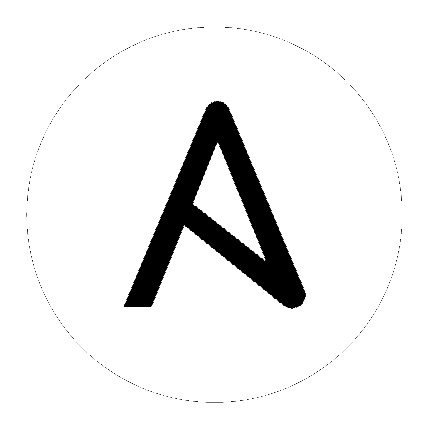10. プロジェクトの設定¶
プロジェクトとは、コントローラーにある Ansible Playbook の論理的コレクションのことです。
Playbook および Playbook ディレクトリーをコントローラーサーバーのプロジェクトのベースパスに手動で配置するか、コントローラーがサポートするソースコード管理 (SCM) システム (例: Git、Subversion、Mercurial) に Playbook を配置することで、Playbook と Playbook ディレクトリーを管理できます。
注釈
できる限り、ソース管理を使用して Playbook を管理することを推奨します。このタイプのベストプラクティスでは、コードとしてインフラストラクチャーを処理することができ、DevOps の理想と一致しています。このクイックスタートガイドでは、軽量のサンプルを使ってシステムを使用開始できるようにしていますが、実稼動環境の目的では、ソース管理を使用して Playbook を管理することを推奨します。
既存のプロジェクトを確認するには、左側のナビゲーションバーで プロジェクト をクリックします。
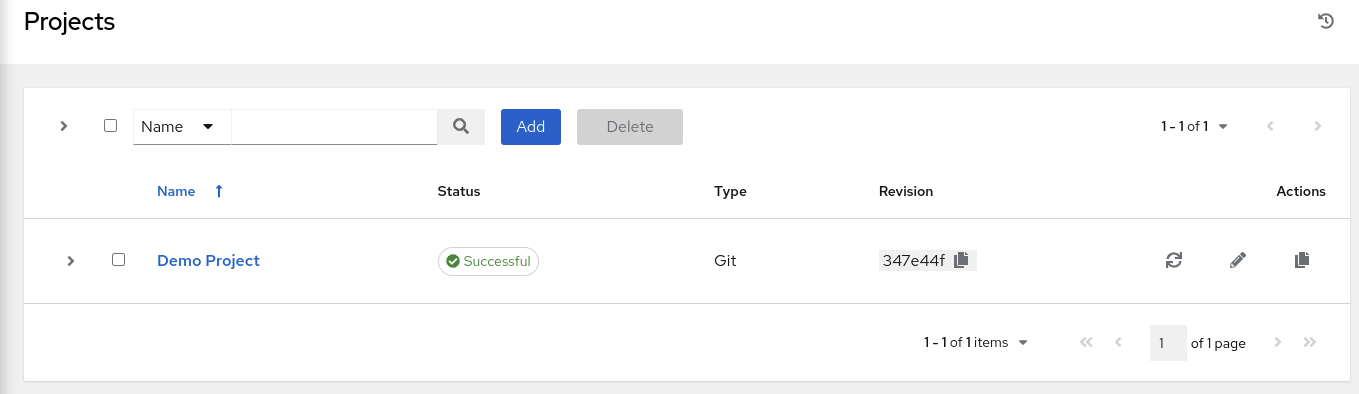
The automation controller simplifies the startup process by providing you with a Demo Project to work with initially.
デモ用プロジェクト をクリックして、その詳細を表示します。
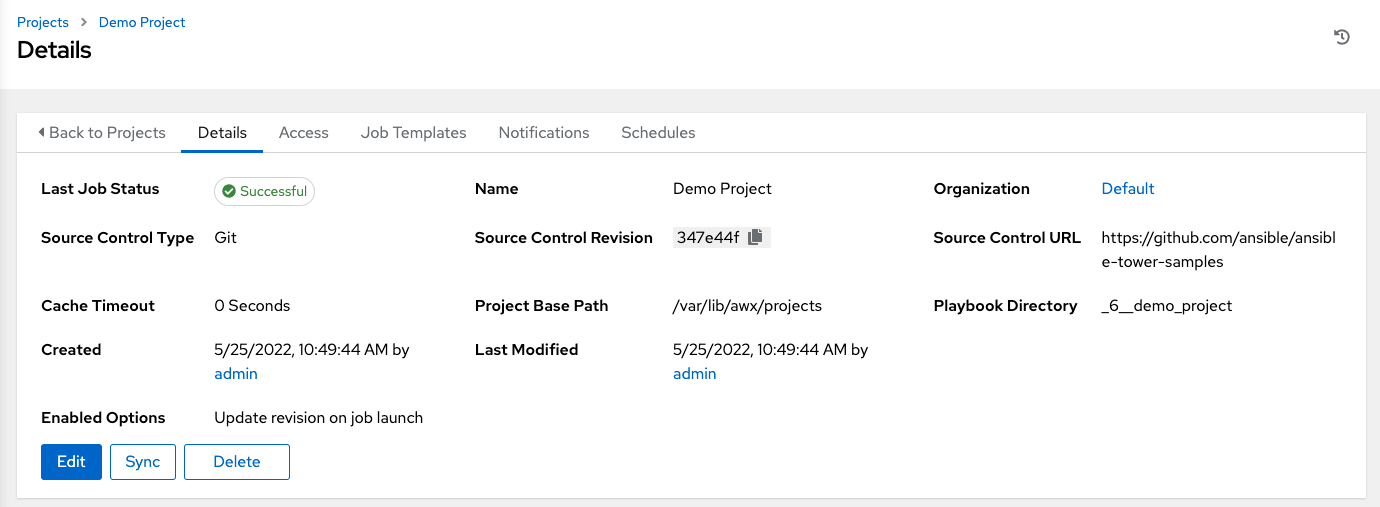
本クイックスタートガイドの目的上、デフォルトのデモ用プロジェクトをそのまま残します。ただし、後でデフォルトのプロジェクトを編集するには、詳細タブで 編集 をクリックするか、プロジェクト一覧表示でプロジェクト名の横にある編集 ( ) ボタンをクリックして適切な詳細を編集し、変更を保存します。
) ボタンをクリックして適切な詳細を編集し、変更を保存します。
If you want to fetch the project for latest changes, you can manually start an SCM sync for this project. Update the SCM-based demo project from the Details tab, click Sync, or from the Projects list view, click the Sync ( ) button next to the project name.
) button next to the project name.
注釈
Please note that immediately after adding new projects setup to use source control, a "sync" automatically starts that fetches the project details from the configured source control.