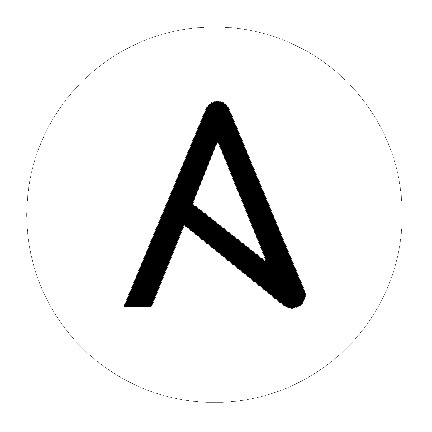23. Setting up LDAP Authentication¶
Note
If the LDAP server you want to connect to has a certificate that is self-signed or signed by a corporate internal certificate authority (CA), the CA certificate must be added to the system’s trusted CAs. Otherwise, connection to the LDAP server will result in an error that the certificate issuer is not recognized. Refer to Knowledge Base article, How Do I Import CA Certificate (openldap, AD, IDM, FreeIPA) Required for LDAPS Integration?. If prompted, use your Red Hat customer credentials to login.
Administrators use LDAP as a source for account authentication information for the controller users. User authentication is provided, but not the synchronization of user permissions and credentials. Organization membership (as well as the organization admin) and team memberships can be synchronized.
When so configured, a user who logs in with an LDAP username and password automatically gets a controller account created for them and they can be automatically placed into organizations as either regular users or organization administrators.
Users created locally in the user interface, take precedence over those logging into controller for their first time with an alternative authentication solution. You must delete the local user if you want to re-use it with another authentication method, such as LDAP.
Users created through an LDAP login cannot change their username, given name, surname, or set a local password for themselves. You can also configure this to restrict editing of other field names.
To configure LDAP integration for the controller:
First, create a user in LDAP that has access to read the entire LDAP structure.
Test if you can make successful queries to the LDAP server, use the
ldapsearchcommand, which is a command line tool that can be installed on the controller system’s command line as well as on other Linux and OSX systems. Use the following command to query the ldap server, where josie and Josie4Cloud are replaced by attributes that work for your setup:
ldapsearch -x -H ldap://win -D "CN=josie,CN=Users,DC=website,DC=com" -b "dc=website,dc=com" -w Josie4Cloud
Here CN=josie,CN=users,DC=website,DC=com is the Distinguished Name of the connecting user.
Note
The ldapsearch utility is not automatically pre-installed with automation controller, however, you can install it from the openldap-clients package.
In the automation controller User Interface, click Settings from the left navigation and click to select LDAP settings from the list of Authentication options.
Multiple LDAP configurations are not needed per LDAP server, but you can configure multiple LDAP servers from this page, otherwise, leave the server at Default:
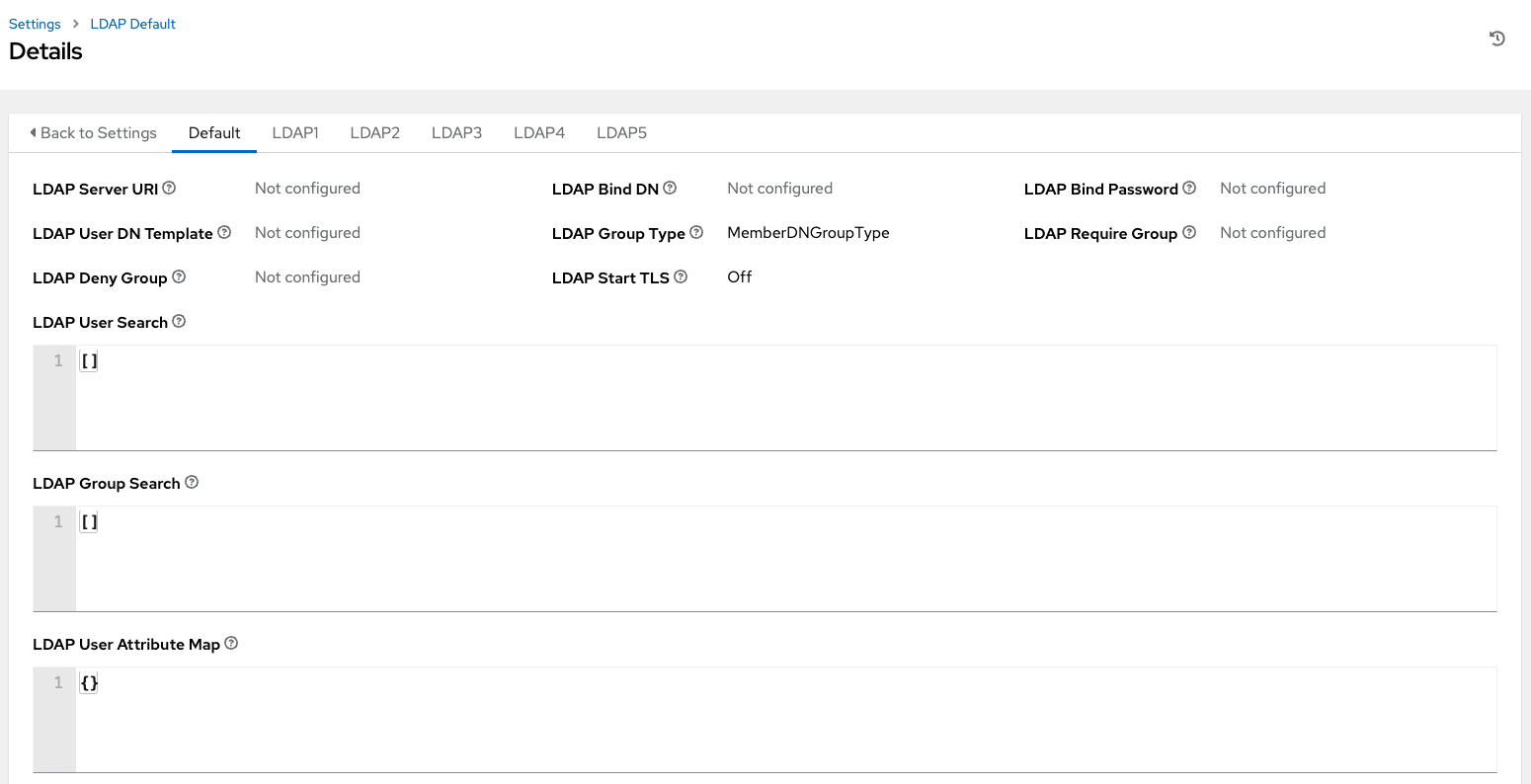
The equivalent API endpoints will show
AUTH_LDAP_*repeated:AUTH_LDAP_1_*,AUTH_LDAP_2_*, …,AUTH_LDAP_5_*to denote server designations.
To enter or modify the LDAP server address to connect to, click Edit and enter in the LDAP Server URI field using the same format as the one prepopulated in the text field:

Note
Multiple LDAP servers may be specified by separating each with spaces or commas. Click the ![]() icon to comply with proper syntax and rules.
icon to comply with proper syntax and rules.
Enter the password to use for the Binding user in the LDAP Bind Password text field. In this example, the password is ‘passme’:

Click to select a group type from the LDAP Group Type drop-down menu list.
LDAP Group Types include:
PosixGroupType
GroupOfNamesType
GroupOfUniqueNamesType
ActiveDirectoryGroupType
OrganizationalRoleGroupType
MemberDNGroupType
NISGroupType
NestedGroupOfNamesType
NestedGroupOfUniqueNamesType
NestedActiveDirectoryGroupType
NestedOrganizationalRoleGroupType
NestedMemberDNGroupType
PosixUIDGroupTypeThe LDAP Group Types that are supported by the controller leverage the underlying django-auth-ldap library. To specify the parameters for the selected group type, see Step 15 below.
The LDAP Start TLS is disabled by default. To enable TLS when the LDAP connection is not using SSL/TLS, click the toggle to ON.
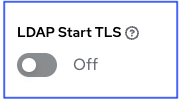
Enter the Distinguished Name in the LDAP Bind DN text field to specify the user that the controller uses to connect (Bind) to the LDAP server. Below uses the example,
CN=josie,CN=users,DC=website,DC=com:

If that name is stored in key
sAMAccountName, the LDAP User DN Template populates with(sAMAccountName=%(user)s). Active Directory stores the username tosAMAccountName. Similarly, for OpenLDAP, the key isuid–hence the line becomes(uid=%(user)s).Enter the group distinguish name to allow users within that group to access the controller in the LDAP Require Group field, using the same format as the one shown in the text field,
CN=controller Users,OU=Users,DC=website,DC=com.

Enter the group distinguish name to prevent users within that group to access the controller in the LDAP Deny Group field, using the same format as the one shown in the text field. In this example, leave the field blank.
Enter where to search for users while authenticating in the LDAP User Search field using the same format as the one shown in the text field. In this example, use:
[
"OU=Users,DC=website,DC=com",
"SCOPE_SUBTREE",
"(cn=%(user)s)"
]
The first line specifies where to search for users in the LDAP tree. In the above example, the users are searched recursively starting from DC=website,DC=com.
The second line specifies the scope where the users should be searched:
SCOPE_BASE: This value is used to indicate searching only the entry at the base DN, resulting in only that entry being returned
SCOPE_ONELEVEL: This value is used to indicate searching all entries one level under the base DN - but not including the base DN and not including any entries under that one level under the base DN.
SCOPE_SUBTREE: This value is used to indicate searching of all entries at all levels under and including the specified base DN.
The third line specifies the key name where the user name is stored.
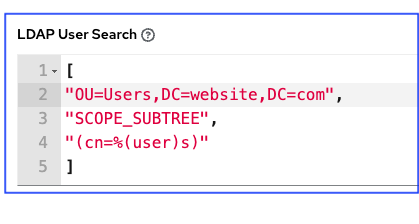
Note
For multiple search queries, the proper syntax is:
[
[
"OU=Users,DC=northamerica,DC=acme,DC=com",
"SCOPE_SUBTREE",
"(sAMAccountName=%(user)s)"
],
[
"OU=Users,DC=apac,DC=corp,DC=com",
"SCOPE_SUBTREE",
"(sAMAccountName=%(user)s)"
],
[
"OU=Users,DC=emea,DC=corp,DC=com",
"SCOPE_SUBTREE",
"(sAMAccountName=%(user)s)"
]
]
In the LDAP Group Search text field, specify which groups should be searched and how to search them. In this example, use:
[
"dc=example,dc=com",
"SCOPE_SUBTREE",
"(objectClass=group)"
]
The first line specifies the BASE DN where the groups should be searched.
The second lines specifies the scope and is the same as that for the user directive.
The third line specifies what the
objectclassof a group object is in the LDAP you are using.
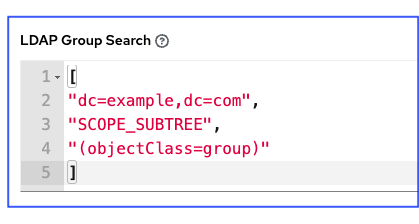
Enter the user attributes in the LDAP User Attribute Map the text field. In this example, use:
{
"first_name": "givenName",
"last_name": "sn",
"email": "mail"
}
The above example retrieves users by last name from the key sn. You can use the same LDAP query for the user to figure out what keys they are stored under.
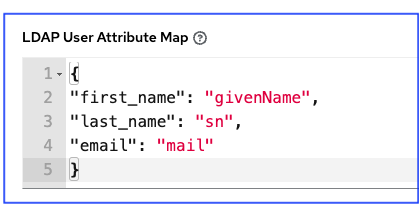
Depending on the selected LDAP Group Type, different parameters are available in the LDAP Group Type Parameters field to account for this.
LDAP_GROUP_TYPE_PARAMSis a dictionary, which will be converted by the controller to kwargs and passed to the LDAP Group Type class selected. There are two common parameters used by any of the LDAP Group Type;name_attrandmember_attr. Wherename_attrdefaults tocnandmember_attrdefaults tomember:
{"name_attr": "cn", "member_attr": "member"}To determine what parameters a specific LDAP Group Type expects. refer to the django_auth_ldap documentation around the classes
initparameters.
Enter the user profile flags in the LDAP User Flags by Group the text field. In this example, use the following syntax to set LDAP users as “Superusers” and “Auditors”:
{
"is_superuser": "cn=superusers,ou=groups,dc=website,dc=com",
"is_system_auditor": "cn=auditors,ou=groups,dc=website,dc=com"
}
The above example retrieves users who are flagged as superusers or as auditor in their profile.

For details on completing the mapping fields, see LDAP Organization and Team Mapping.
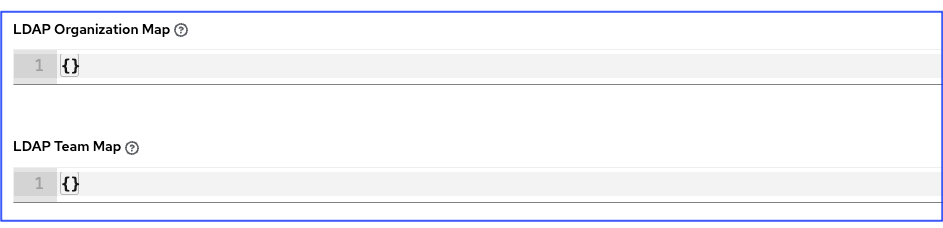
Click Save when done.
With these values entered on this form, you can now make a successful authentication with LDAP.
Note
The controller does not actively sync users, but they are created during their initial login. To improve performance associated with LDAP authentication, see LDAP authentication performance tips at the end of this chapter.
23.1. LDAP Organization and Team Mapping¶
You can control which users are placed into which controller organizations based on LDAP attributes (mapping out between your organization admins/users and LDAP groups).
Keys are organization names. Organizations will be created if not present. Values are dictionaries defining the options for each organization’s membership. For each organization, it is possible to specify what groups are automatically users of the organization and also what groups can administer the organization.
- admins: None, True/False, string or list/tuple of strings.
If None, organization admins will not be updated based on LDAP values.
If True, all users in LDAP will automatically be added as admins of the organization.
If False, no LDAP users will be automatically added as admins of the organization.
If a string or list of strings, specifies the group DN(s) that will be added of the organization if they match any of the specified groups.
- remove_admins: True/False. Defaults to False.
When True, a user who is not an member of the given groups will be removed from the organization’s administrative list.
users: None, True/False, string or list/tuple of strings. Same rules apply as for admins.
remove_users: True/False. Defaults to False. Same rules apply as remove_admins.
{
"LDAP Organization": {
"admins": "cn=engineering_admins,ou=groups,dc=example,dc=com",
"remove_admins": false,
"users": [
"cn=engineering,ou=groups,dc=example,dc=com",
"cn=sales,ou=groups,dc=example,dc=com",
"cn=it,ou=groups,dc=example,dc=com"
],
"remove_users": false
},
"LDAP Organization 2": {
"admins": [
"cn=Administrators,cn=Builtin,dc=example,dc=com"
],
"remove_admins": false,
"users": true,
"remove_users": false
}
}
Mapping between team members (users) and LDAP groups. Keys are team names (will be created if not present). Values are dictionaries of options for each team’s membership, where each can contain the following parameters:
- organization: string. The name of the organization to which the team
belongs. The team will be created if the combination of organization and team name does not exist. The organization will first be created if it does not exist.
users: None, True/False, string or list/tuple of strings.
If None, team members will not be updated.
If True/False, all LDAP users will be added/removed as team members.
If a string or list of strings, specifies the group DN(s). User will be added as a team member if the user is a member of ANY of these groups.
remove: True/False. Defaults to False. When True, a user who is not a member of the given groups will be removed from the team.
{
"LDAP Engineering": {
"organization": "LDAP Organization",
"users": "cn=engineering,ou=groups,dc=example,dc=com",
"remove": true
},
"LDAP IT": {
"organization": "LDAP Organization",
"users": "cn=it,ou=groups,dc=example,dc=com",
"remove": true
},
"LDAP Sales": {
"organization": "LDAP Organization",
"users": "cn=sales,ou=groups,dc=example,dc=com",
"remove": true
}
}
23.2. Enabling Logging for LDAP¶
To enable logging for LDAP, you must set the level to DEBUG in the Settings configuration window:
Click Settings from the left navigation pane and click to select Logging settings from the System list of options.
Click Edit.
Set the Logging Aggregator Level Threshold field to Debug.
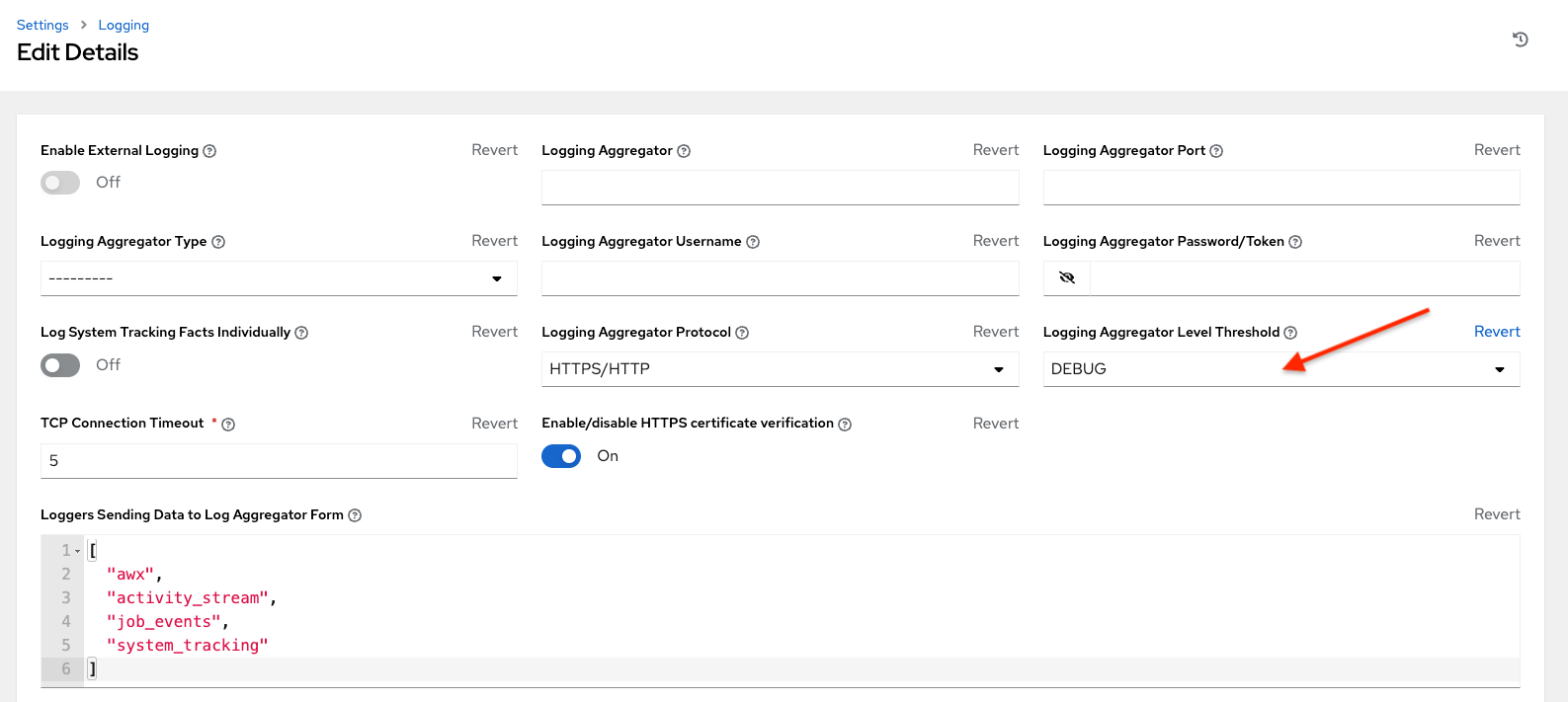
Click Save to save your changes.
23.3. Referrals¶
Active Directory uses “referrals” in case the queried object is not available in its database. It has been noted that this does not work properly with the django LDAP client and, most of the time, it helps to disable referrals. Disable LDAP referrals by adding the following lines to your /etc/tower/conf.d/custom.py file:
AUTH_LDAP_GLOBAL_OPTIONS = {
ldap.OPT_REFERRALS: False,
}
23.4. LDAP authentication performance tips¶
When an LDAP user authenticates, by default, all user-related attributes will be updated in the database on each log in. In some environments, this operation can be skipped due to performance issues. To avoid it, you can disable the option AUTH_LDAP_ALWAYS_UPDATE_USER. Refer to the Knowledge Base Article 5823061 for its configuration and usage instructions. Please note that new users will still be created and get their attributes pushed to the database on their first login.
Warning
With this option set to False, no changes to LDAP user’s attributes will be updated. Attributes will only be updated the first time the user is created.