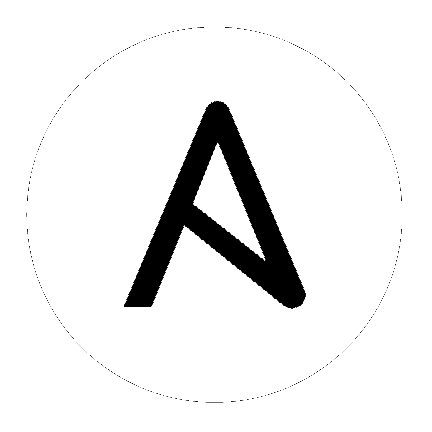24. Changing the Default Timeout for Authentication¶
The default length of time, in seconds, that your supplied token is valid can be changed in the System Settings screen of the controller user interface:
From the Settings (
 ) Menu screen, click System.
) Menu screen, click System.
Click Miscellaneous Authentication settings under the System settings.
Click Edit.
Enter the timeout period in seconds in the Idle Time Force Log Out text field.
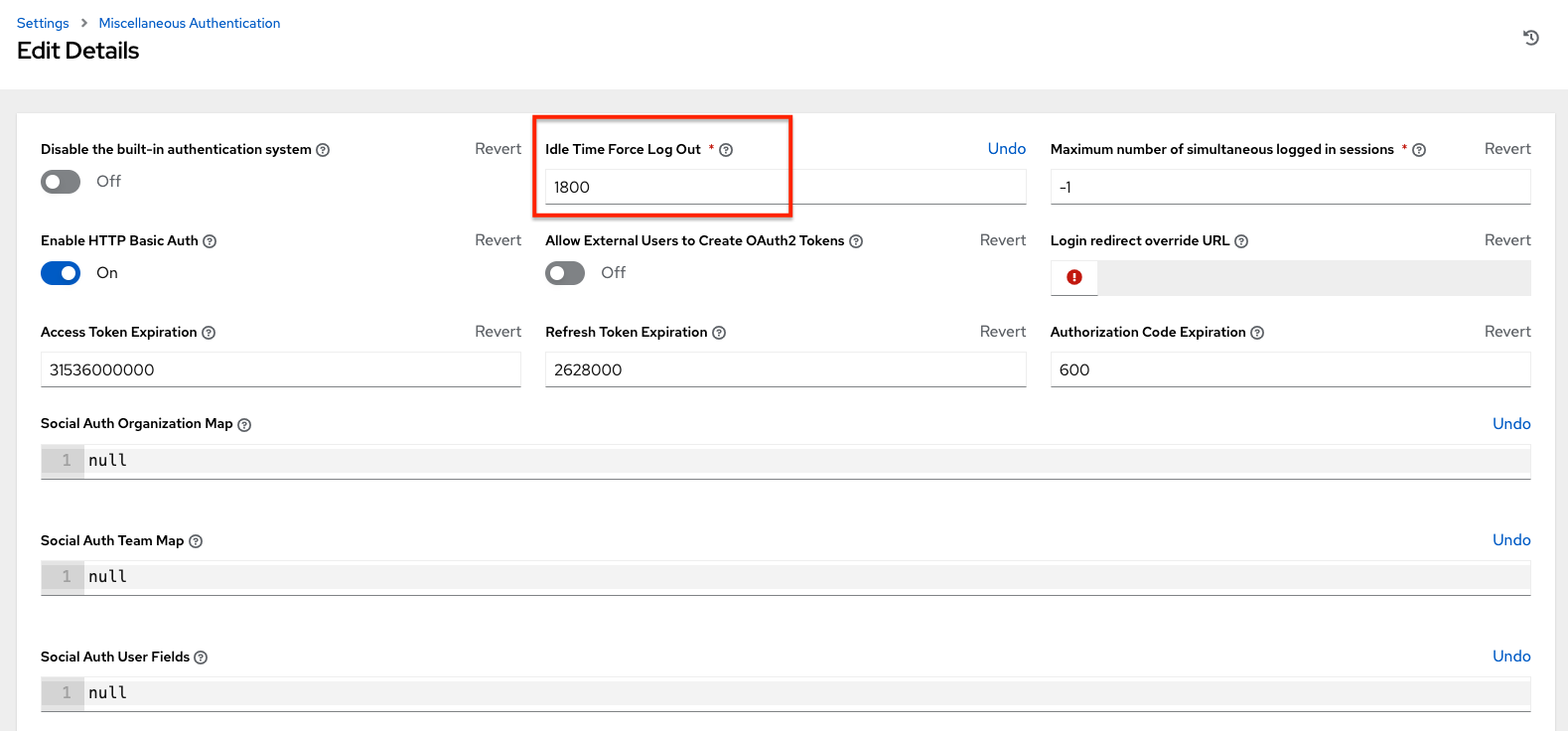
Click Save to apply your changes.
Note
If you are accessing the controller directly and are having trouble getting your authentication to stay, in that you have to keep logging in over and over, try clearing your web browser’s cache. In situations like this, it is often found that the authentication token has been cached in the browser session and must be cleared.