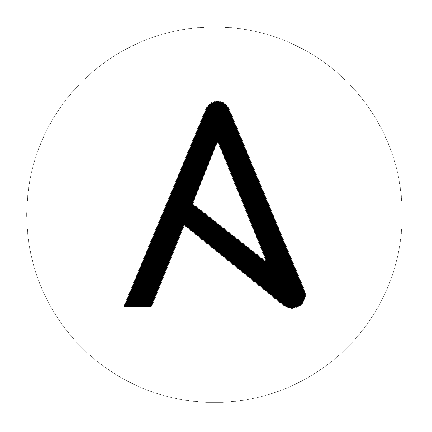
To confirm that you’ve properly configured awx to point at the correct
AWX/Red Hat Ansible Automation Platform host, and that your authentication credentials are correct, run:
awx config
Note
For help configuring authentication settings with the awx CLI, see Authentication.
To print a table containing the recent history of any jobs named Example Job Template:
awx jobs list --all --name 'Example Job Template' \
-f human --filter 'name,created,status'
Assuming you have an existing Inventory named Demo Inventory, here’s how
you might set up a new project from a GitHub repository, and run (and monitor
the output of) a playbook from that repository:
awx projects create --wait \
--organization 1 --name='Example Project' \
--scm_type git --scm_url 'https://github.com/ansible/ansible-tower-samples' \
-f human
awx job_templates create \
--name='Example Job Template' --project 'Example Project' \
--playbook hello_world.yml --inventory 'Demo Inventory' \
-f human
awx job_templates launch 'Example Job Template' --monitor -f human
awx job_templates modify 1 --extra_vars "@vars.yml"
awx job_templates modify 1 --extra_vars "@vars.json"
awx credentials create --credential_type 'Machine' \
--name 'My SSH Key' --user 'alice' \
--inputs '{"username": "server-login", "ssh_key_data": "@~/.ssh/id_rsa"}'
Intended to be similar to tower-cli send and tower-cli receive.
Exporting everything:
awx export
Exporting everything of some particular type or types:
awx export --users
Exporting a particular named resource:
awx export --users admin
Exporting a resource by id:
awx export --users 42
Importing a set of resources stored as a file:
awx import < resources.json