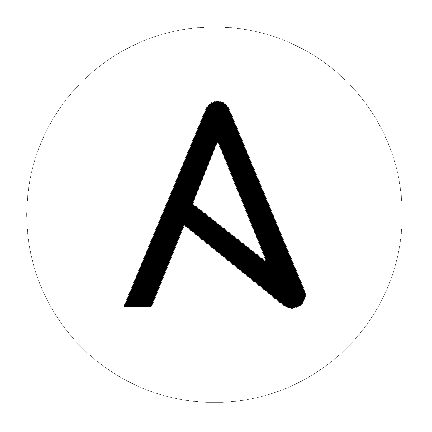4. Installation Notes¶
- If you need to access a HTTP proxy to install software from your OS vendor, ensure that the environment variable “HTTP_PROXY” is set accordingly before running
setup.sh. - The Tower installer creates a self-signed SSL certificate and keyfile at
/etc/tower/tower.certand/etc/tower/tower.keyfor HTTPS communication. These can be replaced after install with your own custom SSL certificates if you desire, but the filenames are required to be the same. - If using Ansible version 1.8 or later, ensure that fact caching using Redis is not enabled in
ansible.cfgon the Tower machine. - Note that the Tower installation must be run from an internet connected machine that can install software from trusted 3rd-party places such as Ansible’s software repository, and your OS vendor’s software repositories. In some cases, access to the Python Package Index (PyPI) is necessary as well. If you need to be able to install in a disconnected environment and the bundled installation program is not a solution for you (refer to Using the Bundled Tower Installation Program), please contact Ansible via the Red Hat Customer Portal at https://access.redhat.com/.
4.1. Notes for Red Hat Enterprise Linux and CentOS setups¶
- PackageKit can frequently interfere with the installation/update mechanism. Consider disabling or removing PackageKit if installed prior to running the setup process.
- Only the “targeted” SELinux policy is supported. The targeted policy can be set to disabled, permissive, or enforcing.
- When performing a bundled install (refer to Using the Bundled Tower Installation Program for more information), Red Hat Enterprise Linux customers must enable the following repositories which are disabled by default:
- Red Hat Enterprise Linux 7 users must enable the
extrasrepositories. - Red Hat Enterprise Linux 6 users must enable the
optionalrepository.
- Red Hat Enterprise Linux 7 users must enable the
4.2. Configuration and Installation of Ansible with Red Hat Enterprise Linux and CentOS¶
The following steps help you configure access to the repository as well as install Ansible.
Note
Tower is installed using Ansible playbooks; therefore, Ansible is required to complete the installation of Tower. Beginning with Ansible Tower version 2.3.0, Ansible is installed automatically during the setup process.
If you are using an older version of Tower, prior to version 2.3.0, Ansible can be installed as detailed in the Ansible documentation at: http://docs.ansible.com/intro_installation.html
For convenience, those installation instructions are summarized below.
4.2.1. Configure Repository Access¶
Configure the EPEL repository and any others needed.
As the root user, for Red Hat Enterprise Linux 6 and CentOS 6:
root@localhost:~$ yum install http://dl.fedoraproject.org/pub/epel/epel-release-latest-6.noarch.rpm
Note
- For users of Red Hat Enterprise Linux 6, you must enable the
optionalrepository.
As the root user, for Red Hat Enterprise Linux 7 and CentOS 7
root@localhost:~$ yum install http://dl.fedoraproject.org/pub/epel/epel-release-latest-7.noarch.rpm
Note
- You may also need to enable the
extrarepository, namedextrason CentOS 7,rhel-7-server-extras-rpmson Red Hat Enterprise Linux 7, andrhui-REGION-rhel-server-extraswhen running in EC2. - When using the official Red Hat Enterprise Linux 7 marketplace AMI, ensure that the latest
rh-amazon-rhui-clientpackage that allows enabling the optional repository (namedrhui-REGION-rhel-server-optionalin EC2) is installed.
4.2.2. Install Ansible¶
root@localhost:~$ yum install ansible
4.3. Configuration and Installation of Ansible with Ubuntu¶
The following steps help you configure access to the repository as well as install Ansible.
Note
Tower is installed using Ansible playbooks; therefore, Ansible is required to complete the installation of Tower. Beginning with Ansible Tower version 2.3.0, Ansible is installed automatically during the setup process.
If you are using an older version of Tower, prior to version 2.3.0, Ansible can be installed as detailed in the Ansible documentation at: http://docs.ansible.com/intro_installation.html
For convenience, those installation instructions are summarized below.
4.3.1. Configure Repository Access¶
As the root user, configure Ansible PPA:
root@localhost:~$ apt-get install software-properties-common
root@localhost:~$ apt-add-repository ppa:ansible/ansible
4.3.2. Install Ansible¶
root@localhost:~$ apt-get update
root@localhost:~$ apt-get install ansible