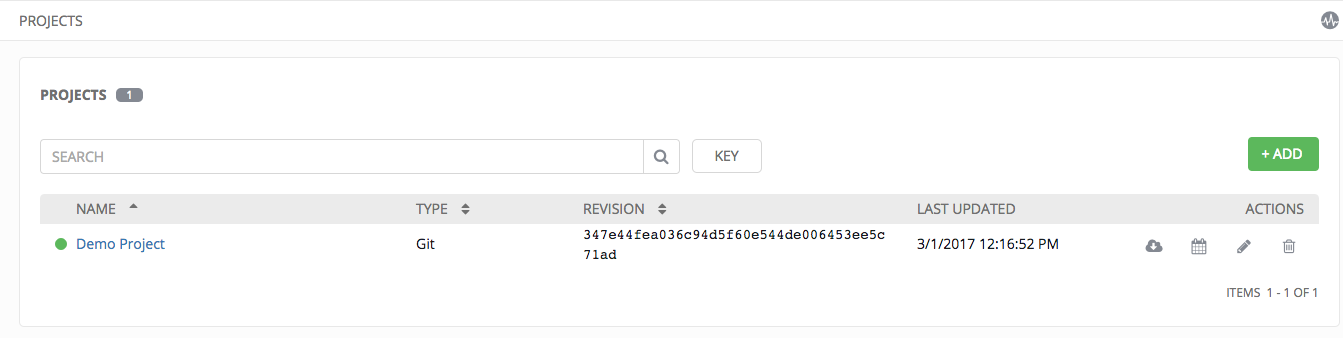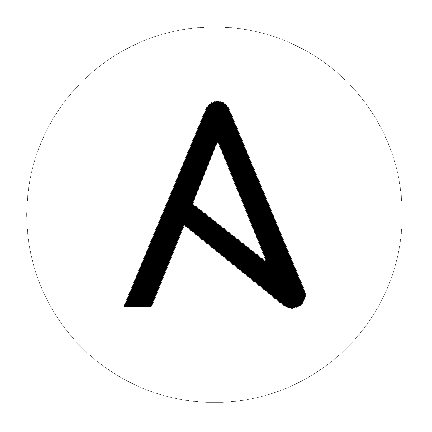10. Setting up a Project¶
A Project is a logical collection of Ansible playbooks, represented in Tower.
You can manage playbooks and playbook directories by either placing them manually under the Project Base Path on your Tower server, or by placing your playbooks into a source code management (SCM) system supported by Tower, including Git, Subversion, and Mercurial.
Note
It is recommended that, whenever possible, you use source control to manage your playbooks. This type of best practice provides the ability to treat your infrastructure as code and is in line with DevOps ideals. While this Quick Start Guide uses lightweight examples to get you up and running, we suggest using source control to manage playbook for production purposes.
To review existing projects or to create a new one, navigate to the Projects main link.
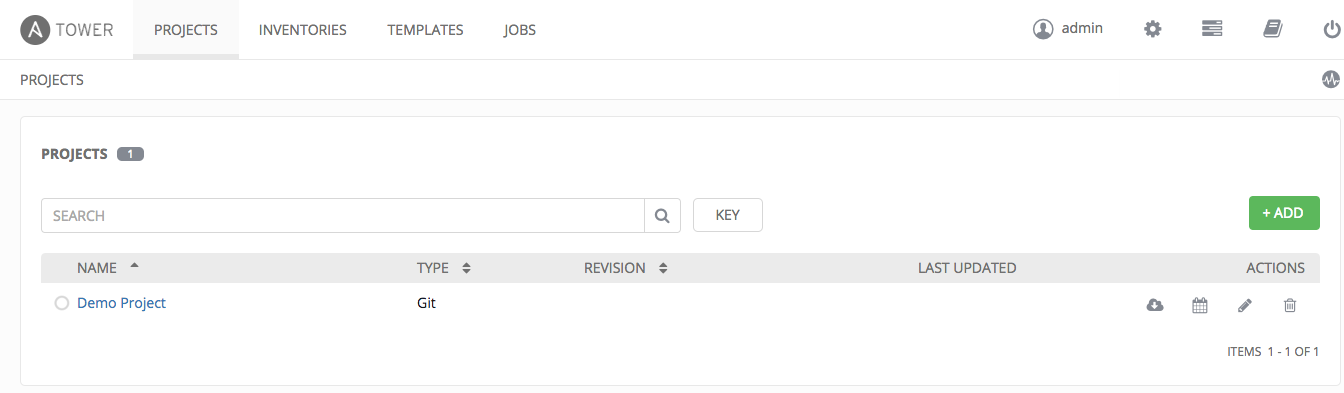
Ansible Tower simplifies the getting started process by providing you with a Demo Project to work with initially.
Click on the “Demo Project” name link or click on the Edit ( ) button to review the stock project provided by Ansible Tower.
) button to review the stock project provided by Ansible Tower.
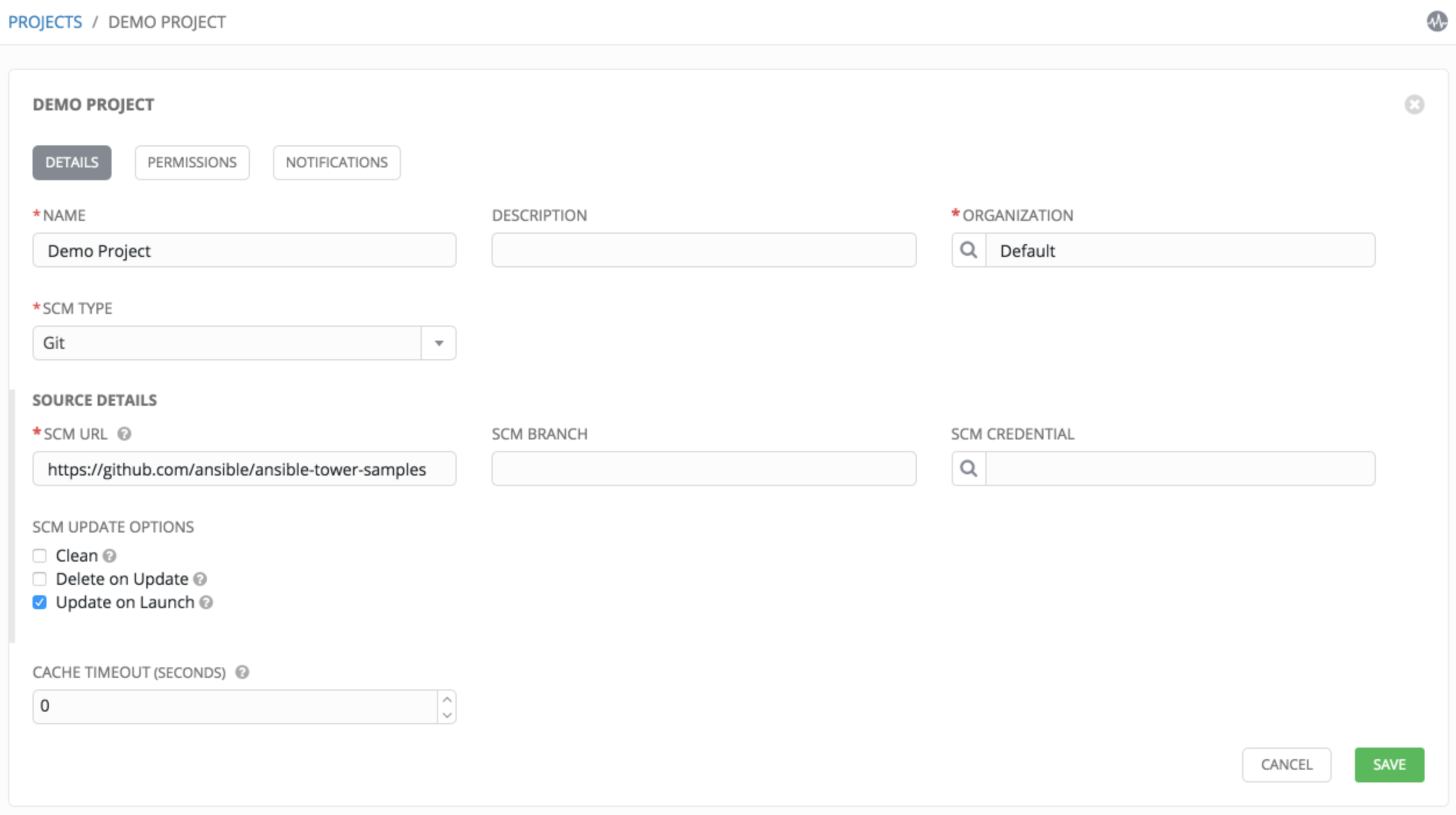
Click Cancel (if no changes were made) or use the breadcrumb navigational links at the top of the Ansible Tower browser to return to the Inventories overview screen. Clicking Save does not exit the edit dialog.
Before this project can be used in a job template, you must manually start an SCM sync for this project. Update the SCM-based demo project by clicking the  button under the project’s available Actions.
button under the project’s available Actions.
Note
Please note that immediately after adding new projects setup to use source control, a “sync” automatically starts that fetches the project details from the configured source control. Because the “Demo” project is pre-stocked, however, you must manually start the inventory sync in order for this project to be used in a job template.
Notice that the status dot beside the name of the project updates once the sync has run.