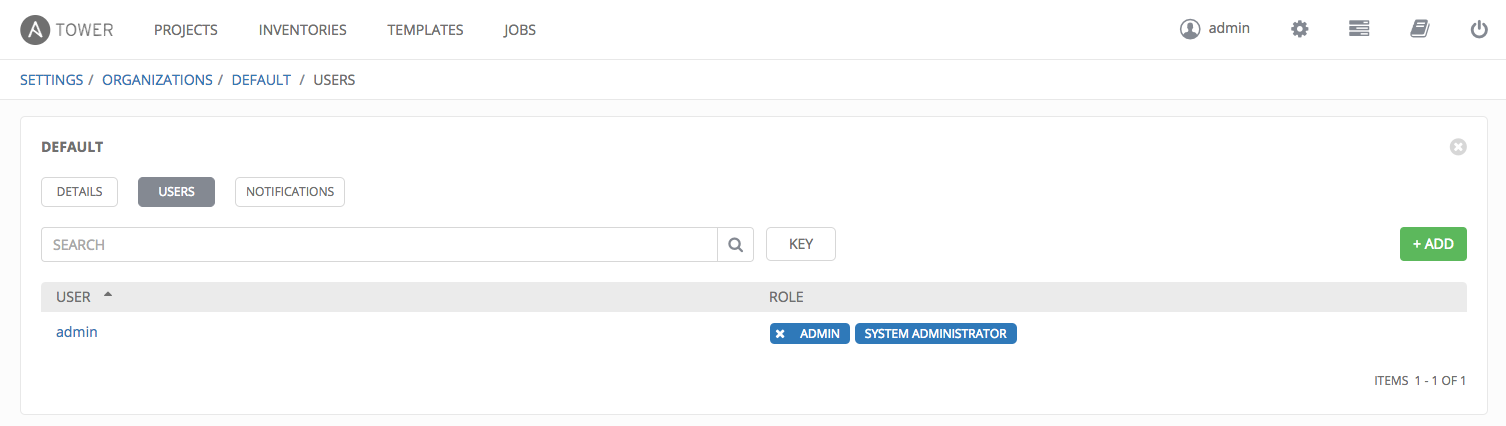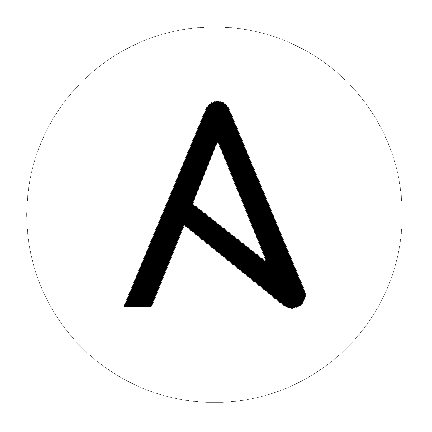7. Add a User to the Organization¶
Expand the Users details by clicking on the Users tab of the default organization you just saved (not from the Setting [ ] menu’s User menu item).
] menu’s User menu item).
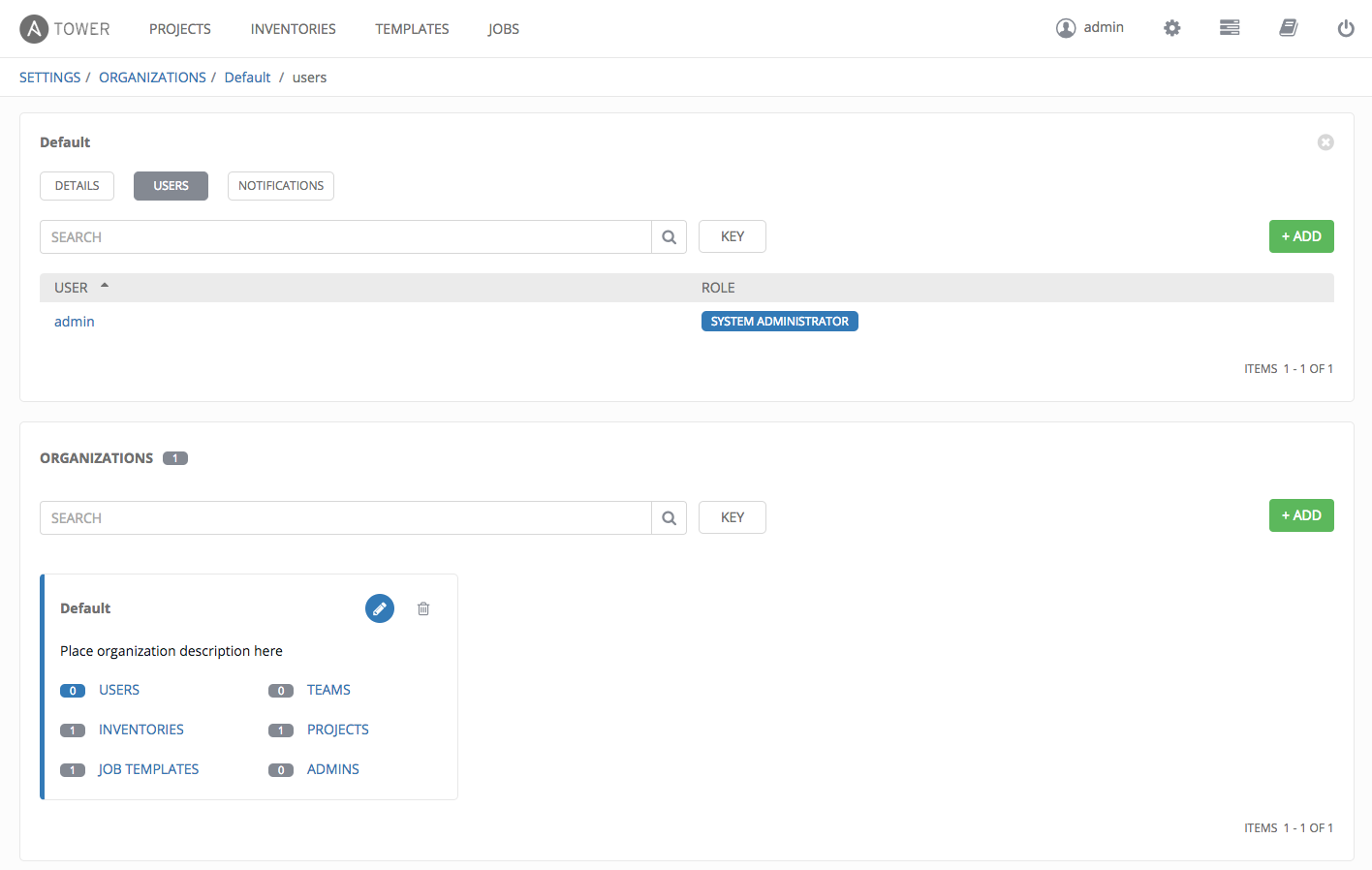
- To add a user, click the
 button.
button.
- Since other users have not yet been created, the “admin” user is the only user listed. Select the checkbox beside the “admin” user to select it for this organization. Doing so expands the lower part of the Wizard to assign roles to the selected user.
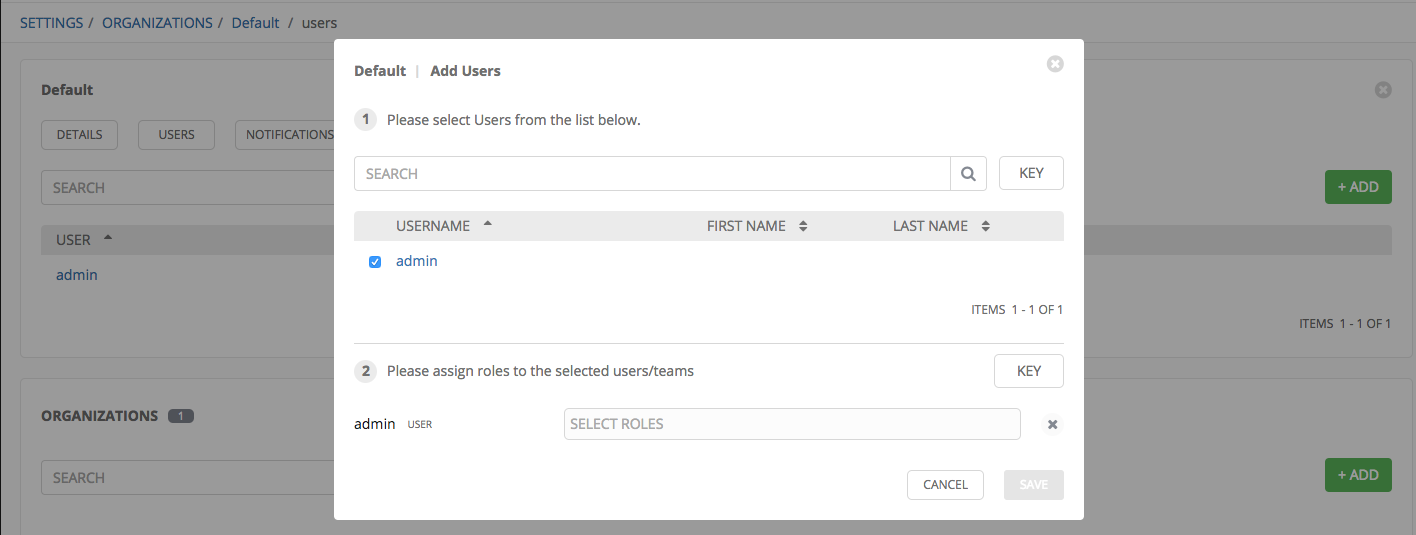
- Click from the drop-down menu to select one or more roles for that user.
Note
For help on what the roles mean, click the Key button. For more information, refer to the Roles section of this guide.
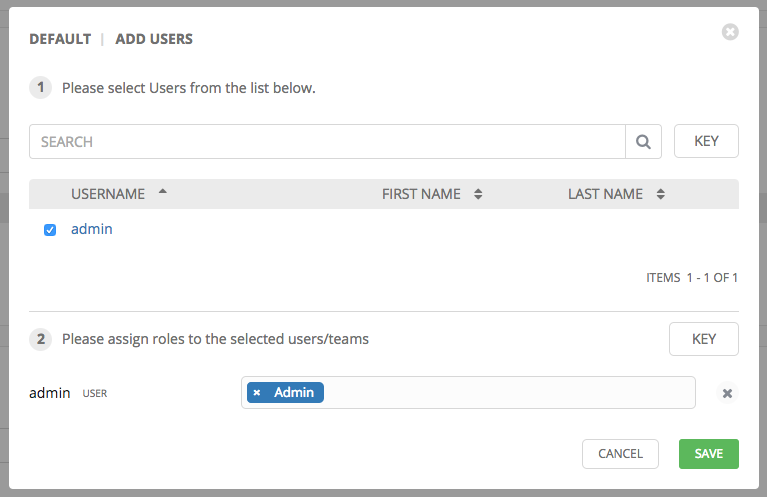
In this example, the admin user has been selected and assigned the admin role within this organization.
- When done, click Save.
After saving, the organization’s user information becomes available for viewing and the new user you created appears on the list.