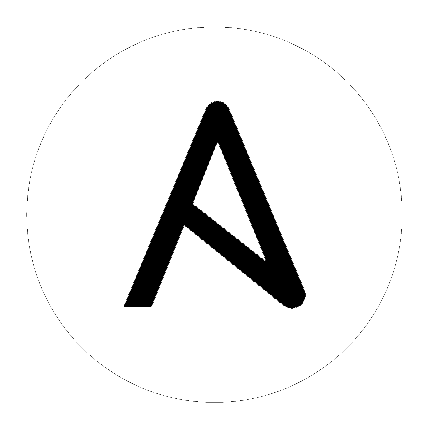
The ability to backup and restore your system(s) has been integrated into the Tower setup playbook. Refer to Backup and Restore for Clustered Environments for additional considerations.
Note
When restoring, be sure to restore to the same version from which it was backed up. However, you should always use the most recent minor version of a release to backup and/or restore your Tower installation version. For example, if the current version of Tower that you are on is 3.0.0, 3.0.1, or 3.0.2, use only the 3.0.2 installer.
The Tower setup playbook is invoked as setup.sh from the path where you unpacked the Tower installer tarball. It uses the same inventory file used by the install playbook. The setup script takes the following arguments for backing up and restoring:
-b Perform a database backup rather than an installation.
-r Perform a database restore rather than an installation.
As the root user, call setup.sh with the appropriate parameters and Tower backup or restored as configured.
root@localhost:~# ./setup.sh -b
root@localhost:~# ./setup.sh -r
A default restore path is used unless EXTRA_VARS are provided with a non-default path, as shown in the example below:
root@localhost:~# ./setup.sh -e 'restore_backup_file=/path/to/nondefault/backup.tar.gz' -r
Optionally, you can override the inventory file used by passing it as an argument to the setup script:
setup.sh -i <inventory file>
In addition to the install.yml file included with your setup.sh setup playbook, there are also backup.yml and restore.yml files for your backup and restoration needs.
These playbooks serve two functions–backup and restore.
The overall backup will backup:
the database
the SECRET_KEY file
The per-system backups include:
custom user config files
job stdout
manual projects
The restore will restore the backed up files and data to a freshly installed and working second instance of Tower.
When restoring your system, Tower checks to see that the backup file exists before beginning the restoration. If the backup file is not available, your restoration will fail.
Note
Ensure your Tower host(s) are properly set up with SSH keys or user/pass variables in the hosts file, and that the user has sudo access.
Disk Space: Review your disk space requirements to ensure you have enough room to backup configuration files, keys, and other relevant files, plus the database of the Tower installation.
System Credentials: Confirm you have the system credentials you need when working with a local database or a remote database. On local systems, you may need root or sudo access, depending on how credentials were setup. On remote systems, you may need different credentials to grant you access to the remote system you are trying to backup or restore.
You should always use the most recent minor version of a release to backup and/or restore your Tower installation version. For example, if the current version of Tower that you are on is 3.0.0, 3.0.1, or 3.0.2, use only the 3.0.2 installer.
When using setup.sh to do a restore from the default restore file path, /var/lib/awx, -r is still required in order to do the restore, but it no longer accepts an argument. If a non-default restore file path is needed, the user must provide this as an extra var (root@localhost:~# ./setup.sh -e 'restore_backup_file=/path/to/nondefault/backup.tar.gz' -r).
If the backup file is placed in the same directory as the setup.sh installer, the restore playbook will automatically locate the restore files. In this case, you do not need to use the restore_backup_file extra var to specify the location of the backup file.
The procedure for backup and restore for a clustered environment is similar to a single install, except with some considerations described in this section.
If restoring to a new cluster, make sure the old cluster is shut down before proceeding because they could conflict with each other when accessing the database.
Per-node backups will only be restored to nodes bearing the same hostname as the backup.
When restoring to an existing cluster, the restore contains:
Dump of the Postgres database
UI artifacts (included in database dump)
Tower configuration (retrieved from /etc/tower)
Tower secret key
Manual projects
Job stdout
When restoring a backup to a separate instance or cluster, host-specific configuration (including manual projects, job output, and custom settings under /etc/tower) is not restored to any hosts in the new environment.
The restore process will not alter instance groups present before the restore (neither will it introduce any new instance groups). Restored Tower resources that were associated to instance groups will likely need to be reassigned to instance groups present on the new Tower cluster.