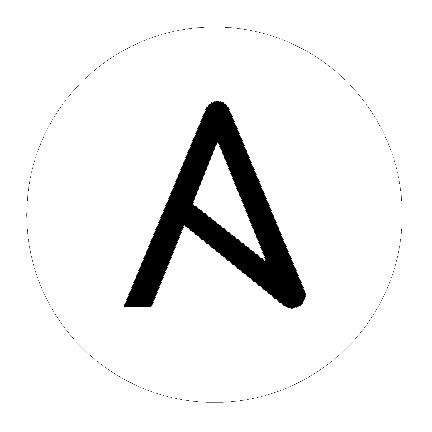24. スケジュール¶
You can access all your configured schedules by clicking the Schedules icon (![]() ) from the left navigation bar. The schedules list may be sorted by any of the attributes from each column using the directional arrows. You can also search by name, date, or the name of the month in which a schedule runs.
) from the left navigation bar. The schedules list may be sorted by any of the attributes from each column using the directional arrows. You can also search by name, date, or the name of the month in which a schedule runs.
スケジュール名の横にある ON/OFF 切り替えを使用して、対象のスケジュールを有効化/無効化します。スケジュールごとに対応の アクション コラムがあり、このコラムにはスケジュールの編集 ( ) または削除 (
) または削除 ( ) が可能なオプションが含まれています。
) が可能なオプションが含まれています。
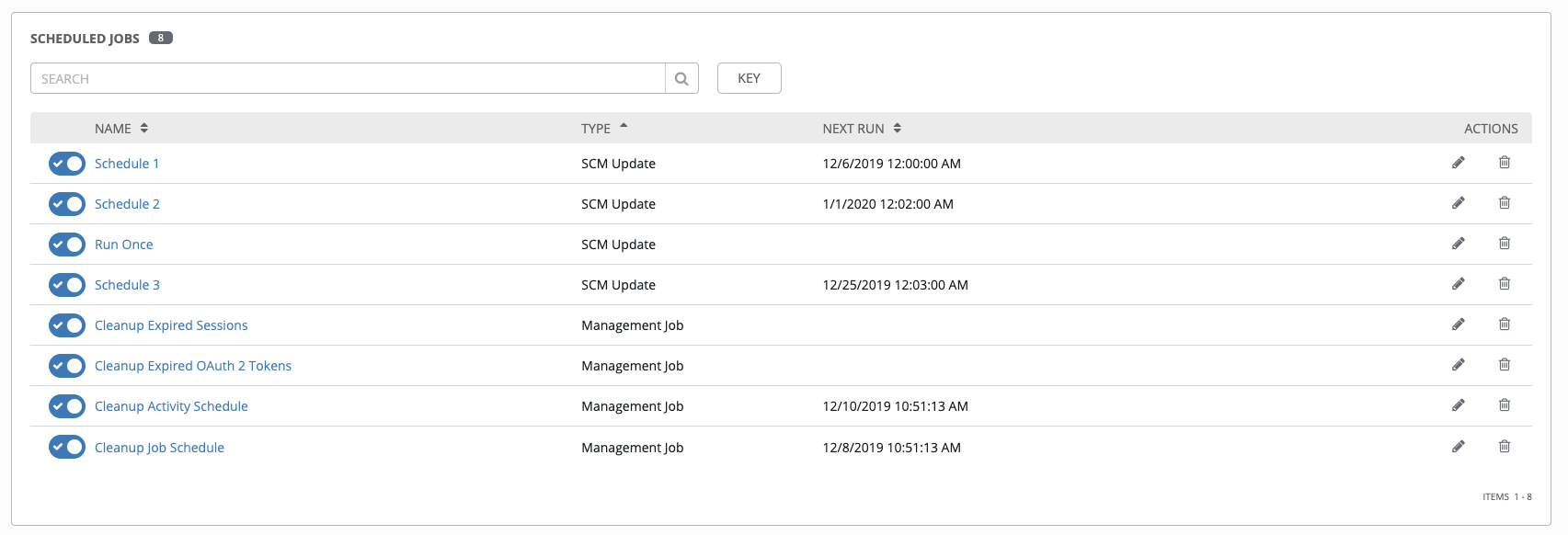
If you are setting up a template, a project, or an inventory source, clicking on the Schedules tab allows you to configure schedules for these resources. Once schedules are created, they are listed with the following information:
名前: スケジュール名をクリックすると、スケジュールの編集 ダイアログが開きます。
初回実行日時: このタスクの最初にスケジュールされる実行
次回実行日時: このタスクの次回にスケジュールされる実行
最終実行日時: タスクに終了日時が設定されている場合、これはタスクの最後にスケジュールされている実行になります。

24.1. 新規スケジュールの追加¶
Schedules can only be created from a template, project, or inventory source, and not directly on the main Schedules screen itself. To create a new schedule:
Click the Schedules tab of the resource you are configuring (template, project, or inventory source).
Click the
 button, which opens the Create Schedule window.
button, which opens the Create Schedule window.

以下のフィールドに該当する詳細を入力します。
名前 (必須)
開始日 (必須)
開始時間 (必須)
ローカルタイムゾーン: 入力した開始時間はこのタイムゾーンの時間になります。
Repeat Frequency - Appropriate scheduling options display depending on the frequency you select
スケジュールの詳細: スケジュールの設定時に表示し、選択したローカルタイムゾーンで設定されたスケジュールとスケジュールされたオカレンスの一覧を確認できます。
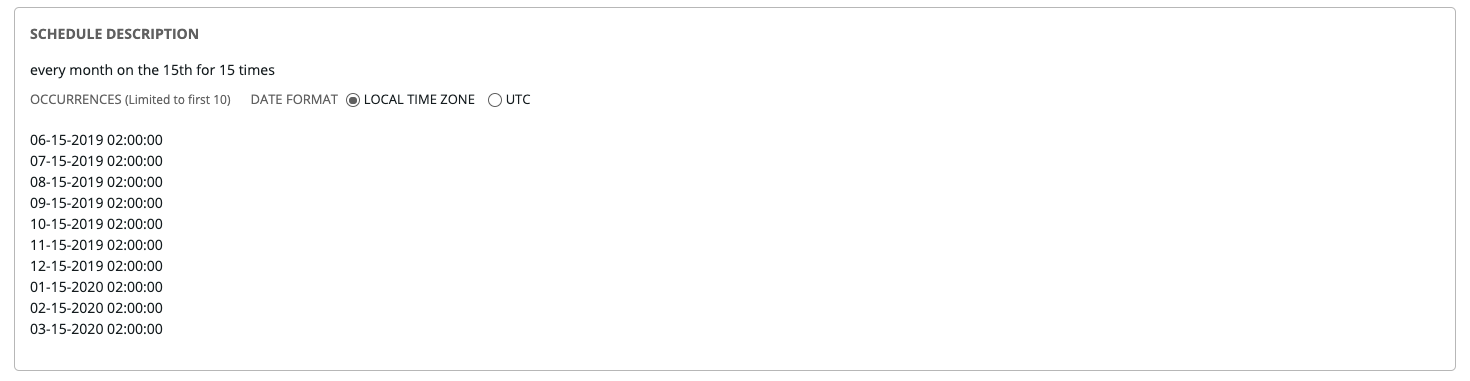
注意
ジョブは UTC でスケジュールされます。ジョブが 1 日の特定の時間に繰り返し実行される場合には、夏時間 (DST) へ/からの切り替えがあると、ローカルタイムゾーンに合わせてこれらのジョブのスケジュールは移動する場合があります。基本的に、Tower はスケジュールの保存時に UTC に対してローカルタイムゾーンベースの時間を解決します。スケジュールを正確に設定するには、スケジュールを UTC 時間で設定する必要があります。
終了したら、保存 をクリックします。
ON/OFF の切り替えボタンを使用して、有効なスケジュールを無効にしたり、無効なスケジュールを有効にしたりできます。