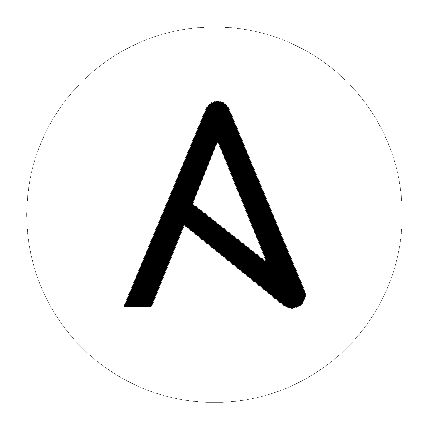Windows Remote Management¶
Unlike Linux/Unix hosts, which use SSH by default, Windows hosts are configured with WinRM. This topic covers how to configure and use WinRM with Ansible.
Topics
What is WinRM?¶
WinRM is a management protocol used by Windows to remotely communicate with another server. It is a SOAP-based protocol that communicates over HTTP/HTTPS, and is included in all recent Windows operating systems. Since Windows Server 2012, WinRM has been enabled by default, but in most cases extra configuration is required to use WinRM with Ansible.
Ansible uses the pywinrm package to communicate with Windows servers over WinRM. It is not installed by default with the Ansible package, but can be installed by running the following:
pip install "pywinrm>=0.3.0"
Note
on distributions with multiple python versions, use pip2 or pip2.x, where x matches the python minor version Ansible is running under.
Warning
Using the winrm or psrp connection plugins in Ansible on MacOS in
the latest releases typically fail. This is a known problem that occurs
deep within the Python stack and cannot be changed by Ansible. The only
workaround today is to set the environment variable no_proxy=* and
avoid using Kerberos auth.
Authentication Options¶
When connecting to a Windows host, there are several different options that can be used
when authenticating with an account. The authentication type may be set on inventory
hosts or groups with the ansible_winrm_transport variable.
The following matrix is a high level overview of the options:
Option |
Local Accounts |
Active Directory Accounts |
Credential Delegation |
HTTP Encryption |
|---|---|---|---|---|
Basic |
Yes |
No |
No |
No |
Certificate |
Yes |
No |
No |
No |
Kerberos |
No |
Yes |
Yes |
Yes |
NTLM |
Yes |
Yes |
No |
Yes |
CredSSP |
Yes |
Yes |
Yes |
Yes |
Basic¶
Basic authentication is one of the simplest authentication options to use, but is also the most insecure. This is because the username and password are simply base64 encoded, and if a secure channel is not in use (eg, HTTPS) then it can be decoded by anyone. Basic authentication can only be used for local accounts (not domain accounts).
The following example shows host vars configured for basic authentication:
ansible_user: LocalUsername
ansible_password: Password
ansible_connection: winrm
ansible_winrm_transport: basic
Basic authentication is not enabled by default on a Windows host but can be enabled by running the following in PowerShell:
Set-Item -Path WSMan:\localhost\Service\Auth\Basic -Value $true
Certificate¶
Certificate authentication uses certificates as keys similar to SSH key pairs, but the file format and key generation process is different.
The following example shows host vars configured for certificate authentication:
ansible_connection: winrm
ansible_winrm_cert_pem: /path/to/certificate/public/key.pem
ansible_winrm_cert_key_pem: /path/to/certificate/private/key.pem
ansible_winrm_transport: certificate
Certificate authentication is not enabled by default on a Windows host but can be enabled by running the following in PowerShell:
Set-Item -Path WSMan:\localhost\Service\Auth\Certificate -Value $true
Note
Encrypted private keys cannot be used as the urllib3 library that is used by Ansible for WinRM does not support this functionality.
Generate a Certificate¶
A certificate must be generated before it can be mapped to a local user. This can be done using one of the following methods:
OpenSSL
PowerShell, using the
New-SelfSignedCertificatecmdletActive Directory Certificate Services
Active Directory Certificate Services is beyond of scope in this documentation but may be the best option to use when running in a domain environment. For more information, see the Active Directory Certificate Services documentation.
Note
Using the PowerShell cmdlet New-SelfSignedCertificate to generate
a certificate for authentication only works when being generated from a
Windows 10 or Windows Server 2012 R2 host or later. OpenSSL is still required to
extract the private key from the PFX certificate to a PEM file for Ansible
to use.
To generate a certificate with OpenSSL:
# Set the name of the local user that will have the key mapped to
USERNAME="username"
cat > openssl.conf << EOL
distinguished_name = req_distinguished_name
[req_distinguished_name]
[v3_req_client]
extendedKeyUsage = clientAuth
subjectAltName = otherName:1.3.6.1.4.1.311.20.2.3;UTF8:$USERNAME@localhost
EOL
export OPENSSL_CONF=openssl.conf
openssl req -x509 -nodes -days 3650 -newkey rsa:2048 -out cert.pem -outform PEM -keyout cert_key.pem -subj "/CN=$USERNAME" -extensions v3_req_client
rm openssl.conf
To generate a certificate with New-SelfSignedCertificate:
# Set the name of the local user that will have the key mapped
$username = "username"
$output_path = "C:\temp"
# Instead of generating a file, the cert will be added to the personal
# LocalComputer folder in the certificate store
$cert = New-SelfSignedCertificate -Type Custom `
-Subject "CN=$username" `
-TextExtension @("2.5.29.37={text}1.3.6.1.5.5.7.3.2","2.5.29.17={text}upn=$username@localhost") `
-KeyUsage DigitalSignature,KeyEncipherment `
-KeyAlgorithm RSA `
-KeyLength 2048
# Export the public key
$pem_output = @()
$pem_output += "-----BEGIN CERTIFICATE-----"
$pem_output += [System.Convert]::ToBase64String($cert.RawData) -replace ".{64}", "$&`n"
$pem_output += "-----END CERTIFICATE-----"
[System.IO.File]::WriteAllLines("$output_path\cert.pem", $pem_output)
# Export the private key in a PFX file
[System.IO.File]::WriteAllBytes("$output_path\cert.pfx", $cert.Export("Pfx"))
Note
To convert the PFX file to a private key that pywinrm can use, run
the following command with OpenSSL
openssl pkcs12 -in cert.pfx -nocerts -nodes -out cert_key.pem -passin pass: -passout pass:
Import a Certificate to the Certificate Store¶
Once a certificate has been generated, the issuing certificate needs to be
imported into the Trusted Root Certificate Authorities of the
LocalMachine store, and the client certificate public key must be present
in the Trusted People folder of the LocalMachine store. For this example,
both the issuing certificate and public key are the same.
Following example shows how to import the issuing certificate:
$cert = New-Object -TypeName System.Security.Cryptography.X509Certificates.X509Certificate2
$cert.Import("cert.pem")
$store_name = [System.Security.Cryptography.X509Certificates.StoreName]::Root
$store_location = [System.Security.Cryptography.X509Certificates.StoreLocation]::LocalMachine
$store = New-Object -TypeName System.Security.Cryptography.X509Certificates.X509Store -ArgumentList $store_name, $store_location
$store.Open("MaxAllowed")
$store.Add($cert)
$store.Close()
Note
If using ADCS to generate the certificate, then the issuing certificate will already be imported and this step can be skipped.
The code to import the client certificate public key is:
$cert = New-Object -TypeName System.Security.Cryptography.X509Certificates.X509Certificate2
$cert.Import("cert.pem")
$store_name = [System.Security.Cryptography.X509Certificates.StoreName]::TrustedPeople
$store_location = [System.Security.Cryptography.X509Certificates.StoreLocation]::LocalMachine
$store = New-Object -TypeName System.Security.Cryptography.X509Certificates.X509Store -ArgumentList $store_name, $store_location
$store.Open("MaxAllowed")
$store.Add($cert)
$store.Close()
Mapping a Certificate to an Account¶
Once the certificate has been imported, map it to the local user account:
$username = "username"
$password = ConvertTo-SecureString -String "password" -AsPlainText -Force
$credential = New-Object -TypeName System.Management.Automation.PSCredential -ArgumentList $username, $password
# This is the issuer thumbprint which in the case of a self generated cert
# is the public key thumbprint, additional logic may be required for other
# scenarios
$thumbprint = (Get-ChildItem -Path cert:\LocalMachine\root | Where-Object { $_.Subject -eq "CN=$username" }).Thumbprint
New-Item -Path WSMan:\localhost\ClientCertificate `
-Subject "$username@localhost" `
-URI * `
-Issuer $thumbprint `
-Credential $credential `
-Force
Once this is complete, the hostvar ansible_winrm_cert_pem should be set to
the path of the public key and the ansible_winrm_cert_key_pem variable should be set to
the path of the private key.
NTLM¶
NTLM is an older authentication mechanism used by Microsoft that can support both local and domain accounts. NTLM is enabled by default on the WinRM service, so no setup is required before using it.
NTLM is the easiest authentication protocol to use and is more secure than
Basic authentication. If running in a domain environment, Kerberos should be used
instead of NTLM.
Kerberos has several advantages over using NTLM:
NTLM is an older protocol and does not support newer encryption protocols.
NTLM is slower to authenticate because it requires more round trips to the host in the authentication stage.
Unlike Kerberos, NTLM does not allow credential delegation.
This example shows host variables configured to use NTLM authentication:
ansible_user: LocalUsername
ansible_password: Password
ansible_connection: winrm
ansible_winrm_transport: ntlm
Kerberos¶
Kerberos is the recommended authentication option to use when running in a domain environment. Kerberos supports features like credential delegation and message encryption over HTTP and is one of the more secure options that is available through WinRM.
Kerberos requires some additional setup work on the Ansible host before it can be used properly.
The following example shows host vars configured for Kerberos authentication:
ansible_user: [email protected]
ansible_password: Password
ansible_connection: winrm
ansible_winrm_transport: kerberos
As of Ansible version 2.3, the Kerberos ticket will be created based on
ansible_user and ansible_password. If running on an older version of
Ansible or when ansible_winrm_kinit_mode is manual, a Kerberos
ticket must already be obtained. See below for more details.
There are some extra host variables that can be set:
ansible_winrm_kinit_mode: managed/manual (manual means Ansible will not obtain a ticket)
ansible_winrm_kinit_cmd: the kinit binary to use to obtain a Kerberos ticket (default to kinit)
ansible_winrm_service: overrides the SPN prefix that is used, the default is ``HTTP`` and should rarely ever need changing
ansible_winrm_kerberos_delegation: allows the credentials to traverse multiple hops
ansible_winrm_kerberos_hostname_override: the hostname to be used for the kerberos exchange
Installing the Kerberos Library¶
Some system dependencies that must be installed prior to using Kerberos. The script below lists the dependencies based on the distro:
# Via Yum (RHEL/Centos/Fedora)
yum -y install gcc python-devel krb5-devel krb5-libs krb5-workstation
# Via Apt (Ubuntu)
sudo apt-get install python-dev libkrb5-dev krb5-user
# Via Portage (Gentoo)
emerge -av app-crypt/mit-krb5
emerge -av dev-python/setuptools
# Via Pkg (FreeBSD)
sudo pkg install security/krb5
# Via OpenCSW (Solaris)
pkgadd -d http://get.opencsw.org/now
/opt/csw/bin/pkgutil -U
/opt/csw/bin/pkgutil -y -i libkrb5_3
# Via Pacman (Arch Linux)
pacman -S krb5
Once the dependencies have been installed, the python-kerberos wrapper can
be install using pip:
pip install pywinrm[kerberos]
Note
While Ansible has supported Kerberos auth through pywinrm for some
time, optional features or more secure options may only be available in
newer versions of the pywinrm and/or pykerberos libraries. It is
recommended you upgrade each version to the latest available to resolve
any warnings or errors. This can be done through tools like pip or a
system package manager like dnf, yum, apt but the package
names and versions available may differ between tools.
Configuring Host Kerberos¶
Once the dependencies have been installed, Kerberos needs to be configured so
that it can communicate with a domain. This configuration is done through the
/etc/krb5.conf file, which is installed with the packages in the script above.
To configure Kerberos, in the section that starts with:
[realms]
Add the full domain name and the fully qualified domain names of the primary and secondary Active Directory domain controllers. It should look something like this:
[realms]
MY.DOMAIN.COM = {
kdc = domain-controller1.my.domain.com
kdc = domain-controller2.my.domain.com
}
In the section that starts with:
[domain_realm]
Add a line like the following for each domain that Ansible needs access for:
[domain_realm]
.my.domain.com = MY.DOMAIN.COM
You can configure other settings in this file such as the default domain. See krb5.conf for more details.
Automatic Kerberos Ticket Management¶
Ansible version 2.3 and later defaults to automatically managing Kerberos tickets
when both ansible_user and ansible_password are specified for a host. In
this process, a new ticket is created in a temporary credential cache for each
host. This is done before each task executes to minimize the chance of ticket
expiration. The temporary credential caches are deleted after each task
completes and will not interfere with the default credential cache.
To disable automatic ticket management, set ansible_winrm_kinit_mode=manual
via the inventory.
Automatic ticket management requires a standard kinit binary on the control
host system path. To specify a different location or binary name, set the
ansible_winrm_kinit_cmd hostvar to the fully qualified path to a MIT krbv5
kinit-compatible binary.
Manual Kerberos Ticket Management¶
To manually manage Kerberos tickets, the kinit binary is used. To
obtain a new ticket the following command is used:
kinit [email protected]
Note
The domain must match the configured Kerberos realm exactly, and must be in upper case.
To see what tickets (if any) have been acquired, use the following command:
klist
To destroy all the tickets that have been acquired, use the following command:
kdestroy
Troubleshooting Kerberos¶
Kerberos is reliant on a properly-configured environment to work. To troubleshoot Kerberos issues, ensure that:
The hostname set for the Windows host is the FQDN and not an IP address.
The forward and reverse DNS lookups are working properly in the domain. To test this, ping the windows host by name and then use the ip address returned with
nslookup. The same name should be returned when usingnslookupon the IP address.The Ansible host’s clock is synchronized with the domain controller. Kerberos is time sensitive, and a little clock drift can cause the ticket generation process to fail.
Ensure that the fully qualified domain name for the domain is configured in the
krb5.conffile. To check this, run:kinit -C [email protected] klist
If the domain name returned by
klistis different from the one requested, an alias is being used. Thekrb5.conffile needs to be updated so that the fully qualified domain name is used and not an alias.If the default kerberos tooling has been replaced or modified (some IdM solutions may do this), this may cause issues when installing or upgrading the Python Kerberos library. As of the time of this writing, this library is called
pykerberosand is known to work with both MIT and Heimdal Kerberos libraries. To resolvepykerberosinstallation issues, ensure the system dependencies for Kerberos have been met (see: Installing the Kerberos Library), remove any custom Kerberos tooling paths from the PATH environment variable, and retry the installation of Python Kerberos library package.
CredSSP¶
CredSSP authentication is a newer authentication protocol that allows credential delegation. This is achieved by encrypting the username and password after authentication has succeeded and sending that to the server using the CredSSP protocol.
Because the username and password are sent to the server to be used for double hop authentication, ensure that the hosts that the Windows host communicates with are not compromised and are trusted.
CredSSP can be used for both local and domain accounts and also supports message encryption over HTTP.
To use CredSSP authentication, the host vars are configured like so:
ansible_user: Username
ansible_password: Password
ansible_connection: winrm
ansible_winrm_transport: credssp
There are some extra host variables that can be set as shown below:
ansible_winrm_credssp_disable_tlsv1_2: when true, will not use TLS 1.2 in the CredSSP auth process
CredSSP authentication is not enabled by default on a Windows host, but can be enabled by running the following in PowerShell:
Enable-WSManCredSSP -Role Server -Force
Installing CredSSP Library¶
The requests-credssp wrapper can be installed using pip:
pip install pywinrm[credssp]
CredSSP and TLS 1.2¶
By default the requests-credssp library is configured to authenticate over
the TLS 1.2 protocol. TLS 1.2 is installed and enabled by default for Windows Server 2012
and Windows 8 and more recent releases.
There are two ways that older hosts can be used with CredSSP:
Install and enable a hotfix to enable TLS 1.2 support (recommended for Server 2008 R2 and Windows 7).
Set
ansible_winrm_credssp_disable_tlsv1_2=Truein the inventory to run over TLS 1.0. This is the only option when connecting to Windows Server 2008, which has no way of supporting TLS 1.2
See TLS 1.2 Support for more information on how to enable TLS 1.2 on the Windows host.
Set CredSSP Certificate¶
CredSSP works by encrypting the credentials through the TLS protocol and uses a self-signed certificate by default. The CertificateThumbprint option under the WinRM service configuration can be used to specify the thumbprint of
another certificate.
Note
This certificate configuration is independent of the WinRM listener certificate. With CredSSP, message transport still occurs over the WinRM listener, but the TLS-encrypted messages inside the channel use the service-level certificate.
To explicitly set the certificate to use for CredSSP:
# Note the value $certificate_thumbprint will be different in each
# situation, this needs to be set based on the cert that is used.
$certificate_thumbprint = "7C8DCBD5427AFEE6560F4AF524E325915F51172C"
# Set the thumbprint value
Set-Item -Path WSMan:\localhost\Service\CertificateThumbprint -Value $certificate_thumbprint
Non-Administrator Accounts¶
WinRM is configured by default to only allow connections from accounts in the local
Administrators group. This can be changed by running:
winrm configSDDL default
This will display an ACL editor, where new users or groups may be added. To run commands
over WinRM, users and groups must have at least the Read and Execute permissions
enabled.
While non-administrative accounts can be used with WinRM, most typical server administration tasks require some level of administrative access, so the utility is usually limited.
WinRM Encryption¶
By default WinRM will fail to work when running over an unencrypted channel. The WinRM protocol considers the channel to be encrypted if using TLS over HTTP (HTTPS) or using message level encryption. Using WinRM with TLS is the recommended option as it works with all authentication options, but requires a certificate to be created and used on the WinRM listener.
The ConfigureRemotingForAnsible.ps1 creates a self-signed certificate and
creates the listener with that certificate. If in a domain environment, ADCS
can also create a certificate for the host that is issued by the domain itself.
If using HTTPS is not an option, then HTTP can be used when the authentication
option is NTLM, Kerberos or CredSSP. These protocols will encrypt
the WinRM payload with their own encryption method before sending it to the
server. The message-level encryption is not used when running over HTTPS because the
encryption uses the more secure TLS protocol instead. If both transport and
message encryption is required, set ansible_winrm_message_encryption=always
in the host vars.
Note
Message encryption over HTTP requires pywinrm>=0.3.0.
A last resort is to disable the encryption requirement on the Windows host. This should only be used for development and debugging purposes, as anything sent from Ansible can be viewed, manipulated and also the remote session can completely be taken over by anyone on the same network. To disable the encryption requirement:
Set-Item -Path WSMan:\localhost\Service\AllowUnencrypted -Value $true
Note
Do not disable the encryption check unless it is absolutely required. Doing so could allow sensitive information like credentials and files to be intercepted by others on the network.
Inventory Options¶
Ansible’s Windows support relies on a few standard variables to indicate the
username, password, and connection type of the remote hosts. These variables
are most easily set up in the inventory, but can be set on the host_vars/
group_vars level.
When setting up the inventory, the following variables are required:
# It is suggested that these be encrypted with ansible-vault:
# ansible-vault edit group_vars/windows.yml
ansible_connection: winrm
# May also be passed on the command-line via --user
ansible_user: Administrator
# May also be supplied at runtime with --ask-pass
ansible_password: SecretPasswordGoesHere
Using the variables above, Ansible will connect to the Windows host with Basic
authentication through HTTPS. If ansible_user has a UPN value like
username@MY.DOMAIN.COM then the authentication option will automatically attempt
to use Kerberos unless ansible_winrm_transport has been set to something other than
kerberos.
The following custom inventory variables are also supported for additional configuration of WinRM connections:
ansible_port: The port WinRM will run over, HTTPS is5986which is the default while HTTP is5985ansible_winrm_scheme: Specify the connection scheme (httporhttps) to use for the WinRM connection. Ansible useshttpsby default unlessansible_portis5985ansible_winrm_path: Specify an alternate path to the WinRM endpoint, Ansible uses/wsmanby defaultansible_winrm_realm: Specify the realm to use for Kerberos authentication. Ifansible_usercontains@, Ansible will use the part of the username after@by defaultansible_winrm_transport: Specify one or more authentication transport options as a comma-separated list. By default, Ansible will usekerberos, basicif thekerberosmodule is installed and a realm is defined, otherwise it will beplaintextansible_winrm_server_cert_validation: Specify the server certificate validation mode (ignoreorvalidate). Ansible defaults tovalidateon Python 2.7.9 and higher, which will result in certificate validation errors against the Windows self-signed certificates. Unless verifiable certificates have been configured on the WinRM listeners, this should be set toignoreansible_winrm_operation_timeout_sec: Increase the default timeout for WinRM operations, Ansible uses20by defaultansible_winrm_read_timeout_sec: Increase the WinRM read timeout, Ansible uses30by default. Useful if there are intermittent network issues and read timeout errors keep occurringansible_winrm_message_encryption: Specify the message encryption operation (auto,always,never) to use, Ansible usesautoby default.automeans message encryption is only used whenansible_winrm_schemeishttpandansible_winrm_transportsupports message encryption.alwaysmeans message encryption will always be used andnevermeans message encryption will never be usedansible_winrm_ca_trust_path: Used to specify a different cacert container than the one used in thecertifimodule. See the HTTPS Certificate Validation section for more details.ansible_winrm_send_cbt: When usingntlmorkerberosover HTTPS, the authentication library will try to send channel binding tokens to mitigate against man in the middle attacks. This flag controls whether these bindings will be sent or not (default:yes).ansible_winrm_*: Any additional keyword arguments supported bywinrm.Protocolmay be provided in place of*
In addition, there are also specific variables that need to be set for each authentication option. See the section on authentication above for more information.
Note
Ansible 2.0 has deprecated the “ssh” from ansible_ssh_user,
ansible_ssh_pass, ansible_ssh_host, and ansible_ssh_port to
become ansible_user, ansible_password, ansible_host, and
ansible_port. If using a version of Ansible prior to 2.0, the older
style (ansible_ssh_*) should be used instead. The shorter variables
are ignored, without warning, in older versions of Ansible.
Note
ansible_winrm_message_encryption is different from transport
encryption done over TLS. The WinRM payload is still encrypted with TLS
when run over HTTPS, even if ansible_winrm_message_encryption=never.
IPv6 Addresses¶
IPv6 addresses can be used instead of IPv4 addresses or hostnames. This option is normally set in an inventory. Ansible will attempt to parse the address using the ipaddress package and pass to pywinrm correctly.
When defining a host using an IPv6 address, just add the IPv6 address as you would an IPv4 address or hostname:
[windows-server]
2001:db8::1
[windows-server:vars]
ansible_user=username
ansible_password=password
ansible_connection=winrm
Note
The ipaddress library is only included by default in Python 3.x. To
use IPv6 addresses in Python 2.7, make sure to run pip install ipaddress which installs
a backported package.
HTTPS Certificate Validation¶
As part of the TLS protocol, the certificate is validated to ensure the host
matches the subject and the client trusts the issuer of the server certificate.
When using a self-signed certificate or setting
ansible_winrm_server_cert_validation: ignore these security mechanisms are
bypassed. While self signed certificates will always need the ignore flag,
certificates that have been issued from a certificate authority can still be
validated.
One of the more common ways of setting up a HTTPS listener in a domain environment is to use Active Directory Certificate Service (AD CS). AD CS is used to generate signed certificates from a Certificate Signing Request (CSR). If the WinRM HTTPS listener is using a certificate that has been signed by another authority, like AD CS, then Ansible can be set up to trust that issuer as part of the TLS handshake.
To get Ansible to trust a Certificate Authority (CA) like AD CS, the issuer certificate of the CA can be exported as a PEM encoded certificate. This certificate can then be copied locally to the Ansible controller and used as a source of certificate validation, otherwise known as a CA chain.
The CA chain can contain a single or multiple issuer certificates and each
entry is contained on a new line. To then use the custom CA chain as part of
the validation process, set ansible_winrm_ca_trust_path to the path of the
file. If this variable is not set, the default CA chain is used instead which
is located in the install path of the Python package
certifi.
Note
Each HTTP call is done by the Python requests library which does not use the systems built-in certificate store as a trust authority. Certificate validation will fail if the server’s certificate issuer is only added to the system’s truststore.
TLS 1.2 Support¶
As WinRM runs over the HTTP protocol, using HTTPS means that the TLS protocol is used to encrypt the WinRM messages. TLS will automatically attempt to negotiate the best protocol and cipher suite that is available to both the client and the server. If a match cannot be found then Ansible will error out with a message similar to:
HTTPSConnectionPool(host='server', port=5986): Max retries exceeded with url: /wsman (Caused by SSLError(SSLError(1, '[SSL: UNSUPPORTED_PROTOCOL] unsupported protocol (_ssl.c:1056)')))
Commonly this is when the Windows host has not been configured to support TLS v1.2 but it could also mean the Ansible controller has an older OpenSSL version installed.
Windows 8 and Windows Server 2012 come with TLS v1.2 installed and enabled by default but older hosts, like Server 2008 R2 and Windows 7, have to be enabled manually.
Note
There is a bug with the TLS 1.2 patch for Server 2008 which will stop Ansible from connecting to the Windows host. This means that Server 2008 cannot be configured to use TLS 1.2. Server 2008 R2 and Windows 7 are not affected by this issue and can use TLS 1.2.
To verify what protocol the Windows host supports, you can run the following command on the Ansible controller:
openssl s_client -connect <hostname>:5986
The output will contain information about the TLS session and the Protocol
line will display the version that was negotiated:
New, TLSv1/SSLv3, Cipher is ECDHE-RSA-AES256-SHA
Server public key is 2048 bit
Secure Renegotiation IS supported
Compression: NONE
Expansion: NONE
No ALPN negotiated
SSL-Session:
Protocol : TLSv1
Cipher : ECDHE-RSA-AES256-SHA
Session-ID: 962A00001C95D2A601BE1CCFA7831B85A7EEE897AECDBF3D9ECD4A3BE4F6AC9B
Session-ID-ctx:
Master-Key: ....
Start Time: 1552976474
Timeout : 7200 (sec)
Verify return code: 21 (unable to verify the first certificate)
---
New, TLSv1/SSLv3, Cipher is ECDHE-RSA-AES256-GCM-SHA384
Server public key is 2048 bit
Secure Renegotiation IS supported
Compression: NONE
Expansion: NONE
No ALPN negotiated
SSL-Session:
Protocol : TLSv1.2
Cipher : ECDHE-RSA-AES256-GCM-SHA384
Session-ID: AE16000050DA9FD44D03BB8839B64449805D9E43DBD670346D3D9E05D1AEEA84
Session-ID-ctx:
Master-Key: ....
Start Time: 1552976538
Timeout : 7200 (sec)
Verify return code: 21 (unable to verify the first certificate)
If the host is returning TLSv1 then it should be configured so that
TLS v1.2 is enable. You can do this by running the following PowerShell
script:
Function Enable-TLS12 {
param(
[ValidateSet("Server", "Client")]
[String]$Component = "Server"
)
$protocols_path = 'HKLM:\SYSTEM\CurrentControlSet\Control\SecurityProviders\SCHANNEL\Protocols'
New-Item -Path "$protocols_path\TLS 1.2\$Component" -Force
New-ItemProperty -Path "$protocols_path\TLS 1.2\$Component" -Name Enabled -Value 1 -Type DWORD -Force
New-ItemProperty -Path "$protocols_path\TLS 1.2\$Component" -Name DisabledByDefault -Value 0 -Type DWORD -Force
}
Enable-TLS12 -Component Server
# Not required but highly recommended to enable the Client side TLS 1.2 components
Enable-TLS12 -Component Client
Restart-Computer
The below Ansible tasks can also be used to enable TLS v1.2:
- name: enable TLSv1.2 support
win_regedit:
path: HKLM:\SYSTEM\CurrentControlSet\Control\SecurityProviders\SCHANNEL\Protocols\TLS 1.2\{{ item.type }}
name: '{{ item.property }}'
data: '{{ item.value }}'
type: dword
state: present
register: enable_tls12
loop:
- type: Server
property: Enabled
value: 1
- type: Server
property: DisabledByDefault
value: 0
- type: Client
property: Enabled
value: 1
- type: Client
property: DisabledByDefault
value: 0
- name: reboot if TLS config was applied
win_reboot:
when: enable_tls12 is changed
There are other ways to configure the TLS protocols as well as the cipher suites that are offered by the Windows host. One tool that can give you a GUI to manage these settings is IIS Crypto from Nartac Software.
Limitations¶
Due to the design of the WinRM protocol , there are a few limitations when using WinRM that can cause issues when creating playbooks for Ansible. These include:
Credentials are not delegated for most authentication types, which causes authentication errors when accessing network resources or installing certain programs.
Many calls to the Windows Update API are blocked when running over WinRM.
Some programs fail to install with WinRM due to no credential delegation or because they access forbidden Windows API like WUA over WinRM.
Commands under WinRM are done under a non-interactive session, which can prevent certain commands or executables from running.
You cannot run a process that interacts with
DPAPI, which is used by some installers (like Microsoft SQL Server).
Some of these limitations can be mitigated by doing one of the following:
Set
ansible_winrm_transporttocredssporkerberos(withansible_winrm_kerberos_delegation=true) to bypass the double hop issue and access network resourcesUse
becometo bypass all WinRM restrictions and run a command as it would locally. Unlike using an authentication transport likecredssp, this will also remove the non-interactive restriction and API restrictions like WUA and DPAPIUse a scheduled task to run a command which can be created with the
win_scheduled_taskmodule. Likebecome, this bypasses all WinRM restrictions but can only run a command and not modules.
See also
- Intro to playbooks
An introduction to playbooks
- Tips and tricks
Tips and tricks for playbooks
- List of Windows Modules
Windows specific module list, all implemented in PowerShell
- User Mailing List
Have a question? Stop by the google group!
- irc.freenode.net
#ansible IRC chat channel