Setting list option values guide
Some AD options accept multiple values which require special rules when it comes to checking for idempotency in Ansible. This collection has been designed so that each of the modules which manage AD objects follow the same style when it comes to their options. In particular, they should all follow the style documented in this guide when it comes to options that contain multiple values like spn, delegates, etc.
Add, remove, and set
For each module option that manage a multi valued LDAP attribute there exists three actions:
addremoveset
The add and remove option will add or remove the specified value(s) from the existing value. The set option will replace the existing values with what was specified in the task.
Using an example of an AD object with the following servicePrincipalNames values:
HTTP/host1HTTP/host1.domain.comHTTP/host1.domain.com:443
Doing add: ['HTTP/host1','HTTP/host2'] will add HTTP/host2 to the existing values bringing it to:
HTTP/host1HTTP/host1.domain.comHTTP/host1.domain.com:443HTTP/host2
Doing remove: ['HTTP/host1','HTTP/host3'] will remove HTTP/host1 from the existing values bringing it to:
HTTP/host1.domain.comHTTP/host1.domain.com:443
Doing set: ['HTTP/host1', 'HTTP/host2'] will remove any values not in that list and add values in that list but not set bringing it to:
HTTP/host1HTTP/host2
It is possible to use add and remove together but setting set will always take precedence over the others.
It is also possible to clear all the existing values by setting the set value to an empty list, for example set: [].
Examples
The add, remove, and set options are subkeys of the module option it controls. For example the microsoft.ad.user has an option called groups which control the list of groups the user is a member of. To add a group to the user, simply use the add key like so:
- name: add a user to a group
microsoft.ad.user:
name: MyUser
groups:
add:
- Group 1
- Group 2
This will ensure the user is added to the groups Group 1 and Group 2 while also preserving the existing membership. To remove a user from a user, simple use the remove key like so:
- name: remove a user from a group
microsoft.ad.user:
name: MyUser
groups:
remove:
- Group 1
- Group 2
This does the opposite to add and will remove the user from Group 1 and Group 2 but it will still preserve any existing group memberships of that user. It is also possible to combine add and remove together:
- name: add and remove user groups
microsoft.ad.user:
name: MyUser
groups:
add:
- Group 1
remove:
- Group 2
This will ensure the user is a member of Group 1 and is not a member of Group 2. Like before it will not touch the existing group membership if they are not specified.
The set option following the same format like so:
- name: set user groups
microsoft.ad.user:
name: MyUser
groups:
set:
- Group 1
- Group 2
This will ensure the user is only members of Group 1 and Group 2, removing any other group not in that list. While it is possible to combine set with either add or remove, the module will completely ignore the values in add or remove.
Finally to remove a user from all groups, use an empty list for the set option like so:
- name: remove user groups
microsoft.ad.user:
name: MyUser
groups:
set: []
Note
This is not actually possible for user groups as it will always be a member of its primary group, it is just used for demonstration purposes.