Creating your first collection pull request
This section describes all the steps needed to create your first patch and submit a pull request on a collection.
Prepare your environment
Note
These steps assume a Linux work environment with git installed.
Install and start
dockerorpodman. This ensures tests run properly isolated and in the same environment as in CI.Install Ansible or ansible-core. You need the
ansible-testutility which is provided by either of these packages.Create the following directories in your home directory:
$ mkdir -p ~/ansible_collections/NAMESPACE/COLLECTION_NAMEFor example, if the collection is
community.mysql, it would be:$ mkdir -p ~/ansible_collections/community/mysql
Fork the collection repository through the GitHub web interface.
Clone the forked repository from your profile to the created path:
$ git clone https://github.com/YOURACC/COLLECTION_REPO.git ~/ansible_collections/NAMESPACE/COLLECTION_NAMEIf you prefer to use the SSH protocol:
$ git clone [email protected]:YOURACC/COLLECTION_REPO.git ~/ansible_collections/NAMESPACE/COLLECTION_NAME
Go to your new cloned repository.
$ cd ~/ansible_collections/NAMESPACE/COLLECTION_NAME
Ensure you are in the default branch (it is usually
main):
$ git status
Show remotes. There should be the
originrepository only:
$ git remote -v
Add the
upstreamrepository:
$ git remote add upstream https://github.com/ansible-collections/COLLECTION_REPO.gitThis is the repository where you forked from.
Update your local default branch. Assuming that it is
main:
$ git fetch upstream $ git rebase upstream/main
Create a branch for your changes:
$ git checkout -b name_of_my_branch
Change the code
Note
Do NOT mix several bug fixes or features that are not tightly related in one pull request. Use separate pull requests for different changes.
You should start with writing integration and unit tests if applicable. These can verify the bug exists (prior to your code fix) and verify your code fixed that bug once the tests pass.
Note
If there are any difficulties with writing or running the tests or you are not sure if the case can be covered, you can skip this step. Other contributors can help you with tests later if needed.
Note
Some collections do not have integration tests. In this case, unit tests are required.
All integration tests are stored in tests/integration/targets subdirectories.
Go to the subdirectory containing the name of the module you are going to change.
For example, if you are fixing the mysql_user module in the community.mysql collection,
its tests are in tests/integration/targets/test_mysql_user/tasks.
The main.yml file holds test tasks and includes other test files.
Look for a suitable test file to integrate your tests or create and include a dedicated test file.
You can use one of the existing test files as a draft.
When fixing a bug, write a task that reproduces the bug from the issue.
Put the reported case in the tests, then run integration tests with the following command:
$ ansible-test integration name_of_test_subdirectory --docker -v
For example, if the test files you changed are stored in tests/integration/targets/test_mysql_user/, the command is as follows:
$ ansible-test integration test_mysql_user --docker -v
You can use the -vv or -vvv argument if you need more detailed output.
In the examples above, the default test image is automatically downloaded and used to create and run a test container. Use the default test image for platform-independent integration tests such as those for cloud modules.
If you need to run the tests against a specific distribution, see the list of supported container images. For example:
$ ansible-test integration name_of_test_subdirectory --docker fedora35 -v
Note
If you are not sure whether you should use the default image for testing or a specific one, skip the entire step - the community can help you later. You can also try to use the collection repository’s CI to figure out which containers are used.
If the tests run successfully, there are usually two possible outcomes:
If the bug has not appeared and the tests have passed successfully, ask the reporter to provide more details. It may not be a bug or can relate to a particular software version used or specifics of the reporter’s local environment configuration.
The bug has appeared and the tests have failed as expected showing the reported symptoms.
Fix the bug
See Contributing your module to an existing Ansible collection for some general guidelines about Ansible module development that may help you craft a good code fix for the bug.
Test your changes
Install
flake8(pip install flake8, or install the corresponding package on your operating system).Run
flake8against a changed file:
$ flake8 path/to/changed_file.pyThis shows unused imports, which are not shown by sanity tests, as well as other common issues. Optionally, you can use the
--max-line-length=160command-line argument.
Run sanity tests:
$ ansible-test sanity path/to/changed_file.py --docker -vIf they failed, look at the output carefully - it is informative and helps to identify a problem line quickly. Sanity failings usually relate to incorrect code and documentation formatting.
Run integration tests:
$ ansible-test integration name_of_test_subdirectory --docker -vFor example, if the test files you changed are stored in
tests/integration/targets/test_mysql_user/, the command is:$ ansible-test integration test_mysql_user --docker -vYou can use the
-vvor-vvvargument if you need more detailed output.
There are two possible outcomes:
They have failed. Look at the output of the command. Fix the problem in the code and run again. Repeat the cycle until the tests pass.
They have passed. Remember they failed originally? Our congratulations! You have fixed the bug.
In addition to the integration tests, you can also cover your changes with unit tests. This is often required when integration tests are not applicable to the collection.
We use pytest as a testing framework.
Files with unit tests are stored in the tests/unit/plugins/ directory. If you want to run unit tests, say, for tests/unit/plugins/test_myclass.py, the command is:
$ ansible-test units tests/unit/plugins/test_myclass.py --docker
If you want to run all unit tests available in the collection, run:
$ ansible-test units --docker
Submit a pull request
Commit your changes with an informative but short commit message:
$ git add /path/to/changed/file $ git commit -m "module_name_you_fixed: fix crash when ..."
Push the branch to
origin(your fork):
$ git push origin name_of_my_branch
In a browser, navigate to the
upstreamrepository (http://github.com/ansible-collections/COLLECTION_REPO).Click the Pull requests tab.
GitHub is tracking your fork, so it should see the new branch in it and automatically offer to create a pull request. Sometimes GitHub does not do it, and you should click the New pull request button yourself. Then choose compare across forks under the Compare changes title.
Choose your repository and the new branch you pushed in the right drop-down list. Confirm.
Fill out the pull request template with all the information you want to mention.
Put
Fixes + link to the issuein the pull request’s description.Put
[WIP] + short descriptionin the pull request’s title. Mention the name of the module/plugin you are modifying at the beginning of the description.Click Create pull request.
Add a changelog fragment to the
changelogs/fragmentsdirectory. It will be published in release notes, so users will know about the fix.
Run the sanity test for the fragment:
$ ansible-test sanity changelogs/fragments/ --docker -v
If the tests passed, commit and push the changes:
$ git add changelogs/fragments/myfragment.yml $ git commit -m "Add changelog fragment" $ git push origin name_of_my_branch
Verify the CI tests that run automatically on Red Hat infrastructure are successful after every commit.
You will see the CI status at the bottom of your pull request. If they are green and you think that you do not want to add more commits before someone should take a closer look at it, remove
[WIP]from the title. Mention the issue reporter in a comment and let contributors know that the pull request is “Ready for review”.
Wait for reviews. You can also ask for a review in the
#ansible-communityMatrix/Libera.Chat IRC channel.If the pull request looks good to the community, committers will merge it.
For more in-depth details on this process, see the Ansible developer guide.