Windows Remote Management
Unlike Linux/Unix hosts, which use SSH by default, Windows hosts are configured with WinRM. This topic covers how to configure and use WinRM with Ansible.
What is WinRM?
WinRM is a management protocol used by Windows to remotely communicate with another server. It is a SOAP-based protocol that communicates over HTTP/HTTPS and is included in all recent Windows operating systems. Since Windows Server 2012, WinRM has been enabled by default, but in some cases, extra configuration is required to use WinRM with Ansible.
Ansible can use WinRM through the psrp or winrm connection plugins. These plugins have their own Python requirements that are not included in the Ansible package and must be installed separately.
If you chose the pipx install instructions, you can install those requirements by running the following:
pipx inject "pypsrp<=1.0.0" # for psrp
pipx inject "pywinrm>=0.4.0" # for winrm
Or, if you chose the pip install instructions:
pip3 install "pypsrp<=1.0.0" # for psrp
pip3 install "pywinrm>=0.4.0" # for winrm
Warning
Using the winrm or psrp connection plugins in Ansible on MacOS in the latest releases typically fails. This is a known problem that occurs deep within the Python stack and cannot be changed by Ansible. The only workaround today is to set the environment variable OBJC_DISABLE_INITIALIZE_FORK_SAFETY=yes, no_proxy=* and avoid using Kerberos auth.
WinRM Setup
Before Ansible can connect using WinRM, the Windows host must have a WinRM listener configured. This listener will listen on the configured port and accept incoming WinRM requests.
While this guide covers more details on how to enumerate, add, and remove listeners, you can run the following PowerShell snippet to setup the HTTP listener with the defaults:
# Enables the WinRM service and sets up the HTTP listener
Enable-PSRemoting -Force
# Opens port 5985 for all profiles
$firewallParams = @{
Action = 'Allow'
Description = 'Inbound rule for Windows Remote Management via WS-Management. [TCP 5985]'
Direction = 'Inbound'
DisplayName = 'Windows Remote Management (HTTP-In)'
LocalPort = 5985
Profile = 'Any'
Protocol = 'TCP'
}
New-NetFirewallRule @firewallParams
# Allows local user accounts to be used with WinRM
# This can be ignored if using domain accounts
$tokenFilterParams = @{
Path = 'HKLM:\SOFTWARE\Microsoft\Windows\CurrentVersion\Policies\System'
Name = 'LocalAccountTokenFilterPolicy'
Value = 1
PropertyType = 'DWORD'
Force = $true
}
New-ItemProperty @tokenFilterParams
To also add a HTTPS listener with a self signed certificate we can run the following:
# Create self signed certificate
$certParams = @{
CertStoreLocation = 'Cert:\LocalMachine\My'
DnsName = $env:COMPUTERNAME
NotAfter = (Get-Date).AddYears(1)
Provider = 'Microsoft Software Key Storage Provider'
Subject = "CN=$env:COMPUTERNAME"
}
$cert = New-SelfSignedCertificate @certParams
# Create HTTPS listener
$httpsParams = @{
ResourceURI = 'winrm/config/listener'
SelectorSet = @{
Transport = "HTTPS"
Address = "*"
}
ValueSet = @{
CertificateThumbprint = $cert.Thumbprint
Enabled = $true
}
}
New-WSManInstance @httpsParams
# Opens port 5986 for all profiles
$firewallParams = @{
Action = 'Allow'
Description = 'Inbound rule for Windows Remote Management via WS-Management. [TCP 5986]'
Direction = 'Inbound'
DisplayName = 'Windows Remote Management (HTTPS-In)'
LocalPort = 5986
Profile = 'Any'
Protocol = 'TCP'
}
New-NetFirewallRule @firewallParams
Warning
The above scripts are for demonstration purposes only and should be reviewed before running in a production environment. Some changes, like opening the firewall port for all incoming connections, allowing local accounts to be used with WinRM, self signed certificates, may not be suitable for all environments.
Enumerate Listeners
To view the current listeners that are running on the WinRM service:
winrm enumerate winrm/config/Listener
This will output something like:
Listener
Address = *
Transport = HTTP
Port = 5985
Hostname
Enabled = true
URLPrefix = wsman
CertificateThumbprint
ListeningOn = 10.0.2.15, 127.0.0.1, 192.168.56.155, ::1, fe80::5efe:10.0.2.15%6, fe80::5efe:192.168.56.155%8, fe80::
ffff:ffff:fffe%2, fe80::203d:7d97:c2ed:ec78%3, fe80::e8ea:d765:2c69:7756%7
Listener
Address = *
Transport = HTTPS
Port = 5986
Hostname = SERVER2016
Enabled = true
URLPrefix = wsman
CertificateThumbprint = E6CDAA82EEAF2ECE8546E05DB7F3E01AA47D76CE
ListeningOn = 10.0.2.15, 127.0.0.1, 192.168.56.155, ::1, fe80::5efe:10.0.2.15%6, fe80::5efe:192.168.56.155%8, fe80::
ffff:ffff:fffe%2, fe80::203d:7d97:c2ed:ec78%3, fe80::e8ea:d765:2c69:7756%7
In the example above there are two WinRM listeners configured. One is listening on port 5985 over HTTP and the other is listening on port 5986 over HTTPS. Some of the key options that are useful to understand are:
Transport: Whether the listener is run over HTTP or HTTPSPort: The port the to listen on, default for HTTP is5985and HTTPS is5986CertificateThumbprint: For HTTPS, this is the thumbprint of the certificate used for the TLS connection
To view the certificate details that is specified by the CertificateThumbprint you can run the following PowerShell command:
$thumbprint = "E6CDAA82EEAF2ECE8546E05DB7F3E01AA47D76CE"
Get-Item -Path "Cert:\LocalMachine\My\$thumbprint" | Select-Object *
Create Listener
Creating a HTTP listener can be done through the Enable-PSRemoting cmdlet but you can also use the following PowerShell code to manually create the HTTP listener.
$listenerParams = @{
ResourceURI = 'winrm/config/listener'
SelectorSet = @{
Transport = "HTTP"
Address = "*"
}
ValueSet = @{
Enabled = $true
Port = 5985
}
}
New-WSManInstance @listenerParams
Creating a HTTPS listener is similar but the Port is now 5985 and the CertificateThumbprint value must be set. The certificate can either be a self signed certificate or a certificate from a certificate authority. How to generate a certificate is outside the scope of this section.
$listenerParams = @{
ResourceURI = 'winrm/config/listener'
SelectorSet = @{
Transport = "HTTP"
Address = "*"
}
ValueSet = @{
CertificateThumbprint = 'E6CDAA82EEAF2ECE8546E05DB7F3E01AA47D76CE'
Enabled = $true
Port = 5985
}
}
New-WSManInstance @listenerParams
The CertificateThumbprint value must be set to the thumbprint of a certificate that is installed in the LocalMachine\My certificate store.
The Address selector value can be set to one of three values:
*- binds to all addressesIP:...- binds to the IPv4 or IPv6 address specified by...MAC:32-a3-58-90-be-cc- binds to the adapter with the MAC address specified
Remove Listener
The following code can remove all listeners or a specific one:
# Removes all listeners
Remove-Item -Path WSMan:\localhost\Listener\* -Recurse -Force
# Removes only HTTP listeners
Get-ChildItem -Path WSMan:\localhost\Listener |
Where-Object Keys -contains "Transport=HTTP" |
Remove-Item -Recurse -Force
# Removes only HTTPS listeners
Get-ChildItem -Path WSMan:\localhost\Listener |
Where-Object Keys -contains "Transport=HTTPS" |
Remove-Item -Recurse -Force
WinRM Authentication
WinRM has several different authentication options that can be used to authenticate a user with a Windows host. Each option has their own advantages and disadvantages so it is important to understand when to use each one and when to not.
The following matrix is a high-level overview of the options:
Option |
Local Accounts |
Active Directory Accounts |
Credential Delegation |
HTTP Encryption |
|---|---|---|---|---|
Basic |
Yes |
No |
No |
No |
Certificate |
Yes |
No |
No |
No |
Kerberos |
No |
Yes |
Yes |
Yes |
NTLM |
Yes |
Yes |
No |
Yes |
CredSSP |
Yes |
Yes |
Yes |
Yes |
The Basic and NTLM authentication options should not be used over a HTTP listener as they either offer no encryption or very weak encryption. The psrp connection plugin also offers the Negotiate authentication option which will attempt to use Kerberos before falling back to NTLM. The winrm connection plugin must either specify kerberos or ntlm.
To specify the authentication protocol you can use the following variables:
# For psrp
ansible_psrp_auth: basic|certificate|negotiate|kerberos|ntlm|credssp
# For winrm
ansible_winrm_transport: basic|certificate|kerberos|ntlm|credssp
The recommendations for WinRM would be to use Kerberos auth over HTTP if in a domain environment or Basic/NTLM over HTTPS for local accounts. CredSSP should only be used when absolutely necessary as it can be a security risk due to its use of unconstrained delegation.
Basic
Basic authentication is one of the simplest authentication options to use but is also the most insecure. This is because the username and password are simply base64 encoded, and if a secure channel is not in use (eg, HTTPS) then it can be decoded by anyone. Basic authentication can only be used for local accounts (not domain accounts).
The following example shows host vars configured for basic authentication:
ansible_user: LocalUsername
ansible_password: Password
# psrp
ansible_connection: psrp
ansible_psrp_auth: basic
# winrm
ansible_connection: winrm
ansible_winrm_transport: basic
Basic authentication is not enabled by default on a Windows host but can be enabled by running the following in PowerShell:
Set-Item -Path WSMan:\localhost\Service\Auth\Basic -Value $true
Certificate
See WinRM Certificate Authentication for more information on how to configure and use certificate authentication.
NTLM
NTLM is an older authentication mechanism used by Microsoft that can support both local and domain accounts. NTLM is enabled by default on the WinRM service, so no setup is required before using it.
NTLM is the easiest authentication protocol to use and is more secure than
Basic authentication. If running in a domain environment, Kerberos should be used
instead of NTLM.
Kerberos has several advantages over using NTLM:
NTLM is an older protocol and does not support newer encryption protocols.
NTLM is slower to authenticate because it requires more round trips to the host in the authentication stage.
Unlike Kerberos, NTLM does not allow credential delegation.
This example shows host variables configured to use NTLM authentication:
ansible_user: LocalUsername
ansible_password: Password
# psrp
ansible_connection: psrp
ansible_psrp_auth: negotiate # or ntlm to only use NTLM
# winrm
ansible_connection: winrm
ansible_winrm_transport: ntlm
Kerberos and Negotiate
Kerberos is the recommended authentication option to use when running in a domain environment. Kerberos supports features like credential delegation and message encryption over HTTP and is one of the more secure options that is available through WinRM.
Kerberos does require some additional setup work on the Ansible host before it can be used properly. See Kerberos Authentication for more information on how to configure, use, and troubleshoot Kerberos authentication.
The following example shows host vars configured for Kerberos authentication:
ansible_user: [email protected]
ansible_password: Password
# psrp
ansible_connection: psrp
ansible_psrp_auth: negotiate # or kerberos to disable ntlm fallback
# winrm
ansible_connection: winrm
ansible_winrm_transport: kerberos
CredSSP
CredSSP authentication is a newer authentication protocol that allows credential delegation. This is achieved by encrypting the username and password after authentication has succeeded and sending that to the server using the CredSSP protocol.
Because the username and password are sent to the server to be used for double hop authentication, ensure that the hosts that the Windows host communicates with are not compromised and are trusted.
CredSSP can be used for both local and domain accounts and also supports message encryption over HTTP.
To use CredSSP authentication, the host vars are configured like so:
ansible_user: Username
ansible_password: Password
# psrp
ansible_connection: psrp
ansible_psrp_auth: credssp
# winrm
ansible_connection: winrm
ansible_winrm_transport: credssp
CredSSP authentication is not enabled by default on a Windows host, but can be enabled by running the following in PowerShell:
Enable-WSManCredSSP -Role Server -Force
CredSSP requires optional Python libraries to be installed and can be done with pipx:
pipx inject "pypsrp[credssp]<=1.0.0" # for psrp
pipx inject "pywinrm[credssp]>=0.4.0" # for winrm
Or, if you chose the pip install instructions:
pip3 install "pypsrp[credssp]<=1.0.0" # for psrp
pip3 install "pywinrm[credssp]>=0.4.0" # for winrm
CredSSP works by using a TLS connection to wrap the authentication tokens and subsequent messages sent over the connection. By default it will use a self-signed certificate automatically generated by Windows. While using CredSSP over a HTTPS connection will still need to validate the HTTPS certificate used by the WinRM listener, there is no validation done on the CredSSP certificate. It is possible to configure CredSSP to use a different certificate by setting the CertificateThumbprint option under the WinRM service configuration.
# Note the value $thumprint will be different in each situation, this needs
# to be set based on the cert that is used.
$thumbprint = "7C8DCBD5427AFEE6560F4AF524E325915F51172C"
# Set the thumbprint value
Set-Item -Path WSMan:\localhost\Service\CertificateThumbprint -Value $thumbprint
Non-Administrator Accounts
WinRM is configured by default to only allow connections from accounts in the local
Administrators group. This can be changed by running:
winrm configSDDL default
This will display an ACL editor, where new users or groups may be added. To run commands
over WinRM, users and groups must have at least the Read and Execute permissions
enabled.
While non-administrative accounts can be used with WinRM, most typical server administration tasks require some level of administrative access, so the utility is usually limited.
WinRM Encryption
By default, WinRM will fail to work when running over an unencrypted channel. The WinRM protocol considers the channel to be encrypted if using TLS over HTTP (HTTPS) or using message-level encryption. Using WinRM with TLS is the recommended option as it works with all authentication options, but requires a certificate to be created and used on the WinRM listener.
If in a domain environment, ADCS can create a certificate for the host that is issued by the domain itself.
If using HTTPS is not an option, then HTTP can be used when the authentication
option is NTLM, Kerberos or CredSSP. These protocols will encrypt
the WinRM payload with their own encryption method before sending it to the
server. The message-level encryption is not used when running over HTTPS because the
encryption uses the more secure TLS protocol instead. If both transport and
message encryption is required, the following hostvars can be set:
# psrp
ansible_psrp_message_encryption: always
# winrm
ansible_winrm_message_encryption: always
Note
Message encryption over HTTP requires pywinrm>=0.3.0.
A last resort is to disable the encryption requirement on the Windows host. This should only be used for development and debugging purposes, as anything sent from Ansible can be viewed or manipulated, and the remote session can be completely taken over by anyone on the same network. To disable the encryption requirement:
Set-Item -Path WSMan:\localhost\Service\AllowUnencrypted -Value $true
Note
Do not disable the encryption check unless it is absolutely required. Doing so could allow sensitive information like credentials and files to be intercepted by others on the network.
HTTPS Certificate Validation
As part of the TLS protocol, the certificate is validated to ensure the host matches the subject and the client trusts the issuer of the server certificate. If using a self-signed certificate, the certificate will not be trusted by the client and the connection will fail. To bypass this, set the following hostvars depending on the connection plugin used:
ansible_psrp_cert_validation: ignoreansible_winrm_server_cert_validation: ignore
One of the more common ways of setting up an HTTPS listener in a domain environment is to use Active Directory Certificate Service (AD CS). AD CS is used to generate signed certificates from a Certificate Signing Request (CSR). If the WinRM HTTPS listener is using a certificate that has been signed by another authority, like AD CS, then Ansible can be set up to trust that issuer as part of the TLS handshake.
To get Ansible to trust a Certificate Authority (CA) like AD CS, the issuer certificate of the CA can be exported as a PEM-encoded certificate. This certificate can then be copied locally to the Ansible control node and used as a source of certificate validation, otherwise known as a CA chain.
The CA chain can contain a single or multiple issuer certificates and each entry is contained on a new line. To then use the custom CA chain as part of the validation process, set the following hostvar depending on the connection plugin used to the path of the CA PEM formatted file:
ansible_psrp_ca_certansible_winrm_ca_trust_path
If this variable is not set, the default CA chain is used instead which is located in the install path of the Python package certifi. Some Linux distributions may have configured the underlying Python requests library that the psrp and winrm connection plugins use to use the system’s certificate store rather than certifi. If this is the case, the CA chain will be the same as the system’s certificate store.
WinRM limitations
Due to the design of the WinRM protocol, there are a few limitations when using WinRM which can cause issues when creating playbooks for Ansible. These include:
Credentials are not delegated for most authentication types, which causes authentication errors when accessing network resources or installing certain programs.
Many calls to the Windows Update API are blocked when running over WinRM.
Some programs fail to install with WinRM due to no credential delegation or because they access forbidden Windows APIs like WUA over WinRM.
Commands under WinRM are done under a non-interactive session, which can prevent certain commands or executables from running.
You cannot run a process that interacts with
DPAPI, which is used by some installers (like Microsoft SQL Server).
Some of these limitations can be mitigated by doing one of the following:
Set the authentication method to use
credssporkerberoswith credential delegation enabledUse
becometo bypass all WinRM restrictions and run a command as it would locally. Unlike using an authentication transport likecredssp, this will also remove the non-interactive restriction and API restrictions like WUA and DPAPIUse a scheduled task to run a command that can be created with the
win_scheduled_taskmodule. Likebecome, this bypasses all WinRM restrictions but can only run a command and not modules.
WinRM Troubleshooting
WinRM has a wide range of configuration options, which makes its configuration complex. As a result, errors that Ansible displays could in fact be problems with the host setup instead.
To identify a host issue, run the following command from another Windows host to test out a connection to the target Windows host.
To test HTTP:
# winrm
winrs -r:http://server:5985/wsman -u:Username -p:Password ipconfig
# psrp
Invoke-Command -ComputerName server { ipconfig } -Credential username
To test HTTPS:
# winrm
winrs -r:https://server:5986/wsman -u:Username -p:Password -ssl ipconfig
# psrp
Invoke-Command -UseSSL -ComputerName server { ipconfig } -Credential username
# psrp ignoring certs
$sessionOption = New-PSSessionOption -SkipCACheck -SkipCNCheck -SkipRevocationCheck
Invoke-Command -UseSSL -ComputerName server { ipconfig } -Credential username -SessionOption $sessionOption
To verify that the target hostname is resolvable on the Ansible control node, run one of the following commands:
dig +search server
# May fail if the Windows firewall is set to block ICMP pings
# but will show the hostname if resolvable.
ping server
To verify that the WinRM service is listening and a firewall is not blocking the connection you can use nc to test the connection over the WinRM port:
# HTTP port
> nc -zv server 5985
Connection to server port 5985 [tcp/wsman] succeeded!
# HTTPS port
> nc -zv server 5986
Connection to server port 5986 [tcp/wsmans] succeeded!
To verify that WinRM has a HTTPS listener and is working you can use openssl s_client to test the connection and view the certificate details with:
echo '' | openssl s_client -connect server:5986
Note
The openssl s_client command will use the system trust store to validate the certificate which may not align with the trust store used in Ansible. See HTTPS Certificate Validation for more information.
See also
- Ansible playbooks
An introduction to playbooks
- Ansible tips and tricks
Tips and tricks for playbooks
- List of Windows Modules
Windows-specific module list, all implemented in PowerShell
- Communication
Got questions? Need help? Want to share your ideas? Visit the Ansible communication guide