How to build your inventory
Ansible automates tasks on managed nodes or “hosts” in your infrastructure, using a list or group of lists known as inventory. Ansible composes inventory from one or more ‘inventory sources’, one of these can be the list of host names you pass at the command line, but most Ansible users create inventory files. Your inventory defines the managed nodes you automate and the variables associated with those hosts. You can also specify groups, which allow for referencing multiple associated hosts to target for your automation or bulk defining of variables. Once your inventory is defined, you use patterns to select the hosts or groups you want Ansible to run against.
The simplest inventory is a single file with a list of hosts and groups. The default location for this file is /etc/ansible/hosts.
You can specify a different inventory source(s) at the command line using the -i <path or expression> option(s) or in using the configuration system.
Ansible Inventory plugins supports a range of formats and sources to make your inventory flexible and customizable. As your inventory expands, you may need more than a single file to organize your hosts and groups. Here are three common options beyond the /etc/ansible/hosts file:
An inventory can be generated dynamically. For example, you can use an inventory plugin to list resources in one or more cloud providers (or other sources). See Working with dynamic inventory.
You can use multiple sources for inventory, including both dynamic inventory and static files. See Passing multiple inventory sources.
You can create a directory with multiple inventory sources, static or dynamic. See Organizing inventory in a directory.
Note
The following YAML snippets include an ellipsis to indicate they are part of a larger YAML file. You can find out more about YAML syntax at YAML Basics.
Inventory basics: formats, hosts, and groups
You can create your inventory file in one of many formats, depending on the inventory plugins you have. The most common formats are INI and YAML (as they are built-in), which is what we will mostly discuss in this introduction, but there are many more formats and sources that are possible.
A basic INI /etc/ansible/hosts might look like this:
mail.example.com
[webservers]
foo.example.com
bar.example.com
[dbservers]
one.example.com
two.example.com
three.example.com
The headings in brackets are group names, which are used in classifying hosts and deciding what hosts you are controlling at what times and for what purpose. Group names should follow the same guidelines as Creating valid variable names.
Here’s that same basic inventory file in YAML format:
ungrouped:
hosts:
mail.example.com:
webservers:
hosts:
foo.example.com:
bar.example.com:
dbservers:
hosts:
one.example.com:
two.example.com:
three.example.com:
Default groups
Even if you do not define any groups in your inventory file, Ansible creates two default groups: all and ungrouped after integrating all inventory sources. The all group contains every host. The ungrouped group contains all hosts that don’t have another group aside from all.
Every host will always belong to at least 2 groups (all and ungrouped or all and some other group). For example, in the basic inventory above, the host mail.example.com belongs to the all group and the ungrouped group; the host two.example.com belongs to the all group and the dbservers group. Though all and ungrouped are always present, they can be implicit and not appear in group listings like group_names.
Hosts in multiple groups
You can put each host in more than one group. For example, a production web server in a data center in Atlanta might be included in groups called [prod] and [atlanta] and [webservers]. You can create groups that track:
What - An application, stack or microservice (for example, database servers, web servers, and so on).
Where - A datacenter or region, to talk to local DNS, storage, and so on (for example, east, west).
When - The development stage, to avoid testing on production resources (for example, prod, test).
Extending the previous YAML inventory to include what, when, and where would look like this:
ungrouped:
hosts:
mail.example.com:
webservers:
hosts:
foo.example.com:
bar.example.com:
dbservers:
hosts:
one.example.com:
two.example.com:
three.example.com:
east:
hosts:
foo.example.com:
one.example.com:
two.example.com:
west:
hosts:
bar.example.com:
three.example.com:
prod:
hosts:
foo.example.com:
one.example.com:
two.example.com:
test:
hosts:
bar.example.com:
three.example.com:
You can see that one.example.com exists in the dbservers, east, and prod groups.
Grouping groups: parent/child group relationships
You can create parent/child relationships among groups. Parent groups are also known as nested groups or groups of groups. For example, if all your production hosts are already in groups such as atlanta_prod and denver_prod, you can create a production group that includes those smaller groups. This approach reduces maintenance because you can add or remove hosts from the parent group by editing the child groups.
To create parent/child relationships for groups:
in INI format, use the
:childrensuffixin YAML format, use the
children:entry
Here is the same inventory as shown above, simplified with parent groups for the prod and test groups. The two inventory files give you the same results:
ungrouped:
hosts:
mail.example.com:
webservers:
hosts:
foo.example.com:
bar.example.com:
dbservers:
hosts:
one.example.com:
two.example.com:
three.example.com:
east:
hosts:
foo.example.com:
one.example.com:
two.example.com:
west:
hosts:
bar.example.com:
three.example.com:
prod:
children:
east:
test:
children:
west:
Child groups have a couple of properties to note:
Any host that is a member of a child group is automatically a member of the parent group.
Groups can have multiple parents and children, but not circular relationships.
Hosts can also be in multiple groups, but there will only be one instance of a host at runtime. Ansible merges the data from multiple groups.
Hosts and groups are always ‘global’, if defined more than once under different ‘branches’ or ‘instances’ they are still the same host or group. Defining them more than once will just either add new information to them or overwrite any conflicting information with the latest given.
Adding ranges of hosts
Some plugins, like YAML and INI, support adding ranges, if you have a lot of hosts with a similar pattern, you can add them as a range rather than listing each hostname separately:
In INI:
[webservers]
www[01:50].example.com
In YAML:
# ...
webservers:
hosts:
www[01:50].example.com:
You can specify a stride (increments between sequence numbers) when defining a numeric range of hosts:
In INI:
[webservers]
www[01:50:2].example.com
In YAML:
# ...
webservers:
hosts:
www[01:50:2].example.com:
The example above would make the subdomains www01, www03, www05, …, www49 match, but not www00, www02, www50 and so on, because the stride (increment) is 2 units each step.
For numeric patterns, leading zeros can be included or removed, as desired. Ranges are inclusive. You can also define alphabetic ranges:
[databases]
db-[a:f].example.com
Passing multiple inventory sources
You can target multiple inventory sources (static files, directories, dynamic inventory scripts
or anything supported by inventory plugins) at the same time by specifying multiple inventory sources from the command
line (see below) or by configuration, either setting ANSIBLE_INVENTORY or in ansible.cfg (DEFAULT_HOST_LIST).
his can be useful when you want to target normally separate environments, like staging and production, at the same time for a specific action.
To target two inventory sources from the command line:
ansible-playbook get_logs.yml -i staging -i production
Organizing inventory in a directory
You can consolidate multiple inventory sources in a single directory. The simplest version of this is a directory with multiple files instead of a single inventory file. A single file gets difficult to maintain when it gets too long. If you have multiple teams and multiple automation projects, having one inventory file per team or project lets everyone easily find the hosts and groups that matter to them. You can also still use the files individually or in subsets, depending on how you configure or call Ansible.
These can use all formats or plugin configurations (YAML, ini, and so on). In this case, your directory is your ‘single’ inventory source but it aggregates the multiple sources it finds. There are some directories and extensions ignored by default, but you can change this in configuration (INVENTORY_IGNORE_PATTERNS and INVENTORY_IGNORE_EXTS).
You can also combine multiple inventory source types in an inventory directory. This can be useful for combining static and dynamic hosts and managing them as one inventory. The following inventory directory combines an inventory plugin source, a dynamic inventory script, and a file with static hosts:
inventory/
openstack.yml # configure inventory plugin to get hosts from OpenStack cloud
dynamic-inventory.py # add additional hosts with dynamic inventory script
on-prem # add static hosts and groups
parent-groups # add static hosts and groups
You can target this inventory directory as follows:
ansible-playbook example.yml -i inventory
You can also configure the inventory directory in your ansible.cfg file. See Configuring Ansible for more details.
Files will be read and loaded in alphabetically sorted order from the top directory down.
Managing inventory load order
Ansible loads inventory sources in the order supplied and will define hosts, groups and variables as it encounters them, adding the all and ungrouped at the end if needed.
Depending on the inventory plugin(s) used, you might need to consider rearranging the order to make sure parent/child-defined groups or hosts exist as the plugins involved expect or you might end up with a parsing error. For example, YAML and INI inventory will discard empty groups (no hosts associated) when they end processing each source.
Variables defined multiple times are overwritten, last one defined wins.
Adding variables to inventory
You can define variables that relate to a specific host or group in inventory. A simple way to start is by adding variables directly to the hosts and groups in a YAML or INI inventory source.
We document adding variables in the inventory source for simplicity. However, you can also use Vars plugins to add variables from many other sources, Ansible, by default, ships with the host_group_vars plugin, which allows defining variables in separate host and group variable files. This is a more robust approach to describing your system policy. Setting variables in the inventory source is only one way to do it. See Organizing host and group variables for guidelines on storing variable values in individual files in the ‘host_vars’ and ‘group_vars’ directories. See Organizing host and group variables for details.
Assigning a variable to one machine: host variables
You can easily assign a variable to a single host and then use it later in playbooks. You can do this directly in your inventory file.
In INI:
[atlanta]
host1 http_port=80 maxRequestsPerChild=808
host2 http_port=303 maxRequestsPerChild=909
In YAML:
atlanta:
hosts:
host1:
http_port: 80
maxRequestsPerChild: 808
host2:
http_port: 303
maxRequestsPerChild: 909
Unique values like non-standard SSH ports work well as host variables. You can add them to your Ansible inventory by adding the port number after the hostname with a colon:
badwolf.example.com:5309
This is a good way to define ‘Connection variables’ (variables used to configure connection, shell, become plugins to enable executing tasks on the host):
[targets]
localhost ansible_connection=local
other1.example.com ansible_connection=ssh ansible_user=myuser
other2.example.com ansible_connection=ssh ansible_user=myotheruser
Inventory aliases
The inventory_hostname is the unique identifier for a host in Ansible, this can be an IP or a hostname, but also just an ‘alias’ or short name for the host.
In INI:
jumper ansible_port=5555 ansible_host=192.0.2.50
In YAML:
# ...
hosts:
jumper:
ansible_port: 5555
ansible_host: 192.0.2.50
In this example, running Ansible against the host alias “jumper” will connect to 192.0.2.50 on port 5555. See behavioral inventory parameters to further customize the connection to hosts.
This is also useful to target the same host more than once, but remember that tasks can run in parallel:
In INI:
jumper1 ansible_port=5555 ansible_host=192.0.2.50
jumper2 ansible_port=5555 ansible_host=192.0.2.50
In YAML:
# ...
hosts:
jumper1:
ansible_port: 5555
ansible_host: 192.0.2.50
jumper2:
ansible_port: 5555
ansible_host: 192.0.2.50
Defining variables in INI format
Values passed in the INI format using the key=value syntax are interpreted differently depending on where they are declared:
When declared inline with the host, INI values are interpreted as Python literal structures (strings, numbers, tuples, lists, dicts, booleans, None). Host lines accept multiple
key=valueparameters per line. Therefore they need a way to indicate that a space is part of a value rather than a separator. Values that contain whitespace can be quoted (single or double). See the Python shlex parsing rules for details.When declared in a
:varssection, INI values are interpreted as strings. For examplevar=FALSEwould create a string equal to ‘FALSE’. Unlike host lines,:varssections accept only a single entry per line, so everything after the=must be the value for the entry.
If a variable value set in an INI inventory must be a certain type (for example, a string or a boolean value), always specify the type with a filter in your task. Do not rely on types set in INI inventories when consuming variables.
Consider using YAML format for inventory sources to avoid confusion on the actual type of a variable. The YAML inventory plugin processes variable values consistently and correctly.
Assigning a variable to many machines: group variables
If all hosts in a group share a variable value, you can apply that variable to an entire group at once.
In INI:
[atlanta]
host1
host2
[atlanta:vars]
ntp_server=ntp.atlanta.example.com
proxy=proxy.atlanta.example.com
In YAML:
atlanta:
hosts:
host1:
host2:
vars:
ntp_server: ntp.atlanta.example.com
proxy: proxy.atlanta.example.com
Group variables are a convenient way to apply variables to multiple hosts at once. Before executing, however, Ansible always flattens variables, including inventory variables, to the host level. If a host is a member of multiple groups, Ansible reads variable values from all of those groups. If you assign different values to the same variable in different groups, Ansible chooses which value to use based on internal rules for merging.
Inheriting variable values: group variables for groups of groups
You can apply variables to parent groups (nested groups or groups of groups) as well as to child groups. The syntax is the same: :vars for INI format and vars: for YAML format:
In INI:
[atlanta]
host1
host2
[raleigh]
host2
host3
[southeast:children]
atlanta
raleigh
[southeast:vars]
some_server=foo.southeast.example.com
halon_system_timeout=30
self_destruct_countdown=60
escape_pods=2
[usa:children]
southeast
northeast
southwest
northwest
In YAML:
usa:
children:
southeast:
children:
atlanta:
hosts:
host1:
host2:
raleigh:
hosts:
host2:
host3:
vars:
some_server: foo.southeast.example.com
halon_system_timeout: 30
self_destruct_countdown: 60
escape_pods: 2
northeast:
northwest:
southwest:
A child group’s variables will have higher precedence (override) than a parent group’s variables.
Organizing host and group variables
Although you can define variables in the inventory source, you can also use Vars plugins to define alternate sources for variables.
For example, the default vars plugin shipped with Ansible (host_group_vars) allows the use of separate host and group variables files, which may help you organize your variable values more easily. You can also use lists and hash data in host and group variables files, which you cannot do in your main inventory file.
For this plugin, host and group variable files must use YAML syntax. Valid file extensions include ‘.yml’, ‘.yaml’, ‘.json’, or no file extension. See YAML Syntax if you are new to YAML.
The host_group_vars vars plugin loads host and group variable files by searching paths relative to the inventory source or the playbook file. If your inventory file at /etc/ansible/hosts contains a host named ‘foosball’ that belongs to two groups, ‘raleigh’ and ‘webservers’, that host will use variables in YAML files at the following locations:
/etc/ansible/group_vars/raleigh # can optionally end in '.yml', '.yaml', or '.json'
/etc/ansible/group_vars/webservers
/etc/ansible/host_vars/foosball
For example, if you group hosts in your inventory by datacenter, and each datacenter uses its own NTP server and database server, you can create a file called /etc/ansible/group_vars/raleigh to store the variables for the raleigh group:
---
ntp_server: acme.example.org
database_server: storage.example.org
You can also create directories named after your groups or hosts. Ansible will read all the files in these directories in lexicographical order. An example with the ‘raleigh’ group:
/etc/ansible/group_vars/raleigh/db_settings
/etc/ansible/group_vars/raleigh/cluster_settings
All hosts in the ‘raleigh’ group will have the variables defined in these files available to them. This can be very useful to keep your variables organized when a single file gets too big, or when you want to use Ansible Vault on some group variables.
Ansible’s host_group_vars vars plugin can also add group_vars/ and host_vars/ directories to your playbook directory when using ansible-playbook. But not all ansible commands have a playbook (for example, ansible, ansible-console, and so on), that is why the --playbook-dir option exists so you can provide the directory on the command line.
If you have sources for the vars plugins relative to both the playbook directory and the inventory directory, variables sourced relative to the playbook will override variables sourced relative to the inventory source.
Keeping your inventory sources and relative variable directories and files in a Git repo (or other version control) is an excellent way to track changes to your inventory and variable definitions.
How variables are merged
By default, variables are merged/flattened to the specific host before a play is run. This keeps Ansible focused on the Host and Task, so groups do not survive outside of inventory and host matching. By default, Ansible overwrites variables including the ones defined for a group and/or host (see DEFAULT_HASH_BEHAVIOUR). The order/precedence for inventory entities is (from lowest to highest):
all group (because it is the ‘parent’ of all other groups)
parent group
child group
host
By default, Ansible merges groups at the same parent/child level in alphabetical order, and variables from the last group loaded overwrite variables from the previous groups. For example, an a_group will be merged with b_group and b_group vars that match will overwrite the ones in a_group.
Note
Ansible merges variables from different sources and applies precedence to some variables over others according to a set of rules. For example, variables that occur higher in an inventory can override variables that occur lower in the inventory. See Variable precedence: Where should I put a variable? for more information.
You can fine-tune this behavior by setting the group variable ansible_group_priority, which overrides the alphabetical sorting for the merge order for groups of the same level (after the parent/child order is resolved). The larger the number, the later it will be merged, giving it higher priority. This variable defaults to 1 if not set. For example:
a_group:
vars:
testvar: a
ansible_group_priority: 10
b_group:
vars:
testvar: b
In this example, if both groups have the same priority, the result would normally have been testvar == b, but since we are giving the a_group a higher priority the result will be testvar == a.
Note
ansible_group_priority can only be set in the inventory source and not in group_vars/, as the variable is used in the loading of group_vars.
Managing inventory variable load order
When using multiple inventory sources, keep in mind that any variable conflicts are resolved according to the rules described in How variables are merged and Variable precedence: Where should I put a variable?. You can control the merging order of variables in inventory sources to get the variable value you need.
When you pass multiple inventory sources at the command line, Ansible merges variables in the order you pass those parameters. If [all:vars] in staging inventory defines myvar = 1 and production inventory defines myvar = 2, then:
Pass
-i staging -i productionto run the playbook withmyvar = 2.Pass
-i production -i stagingto run the playbook withmyvar = 1.
When you put multiple inventory sources in a directory, Ansible merges them in alphabetical order according to the file names. You can control the load order by adding prefixes to the files:
inventory/
01-openstack.yml # configure inventory plugin to get hosts from Openstack cloud
02-dynamic-inventory.py # add additional hosts with dynamic inventory script
03-static-inventory # add static hosts
group_vars/
all.yml # assign variables to all hosts
If 01-openstack.yml defines myvar = 1 for the group all, 02-dynamic-inventory.py defines myvar = 2,
and 03-static-inventory defines myvar = 3, the playbook will be run with myvar = 3.
For more details on inventory plugins and dynamic inventory scripts see Inventory plugins and Working with dynamic inventory.
Connecting to hosts: behavioral inventory parameters
As described above, setting the following variables controls how Ansible interacts with remote hosts.
Host connection:
Note
Ansible does not expose a channel to allow communication between the user and the ssh process to accept a password manually to decrypt an ssh key when using the ssh connection plugin (which is the default). The use of ssh-agent is highly recommended.
- ansible_connection
Connection type to the host. This can be the name of any Ansible connection plugin. SSH protocol types are
sshorparamiko. The default isssh.
General for all connections:
- ansible_host
A resolvable name or IP of the host to connect to, if different from the alias you wish to give to it. Never set it to depend on
inventory_hostname, if you really need something like that useinventory_hostname_short, so it can work with delegation.- ansible_port
The connection port number, if not the default (22 for ssh)
- ansible_user
The username to use when connecting (logging in) to the host
- ansible_password
The password to use to authenticate to the host (never store this variable in plain text; always use a vault. See Keep vaulted variables safely visible)
Specific to the SSH connection plugin:
- ansible_ssh_private_key_file
Private key file used by SSH. Useful if using multiple keys and you do not want to use SSH agent.
- ansible_ssh_common_args
This setting is always appended to the default command line for sftp, scp, and ssh. Useful to configure a
ProxyCommandfor a certain host (or group).- ansible_sftp_extra_args
This setting is always appended to the default sftp command line.
- ansible_scp_extra_args
This setting is always appended to the default scp command line.
- ansible_ssh_extra_args
This setting is always appended to the default ssh command line.
- ansible_ssh_pipelining
Determines whether or not to use SSH pipelining. This can override the
pipeliningsetting inansible.cfg.- ansible_ssh_executable (added in version 2.2)
This setting overrides the default behavior to use the system ssh. This can override the
ssh_executablesetting inansible.cfgunderssh_connection.
Privilege escalation (see Ansible Privilege Escalation for further details):
- ansible_become
Equivalent to
ansible_sudooransible_su, allows to force privilege escalation- ansible_become_method
Allows to set privilege escalation method to a matching become plugin
- ansible_become_user
Equivalent to
ansible_sudo_useroransible_su_user, allows you to set the user you become through privilege escalation- ansible_become_password
Equivalent to
ansible_sudo_passwordoransible_su_password, allows you to set the privilege escalation password (never store this variable in plain text; always use a vault. See Keep vaulted variables safely visible)- ansible_become_exe
Equivalent to
ansible_sudo_exeoransible_su_exe, allows you to set the executable for the escalation method selected- ansible_become_flags
Equivalent to
ansible_sudo_flagsoransible_su_flags, allows you to set the flags passed to the selected escalation method. This can be also set globally inansible.cfgin thebecome_flagsoption underprivilege_escalation.
Remote host environment parameters:
- ansible_shell_type
The shell type of the target system. You should not use this setting unless you have set the ansible_shell_executable to a non-Bourne (sh) compatible shell. By default, commands are formatted using
sh-style syntax. Setting this tocshorfishwill cause commands executed on target systems to follow those shell’s syntax instead.
- ansible_python_interpreter
The target host Python path. This is useful for systems with more than one Python or not located at /usr/bin/python such as *BSD, or where /usr/bin/python is not a 2.X series Python. We do not use the /usr/bin/env mechanism as that requires the remote user’s path to be set right and also assumes the python executable is named python, where the executable might be named something like python2.6.
- ansible_*_interpreter
Works for anything such as ruby or perl and works just like ansible_python_interpreter. This replaces shebang of modules that will run on that host.
New in version 2.1.
- ansible_shell_executable
This sets the shell the ansible control node will use on the target machine, overrides
executableinansible.cfgwhich defaults to /bin/sh. You should only change this value if it is not possible to use /bin/sh (in other words, if /bin/sh is not installed on the target machine or cannot be run from sudo.).
Examples from an Ansible-INI host file:
some_host ansible_port=2222 ansible_user=manager
aws_host ansible_ssh_private_key_file=/home/example/.ssh/aws.pem
freebsd_host ansible_python_interpreter=/usr/local/bin/python
ruby_module_host ansible_ruby_interpreter=/usr/bin/ruby.1.9.3
Non-SSH connection types
As stated in the previous section, Ansible executes playbooks over SSH but it is not limited to this connection type.
With the host-specific parameter ansible_connection=<connection plugin name>, the connection type can be changed.
For a full list with available plugins and examples, see Plugin list.
Inventory setup examples
See also Sample Ansible setup, which shows inventory along with playbooks and other Ansible artifacts.
Example: One inventory per environment
If you need to manage multiple environments it is sometimes prudent to have only hosts of a single environment defined per inventory. This way, it is harder to, for example, accidentally change the state of nodes inside the “test” environment when you wanted to update some “staging” servers.
For the example mentioned above you could have an
inventory_test file:
[dbservers]
db01.test.example.com
db02.test.example.com
[appservers]
app01.test.example.com
app02.test.example.com
app03.test.example.com
That file only includes hosts that are part of the “test”
environment. Define the “staging” machines in another file
called inventory_staging:
[dbservers]
db01.staging.example.com
db02.staging.example.com
[appservers]
app01.staging.example.com
app02.staging.example.com
app03.staging.example.com
To apply a playbook called site.yml
to all the app servers in the test environment, use the
following command:
ansible-playbook -i inventory_test -l appservers site.yml
Example: Group by function
In the previous section, you already saw an example of using groups in order to cluster hosts that have the same function. This allows you, for example, to define firewall rules inside a playbook or role affecting only database servers:
- hosts: dbservers
tasks:
- name: Allow access from 10.0.0.1
ansible.builtin.iptables:
chain: INPUT
jump: ACCEPT
source: 10.0.0.1
Example: Group by location
Other tasks might be focused on where a certain host is located. Let’s
say that db01.test.example.com and app01.test.example.com are
located in DC1 while db02.test.example.com is in DC2:
[dc1]
db01.test.example.com
app01.test.example.com
[dc2]
db02.test.example.com
In practice, you might even end up mixing all these setups as you might need to, on one day, update all nodes in a specific data center while, on another day, update all the application servers no matter their location.
See also
- Inventory plugins
Pulling inventory from dynamic or static sources
- Working with dynamic inventory
Pulling inventory from dynamic sources, such as cloud providers
- Introduction to ad hoc commands
Examples of basic commands
- Working with playbooks
Learning Ansible’s configuration, deployment, and orchestration language.
- Communication
Got questions? Need help? Want to share your ideas? Visit the Ansible communication guide