community.windows.win_partition module – Creates, changes and removes partitions on Windows Server
Note
This module is part of the community.windows collection (version 3.0.1).
You might already have this collection installed if you are using the ansible package.
It is not included in ansible-core.
To check whether it is installed, run ansible-galaxy collection list.
To install it, use: ansible-galaxy collection install community.windows.
To use it in a playbook, specify: community.windows.win_partition.
Synopsis
The community.windows.win_partition module can create, modify or delete a partition on a disk
Parameters
Parameter |
Comments |
|---|---|
Specifies if the partition is active and can be used to start the system. This property is only valid when the disk’s partition style is MBR. Choices:
|
|
Disk number is mandatory for creating new partitions. A combination of disk_number and partition_number can be used to specify the partition instead of drive_letter if required. |
|
Used for accessing partitions if disk_number and partition_number are not provided. Use |
|
Specify the partition’s GPT type if the disk’s partition style is GPT. This only applies to new partitions. This does not relate to the partitions file system formatting. Choices:
|
|
Hides the target partition, making it undetectable by the mount manager. Choices:
|
|
Specify the partition’s MBR type if the disk’s partition style is MBR. This only applies to new partitions. This does not relate to the partitions file system formatting. Choices:
|
|
Sets the partition offline. Adding a mount point (such as a drive letter) will cause the partition to go online again. Choices:
|
|
Used in conjunction with disk_number to uniquely identify a partition. |
|
Specify size of the partition in B, KB, KiB, MB, MiB, GB, GiB, TB or TiB. Use -1 to specify maximum supported size. Partition size is mandatory for creating a new partition but not for updating or deleting a partition. The decimal SI prefixes kilo, mega, giga, tera, etc., are powers of 10^3 = 1000. The binary prefixes kibi, mebi, gibi, tebi, etc. respectively refer to the corresponding power of 2^10 = 1024. Thus, a gigabyte (GB) is 1000000000 (1000^3) bytes while 1 gibibyte (GiB) is 1073741824 (1024^3) bytes. |
|
Make the partition read only, restricting changes from being made to the partition. Choices:
|
|
Used to specify the state of the partition. Use Choices:
|
Notes
Note
A minimum Operating System Version of 6.2 is required to use this module. To check if your OS is compatible, see https://docs.microsoft.com/en-us/windows/desktop/sysinfo/operating-system-version.
This module cannot be used for removing the drive letter associated with a partition, initializing a disk or, file system formatting.
Idempotence works only if you’re specifying a drive letter or other unique attributes such as a combination of disk number and partition number.
For more information, see https://msdn.microsoft.com/en-us/library/windows/desktop/hh830524.aspx.
Examples
- name: Create a partition with drive letter D and size 5 GiB
community.windows.win_partition:
drive_letter: D
partition_size: 5 GiB
disk_number: 1
- name: Resize previously created partition to it's maximum size and change it's drive letter to E
community.windows.win_partition:
drive_letter: E
partition_size: -1
partition_number: 1
disk_number: 1
- name: Delete partition
community.windows.win_partition:
disk_number: 1
partition_number: 1
state: absent