kaytus.ksmanage.edit_ntp module – Set NTP
Note
This module is part of the kaytus.ksmanage collection (version 2.0.0).
You might already have this collection installed if you are using the ansible package.
It is not included in ansible-core.
To check whether it is installed, run ansible-galaxy collection list.
To install it, use: ansible-galaxy collection install kaytus.ksmanage.
You need further requirements to be able to use this module,
see Requirements for details.
To use it in a playbook, specify: kaytus.ksmanage.edit_ntp.
New in kaytus.ksmanage 1.0.0
Synopsis
Set NTP on kaytus Server.
Requirements
The below requirements are needed on the host that executes this module.
Python 3.7+
inManage
Parameters
Parameter |
Comments |
|---|---|
Date auto synchronize. Choices:
|
|
Specifies the DNS host name or address for connecting to the remote device over the specified transport. The value of host is used as the destination address for the transport. |
|
NTP Maximum jump time(minute), max variety(1-60). Only the M6 model supports this parameter. |
|
NTP time(YYYYmmddHHMMSS). Only the M5 model supports this parameter. |
|
Specifies the password to use to authenticate the connection to the remote device. If the value is not specified in the task, the value of environment variable |
|
A dict object containing connection details. |
|
Specifies the DNS host name or address for connecting to the remote device over the specified transport. The value of host is used as the destination address for the transport. |
|
Specifies the password to use to authenticate the connection to the remote device. If the value is not specified in the task, the value of environment variable |
|
Configures the username to use to authenticate the connection to the remote device. If the value is not specified in the task, the value of environment variable |
|
NTP Server1(ipv4 or ipv6 or domain name), set when auto_date is enable. |
|
NTP Server2(ipv4 or ipv6 or domain name), set when auto_date is enable. |
|
NTP Server3(ipv4 or ipv6 or domain name), set when auto_date is enable. |
|
NTP Server4(ipv4 or ipv6 or domain name), set when auto_date is enable. |
|
NTP Server5(ipv4 or ipv6 or domain name), set when auto_date is enable. |
|
NTP Server6(ipv4 or ipv6 or domain name), set when auto_date is enable. |
|
NTP syn cycle(minute), sync cycle(5-1440). |
|
UTC time zone, chose from {-12, -11.5, -11, … , 11, 11.5, 12}. |
|
Configures the username to use to authenticate the connection to the remote device. If the value is not specified in the task, the value of environment variable |
Notes
Note
Does not support
check_mode.
Examples
- name: NTP test
hosts: ksmanage
connection: local
gather_facts: false
vars:
ksmanage:
host: "{{ ansible_ssh_host }}"
username: "{{ username }}"
password: "{{ password }}"
tasks:
- name: "Set ntp"
kaytus.ksmanage.edit_ntp:
auto_date: "enable"
server2: "time.nist.gov"
provider: "{{ ksmanage }}"
- name: "Set ntp"
kaytus.ksmanage.edit_ntp:
auto_date: "disable"
ntp_time: "20200609083600"
provider: "{{ ksmanage }}"
- name: "set ntp"
kaytus.ksmanage.edit_ntp:
time_zone: "8"
provider: "{{ ksmanage }}"
Return Values
Common return values are documented here, the following are the fields unique to this module:
Key |
Description |
|---|---|
Check to see if a change was made on the device. Returned: always |
|
Messages returned after module execution. Returned: always |
|
Status after module execution. Returned: always |