Configure the console and SSH access
Introduction
This section show you how to manage the console and SSH access of the vCenter Server Appliance (VCSA).
Scenario requirements
You”ve got an up and running vCenter Server Appliance.
Manage the shell access
Detect if the Shell is enabled.
- name: Check if the Shell is enabled
vmware.vmware_rest.appliance_access_shell_info:
response
{
"changed": false,
"value": {
"enabled": false,
"timeout": 0
}
}
Or turn on the Shell access with a timeout:
- name: Disable the Shell
vmware.vmware_rest.appliance_access_shell:
enabled: False
timeout: 600
response
{
"changed": false,
"value": {
"enabled": false,
"timeout": 0
}
}
Manage the Direct Console User Interface (DCUI)
You can use vmware.vmware_rest.appliance_access_dcui_info_module to get the current state of the configuration:
- name: Check if the Direct Console User Interface is enabled
vmware.vmware_rest.appliance_access_dcui_info:
response
{
"changed": false,
"value": false
}
You can enable or disable the interface with appliance_access_dcui:
- name: Disable the Direct Console User Interface
vmware.vmware_rest.appliance_access_dcui:
enabled: False
response
{
"changed": false,
"value": false
}
Manage the SSH interface
You can also get the status of the SSH interface with appliance_access_ssh_info:
- name: Check is the SSH access is enabled
vmware.vmware_rest.appliance_access_ssh_info:
response
{
"changed": false,
"value": true
}
And to enable the SSH interface:
- name: Ensure the SSH access ie enabled
vmware.vmware_rest.appliance_access_ssh:
enabled: true
response
{
"changed": false,
"value": true
}