Validate data against set criteria with Ansible
The validate module validates data against your predefined criteria using a validation engine. You can pull this data from a device or file, validate it against your defined criteria, and use the results to identify configuration or operational state drift and optionally take remedial action.
Understanding the validate plugin
The ansible.utils collection includes the validate module.
To validate data:
Pull in structured data or convert your data to structured format with the cli_parse module.
Define the criteria to test that data against.
Select a validation engine and test the data to see if it is valid based on the selected criteria and validation engine.
The structure of the data and the criteria depends on the validation engine you select. The examples here use the jsonschema validation engine provided in the ansible.utils collection.Red Hat Ansible Automation Platform subscription supports limited use if jsonschema public APIs as documented.
Structuring the data
You can pull previously structured data from a file, or use the cli_parse module to structure your data.
The following example fetches the operational state of some network (Cisco NXOS) interfaces and translates that state to structured data using the ansible.netcommon.pyats parser.
---
- hosts: nxos
connection: ansible.netcommon.network_cli
gather_facts: false
vars:
ansible_network_os: cisco.nxos.nxos
ansible_user: "changeme"
ansible_password: "changeme"
tasks:
- name: "Fetch interface state and parse with pyats"
ansible.utils.cli_parse:
command: show interface
parser:
name: ansible.netcommon.pyats
register: nxos_pyats_show_interface
- name: print structured interface state data
ansible.builtin.debug:
msg: "{{ nxos_pyats_show_interface['parsed'] }}"
This results in the following structured data.
ok: [nxos] => {
"changed": false,
"parsed": {
"Ethernet2/1": {
"admin_state": "down",
"auto_mdix": "off",
"auto_negotiate": false,
"bandwidth": 1000000,
"beacon": "off"
<--output omitted-->
},
"Ethernet2/10": {
"admin_state": "down",
"auto_mdix": "off",
"auto_negotiate": false,
"bandwidth": 1000000,
"beacon": "off",
<--output omitted-->
}
}
}
See Parsing semi-structured text with Ansible for details on how to parse semi-structured data into structured data.
Defining the criteria to validate against
This example uses the jsonschema validation engine to parse the JSON structured data we created in the prior section. the criteria defines the state we want the data to conform to. In this instance, we can validate against a desired admin state of up for all the interfaces.
The criteria for jsonschema in this example is as follows:
$ cat criteria/nxos_show_interface_admin_criteria.json
{
"type" : "object",
"patternProperties": {
"^.*": {
"type": "object",
"properties": {
"admin_state": {
"type": "string",
"pattern": "up"
}
}
}
}
}
Validating the data
Now that we have the structured data and the criteria, we can validate this data with the validate module.
The following tasks check if the current state of the interfaces match the desired state defined in the criteria file.
- name: Validate interface admin state
ansible.utils.validate:
data: "{{ nxos_pyats_show_interface['parsed'] }}"
criteria:
- "{{ lookup('file', './criteria/nxos_show_interface_admin_criteria.json') | from_json }}"
engine: ansible.utils.jsonschema
ignore_errors: true
register: result
- name: Print the interface names that do not satisfy the desired state
ansible.builtin.debug:
msg: "{{ item['data_path'].split('.')[0] }}"
loop: "{{ result['errors'] }}"
when: "'errors' in result"
In these tasks, we have:
Set
datato the structured JSON data from the cli_parse module.Set
criteriato the JSON criteria file we defined.Set the validate engine to
jsonschema.
Note
The value of the criteria option can be a list and should be in a format that is defined by the validation engine used. You need to install the jsonschema on the control node for this example.
The tasks output a list of errors indicating interfaces that do not have admin value in up state.
TASK [Validate interface for admin state] ***********************************************************************************************************
fatal: [nxos02]: FAILED! => {"changed": false, "errors": [{"data_path": "Ethernet2/1.admin_state", "expected": "up", "found": "down", "json_path": "$.Ethernet2/1.admin_state", "message": "'down' does not match 'up'", "relative_schema": {"pattern": "up", "type": "string"}, "schema_path": "patternProperties.^.*.properties.admin_state.pattern", "validator": "pattern"}, {"data_path": "Ethernet2/10.admin_state", "expected": "up", "found": "down", "json_path": "$.Ethernet2/10.admin_state", "message": "'down' does not match 'up'", "relative_schema": {"pattern": "up", "type": "string"}, "schema_path": "patternProperties.^.*.properties.admin_state.pattern", "validator": "pattern"}], "msg": "Validation errors were found.\nAt 'patternProperties.^.*.properties.admin_state.pattern' 'down' does not match 'up'. \nAt 'patternProperties.^.*.properties.admin_state.pattern' 'down' does not match 'up'. \nAt 'patternProperties.^.*.properties.admin_state.pattern' 'down' does not match 'up'. "}
...ignoring
TASK [Print the interface names that do not satisfy the desired state] ****************************************************************************
Monday 14 December 2020 11:05:38 +0530 (0:00:01.661) 0:00:28.676 *******
ok: [nxos] => {
"msg": "Ethernet2/1"
}
ok: [nxos] => {
"msg": "Ethernet2/10"
}
This shows Ethernet2/1 and Ethernet2/10 are not in the desired state based on the defined criteria. You can create a report or take further action to remediate this to bring the interfaces to the desired state based on the defined criteria.